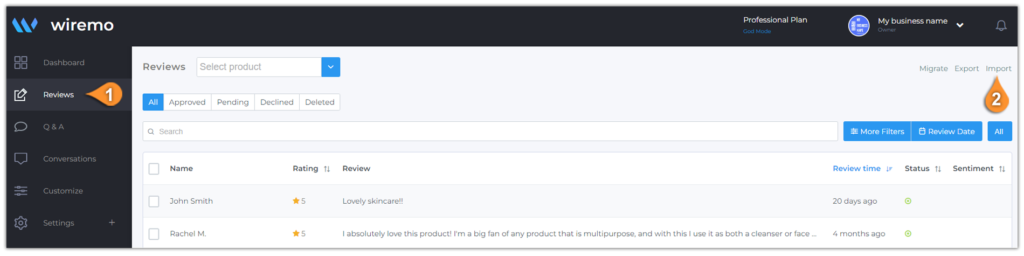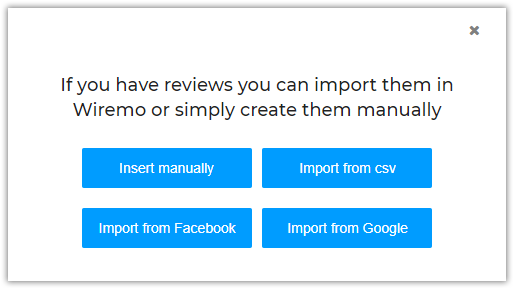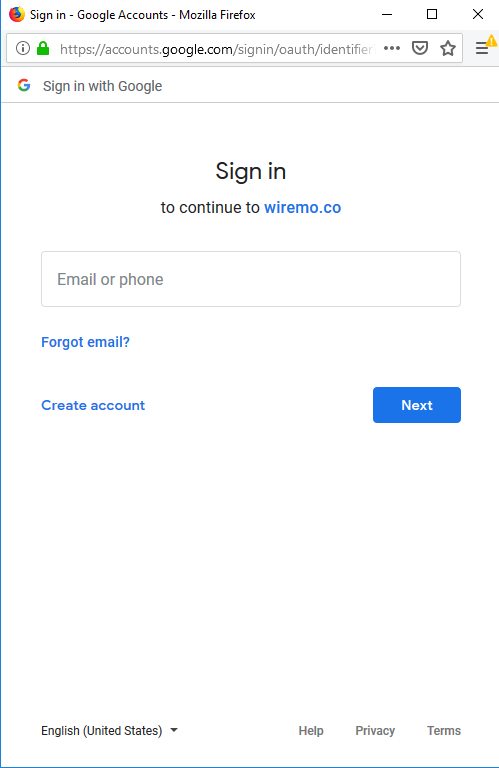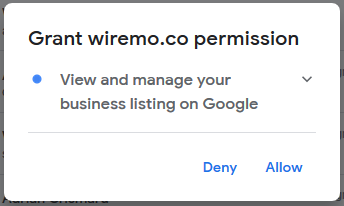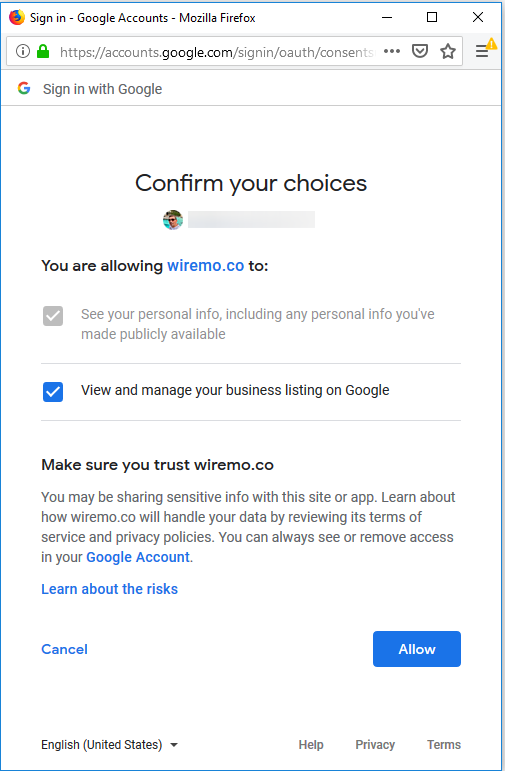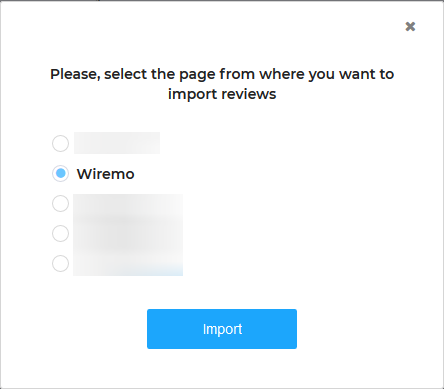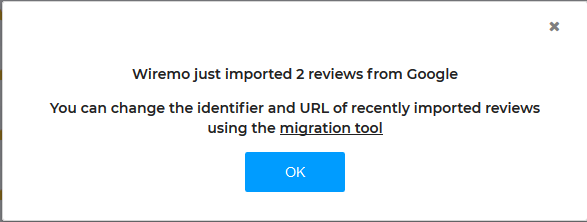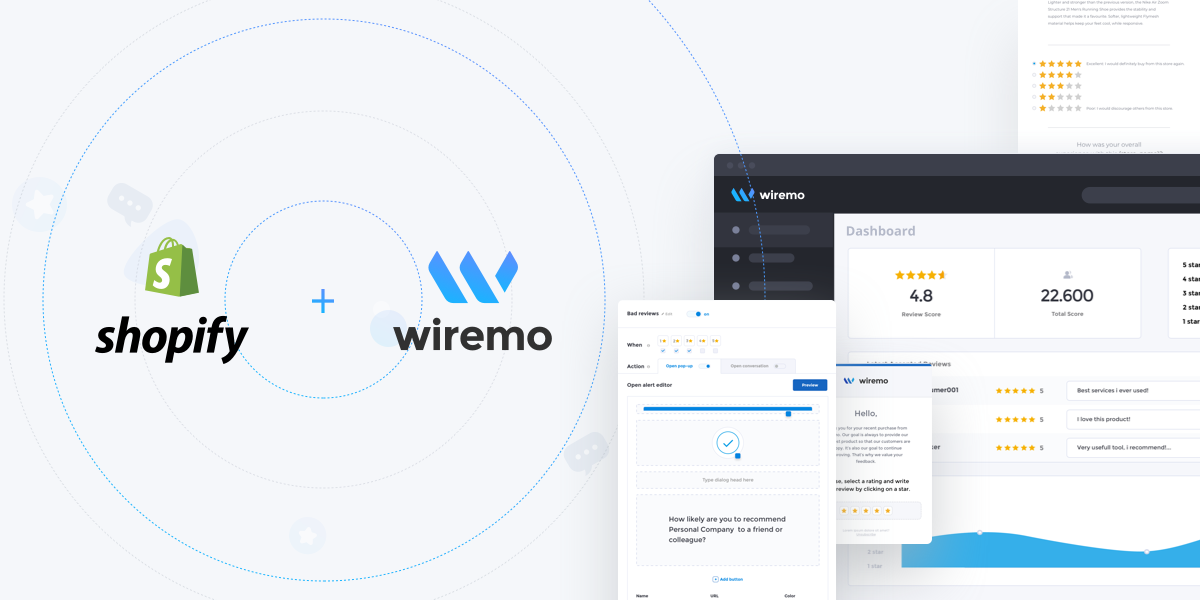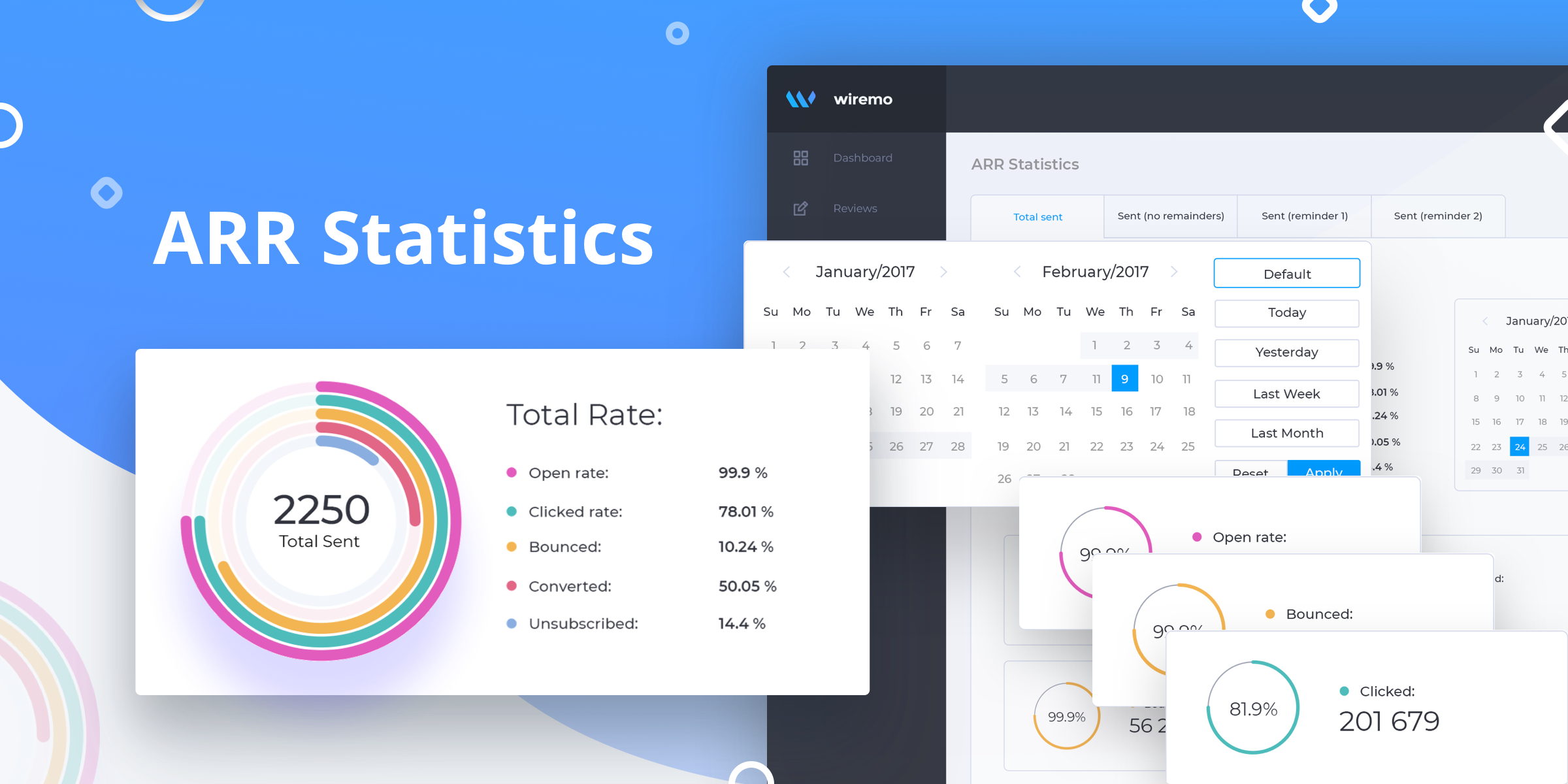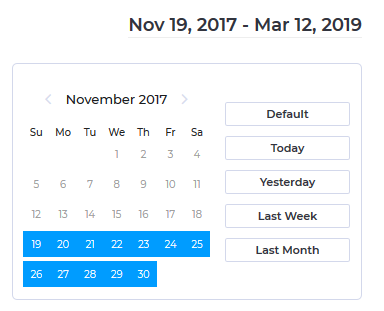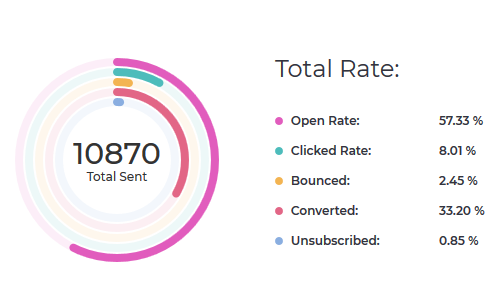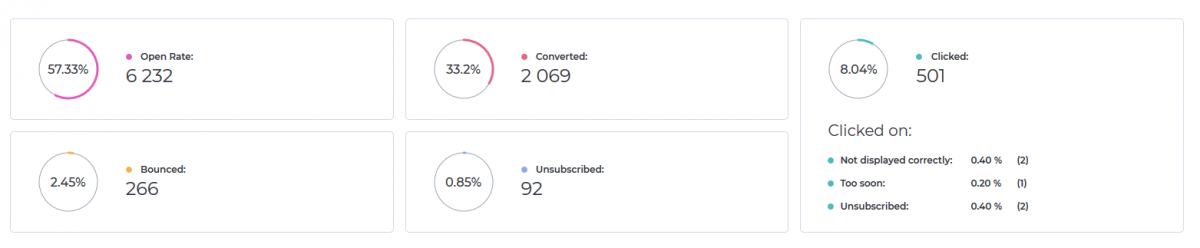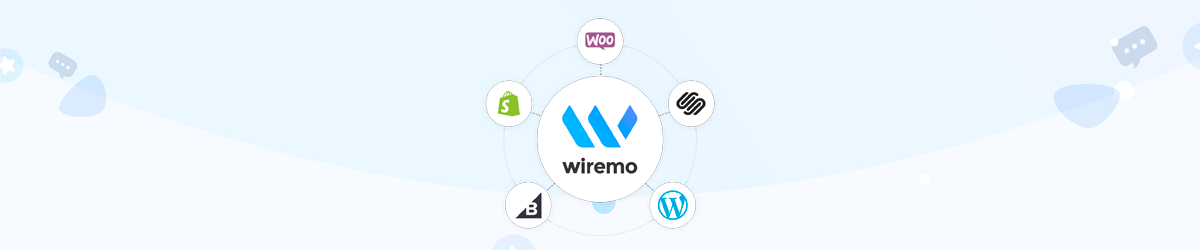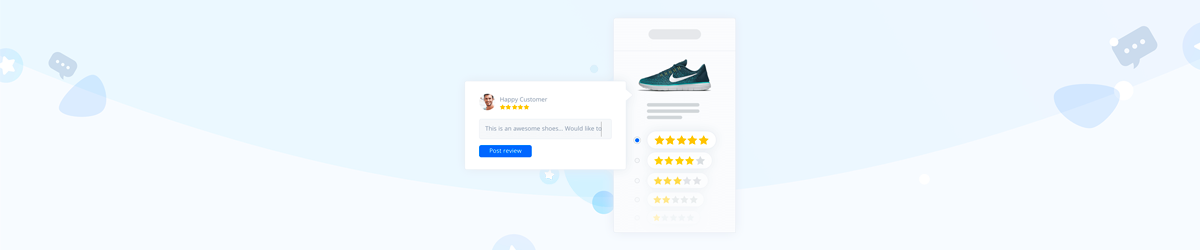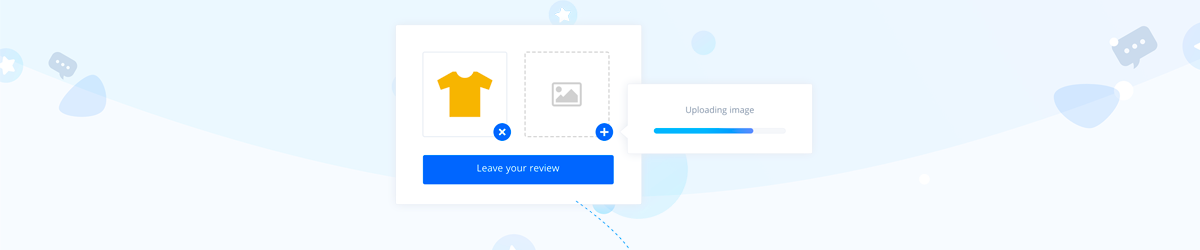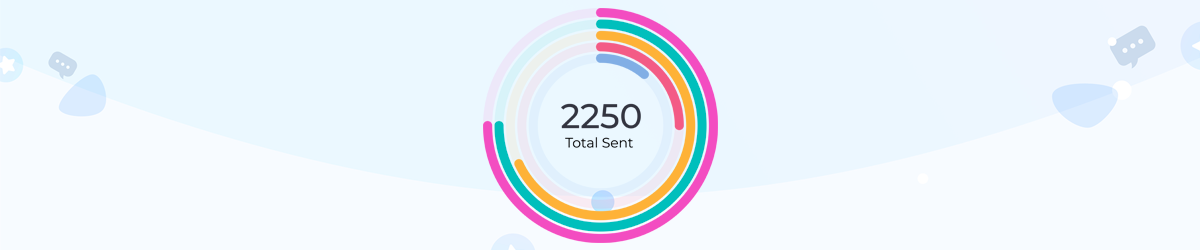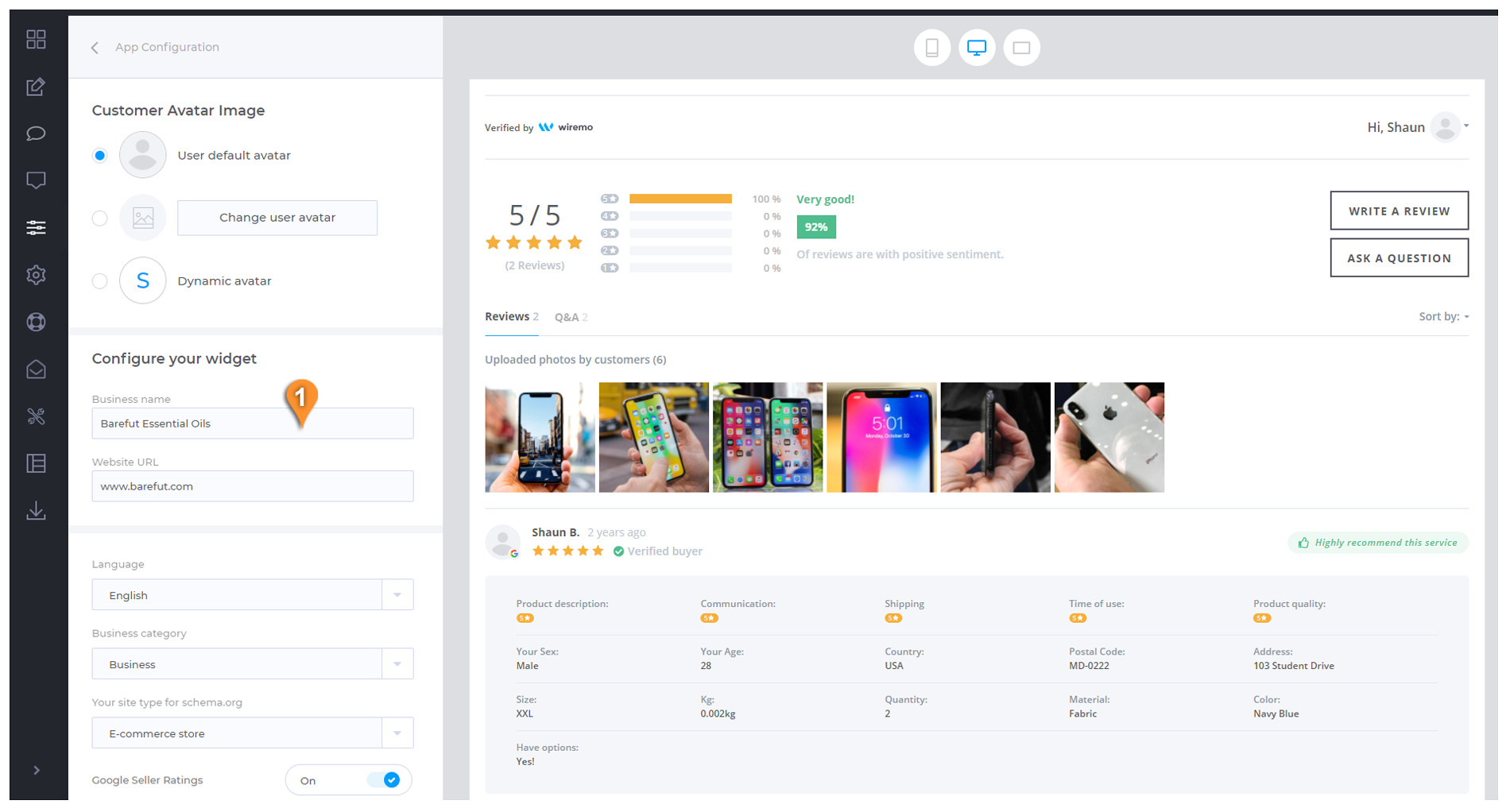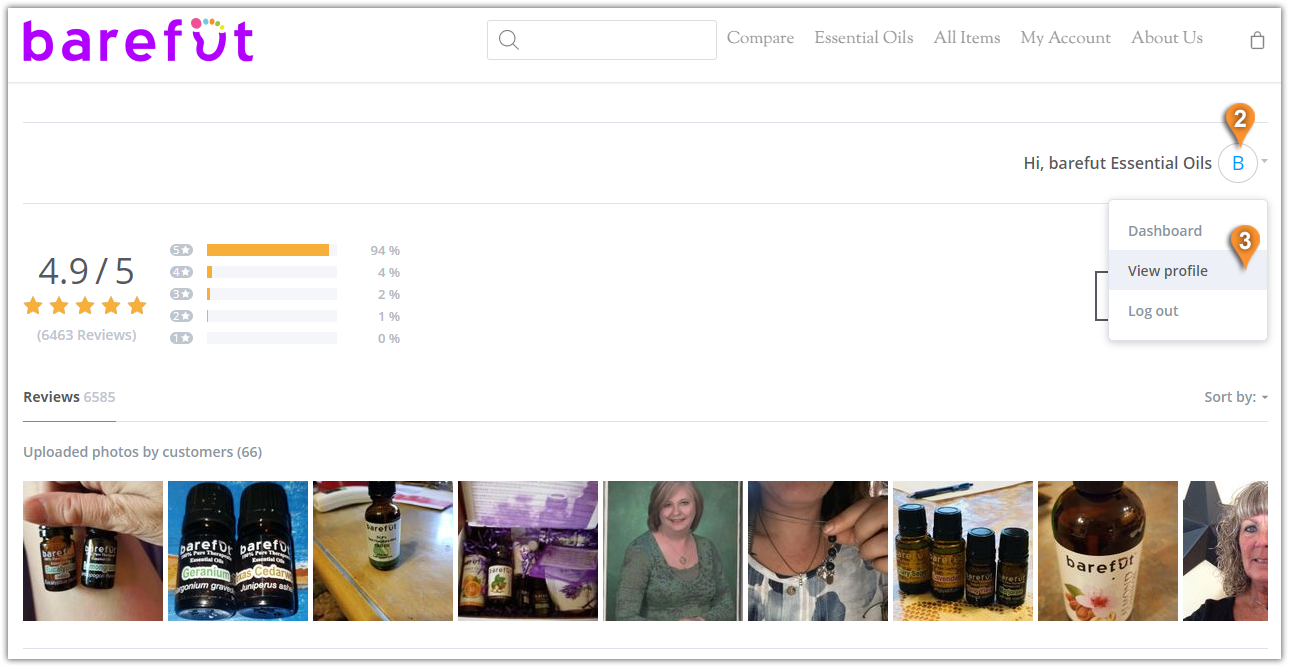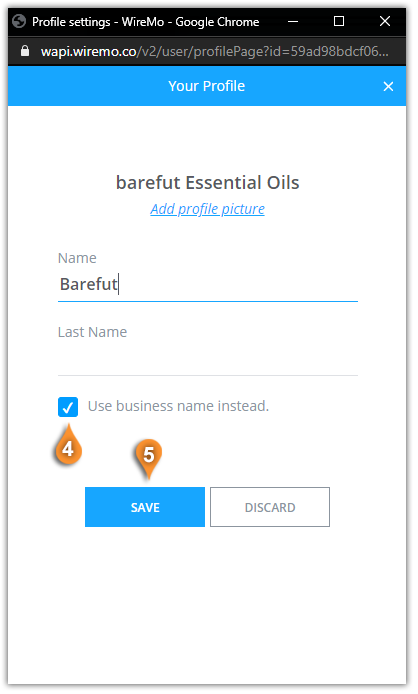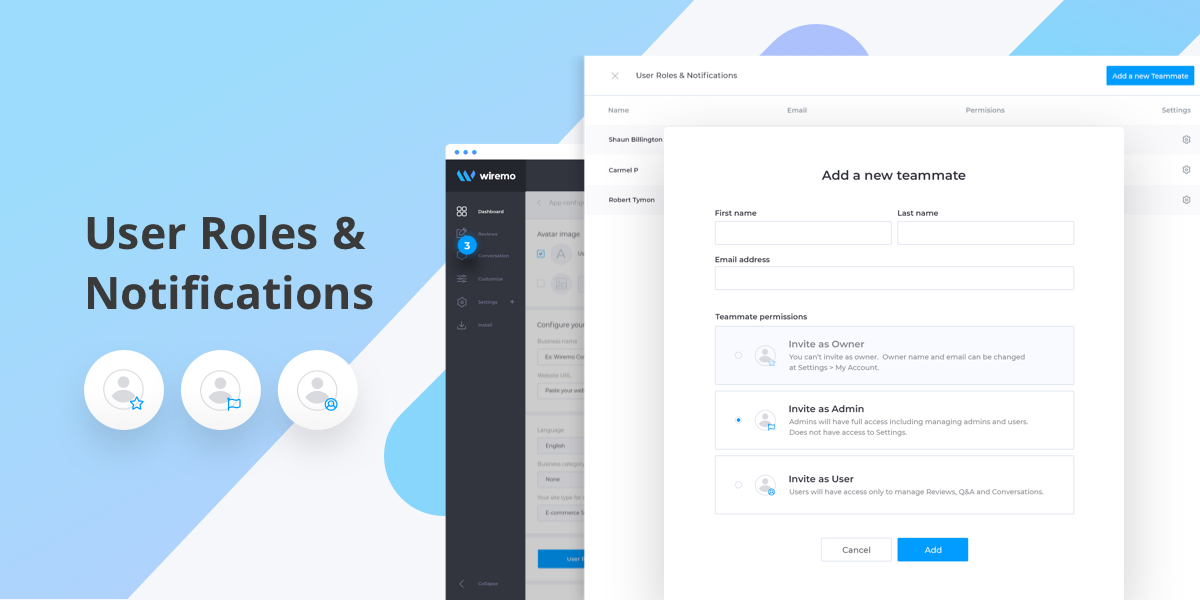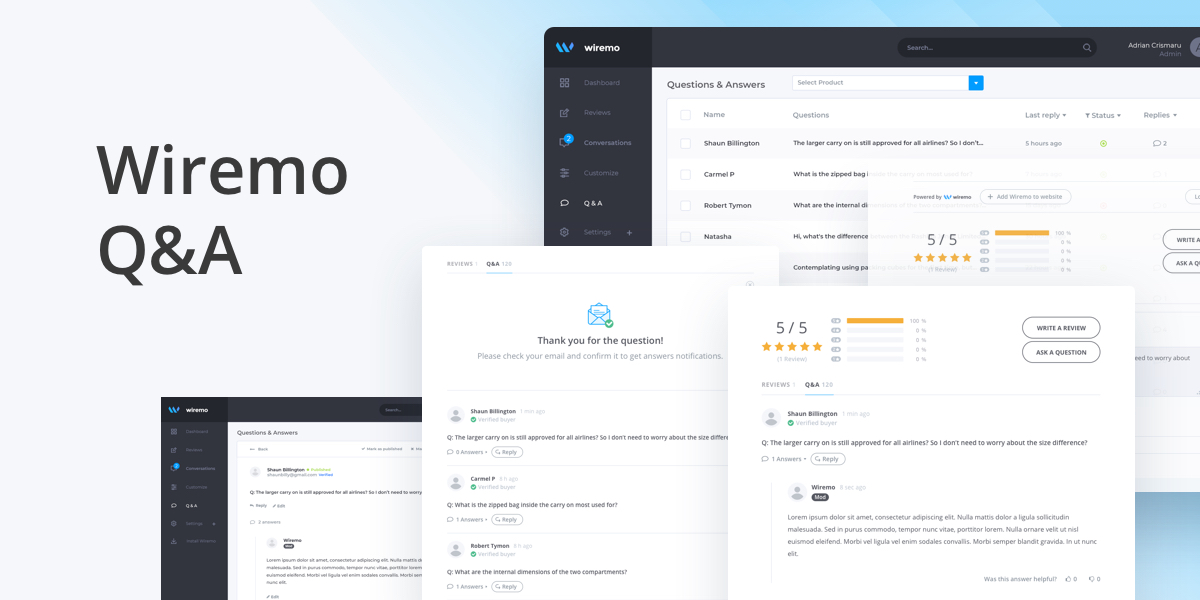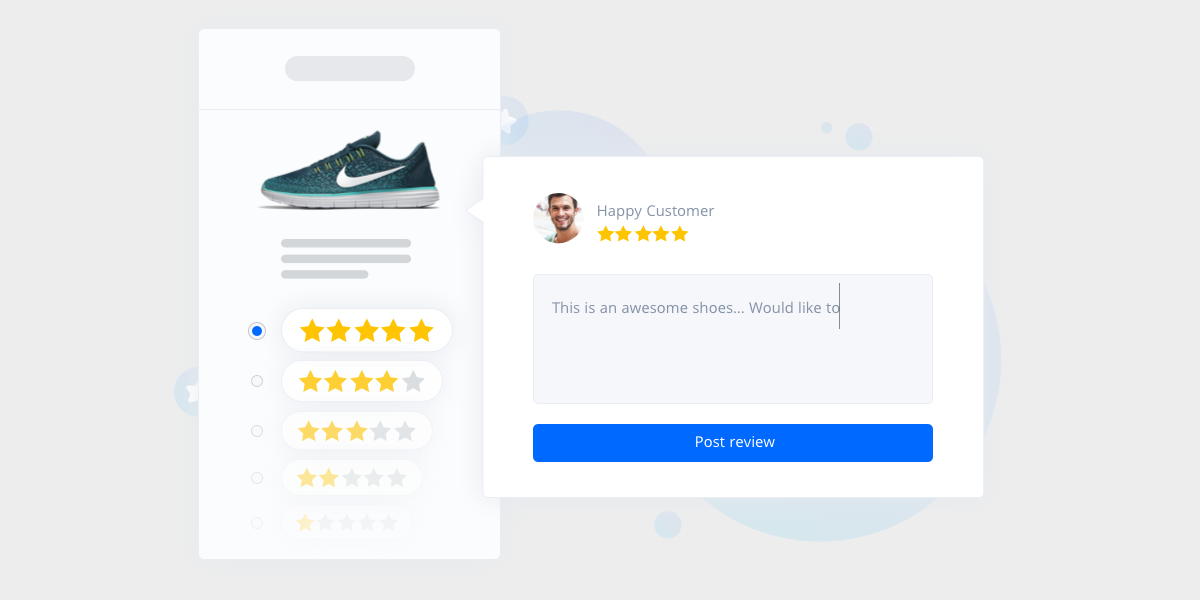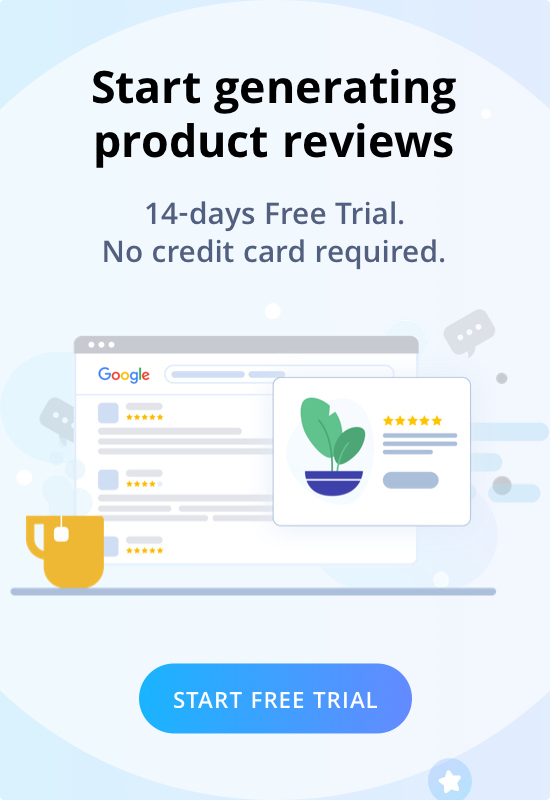Nowadays it is very important for online businesses to get, show and share customer reviews. And while it is much easier to show and share the reviews, when it comes to getting reviews it becomes a problem. The biggest challenge is that usually when there are some problems with the product they bought and want to leave a bad review. But what’s with all happy customers? If a client likes something, he will be enjoying it in silence.
Well, how to get reviews after every purchase? The answer is Automated Review Request from Wiremo. Below we will explain how to setup and use it.
Setup Wiremo
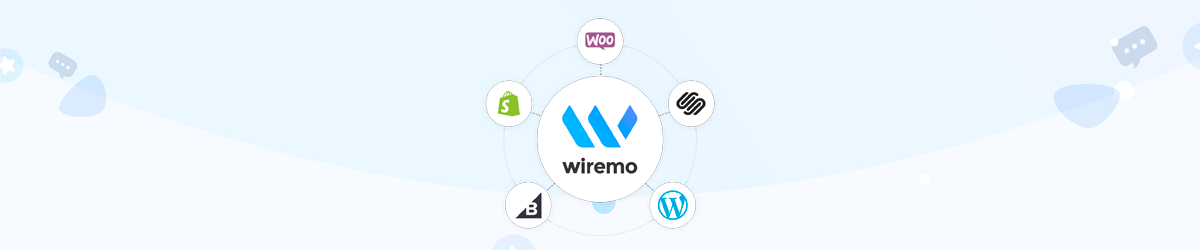
It’s easy as pie. All you have to do is to start a free trial. You can test all the features for 14 days.
After that find the detailed setup tutorial for your platform on our support page. Setup the plugin or widget and once it is setup properly, you can follow the steps below.
Create an email template
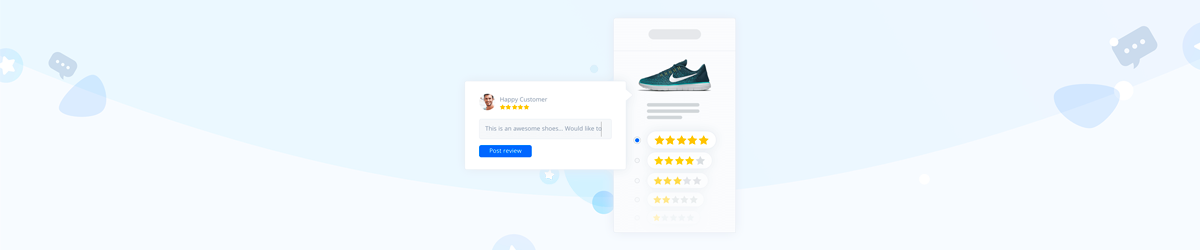
Before starting to ask your customers for reviews you should create and adjust an email template. With Wiremo you can create 2 types of emails: in-email and on-landing. The main difference between them is that in the first type the customers will have to select a rating, write the review and submit it directly in email without leaving it. In the second type, customers click on the rating and then are redirected to the landing page with your logo and Wiremo widget where they can write the review and submit it. The widget will auto-login your customer.
All the main elements of both types of emails can be adjusted as you wish. Here is a detailed tutorial - How to create an email template for Automated Review Request.
Also, there are some very important settings like:
- On which day after purchase to send emails;
- How many times to ask a customer for the review;
- How to ask the customer that bought more than one product at a time;
- And so on...
Please pay attention to all of them. It is very important not to overdue with the requests, because it could annoy your clients and they will provide you with bad reviews for this, instead of an objective and good review. We recommend to use one reminder.
Now once your template is ready it’s time to start the ARR.
Start Automated Review Request
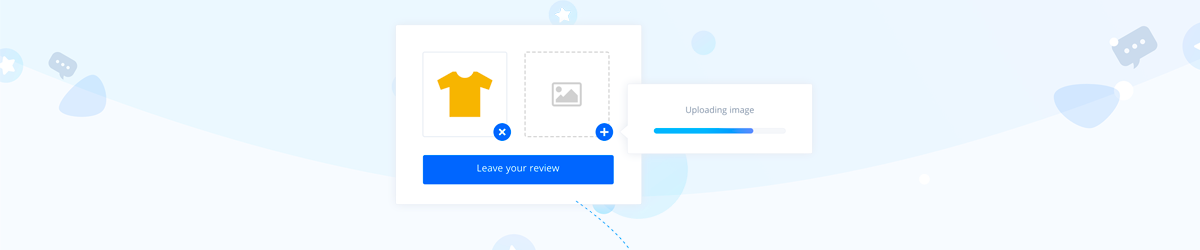
If your site is on WooCommerce or Squarespace, you probably already installed the Wiremo plugin for your platform, so all you need to do is check these tutorials:
How to setup an automated review request for current orders in WooCommerce plugin
How to setup an automated review request for current orders in Squarespace plugin
How to setup an automated review request for current and past orders in Shopify app
Once you’re done all you have to do is to wait for reviews to moderate them.
Other platform users can also setup and start the Automated Review Request. For this, you’ll need to submit a ticket in your dashboard to our support team to provide you the access to API.
Note:Access to API is available only for our Professional and Premium Plan users.
Work with stats
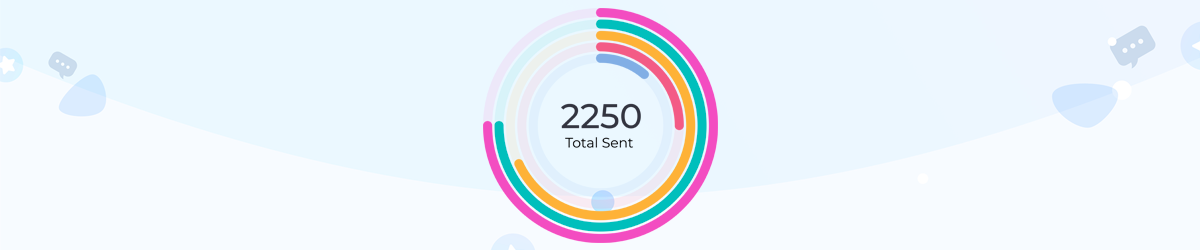
And the final and also important step is to work with stats. Once started, every ARR campaign will provide you information about how many emails were sent, opened, clicked, converted, bounced and so on.
It is very important to check all this. Sometimes, for different regions and business models, the in-email or on-landing requests works differently. Periodically, you should make some tests campaign with different email templates, different subject and text (the subject in email is very important), to find the best working campaign for you.
All these elements will help you get more and more customer reviews and increase your customer loyalty, improve SEO and finally get more sales and money.