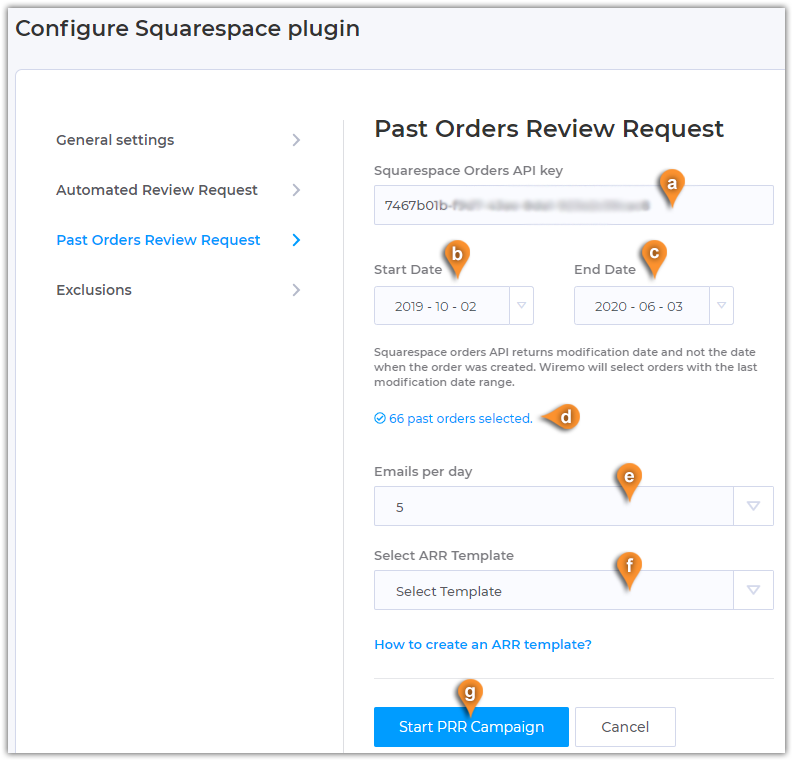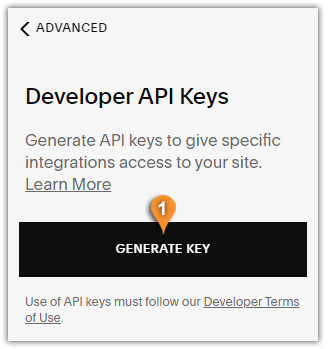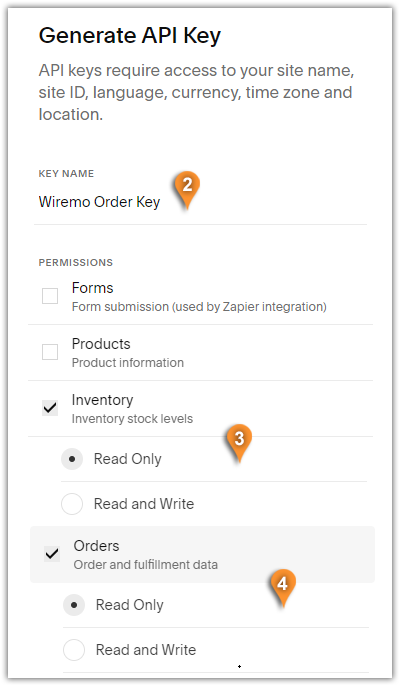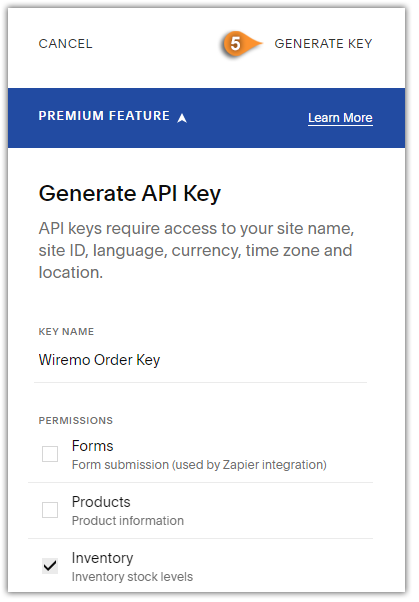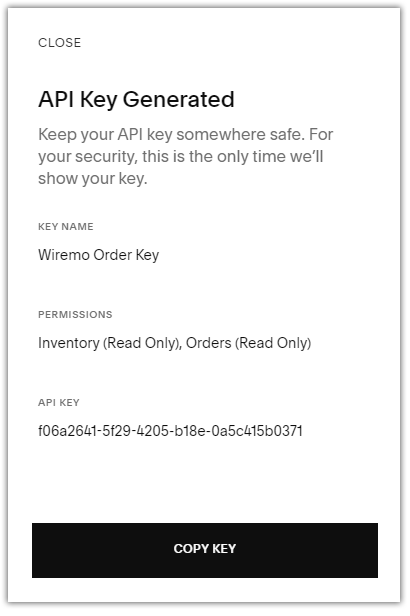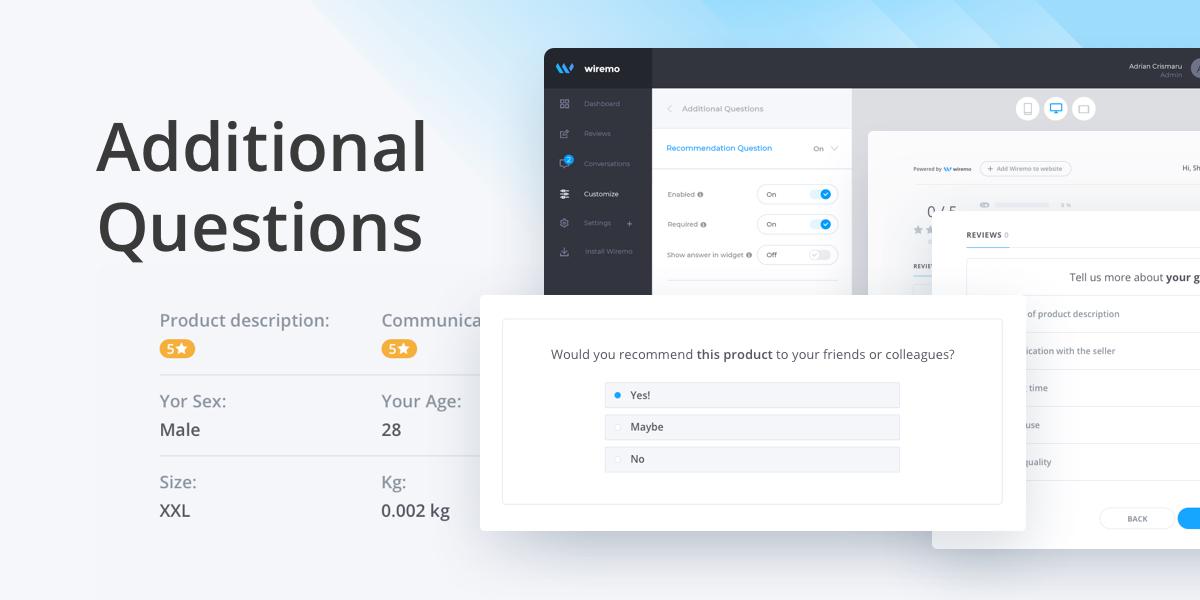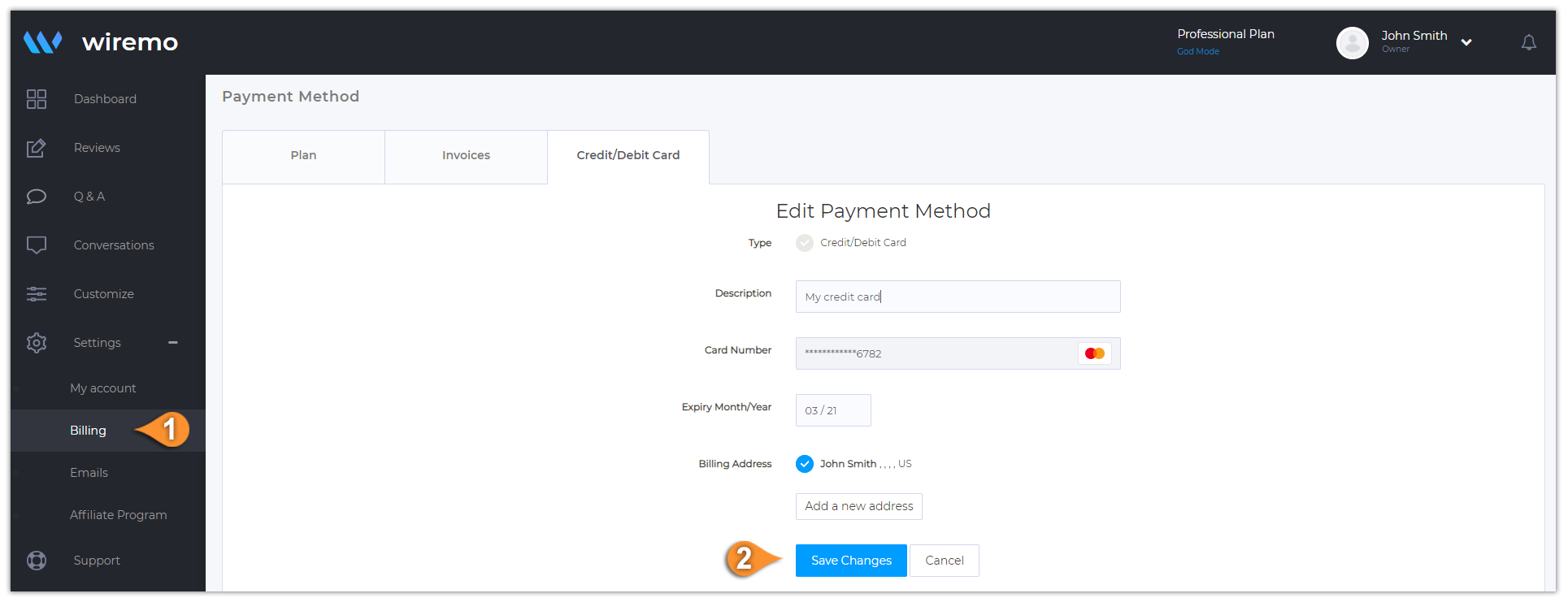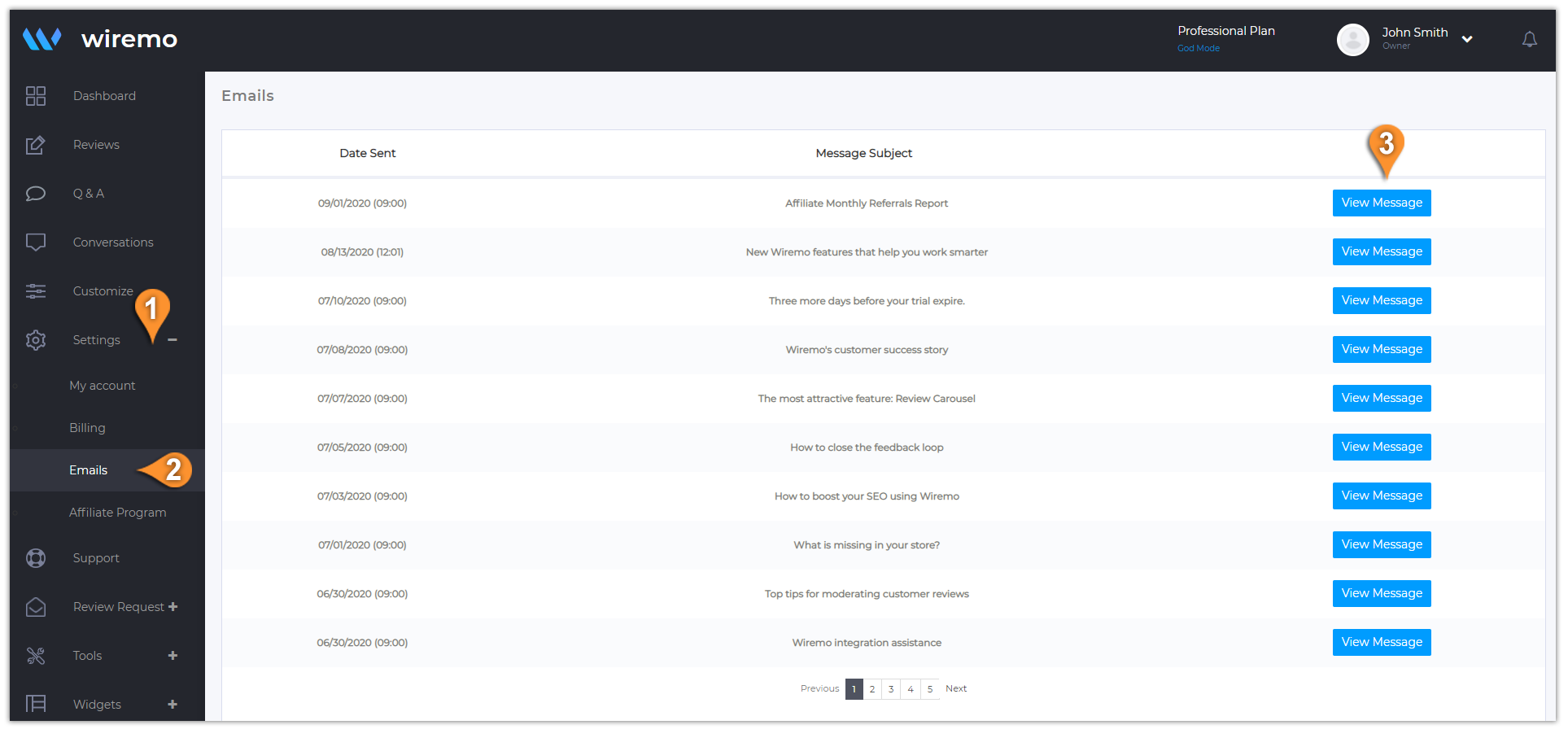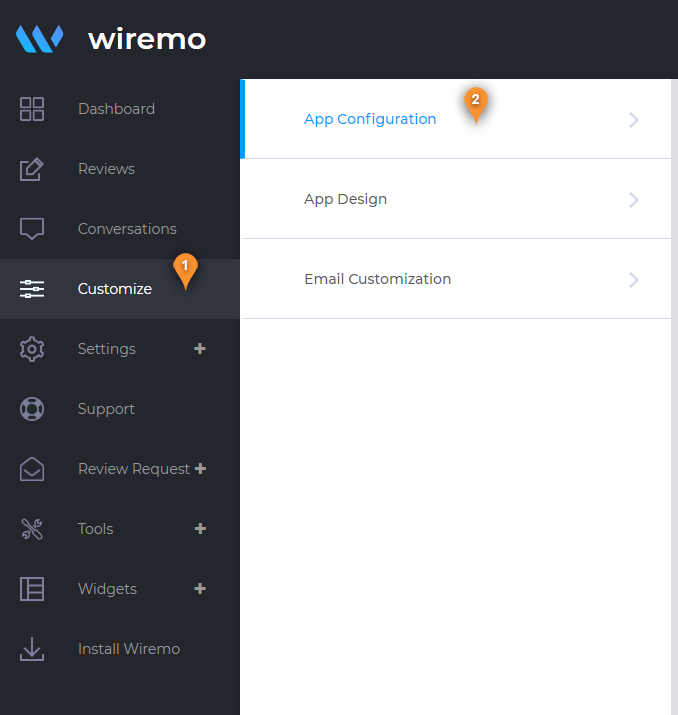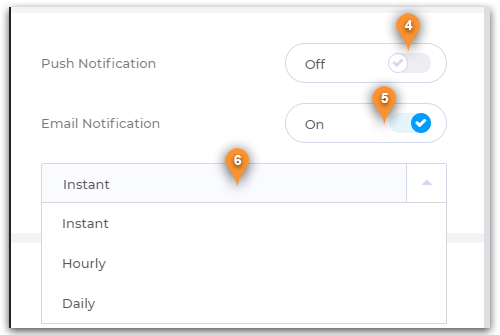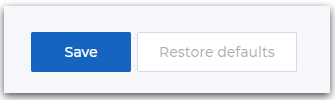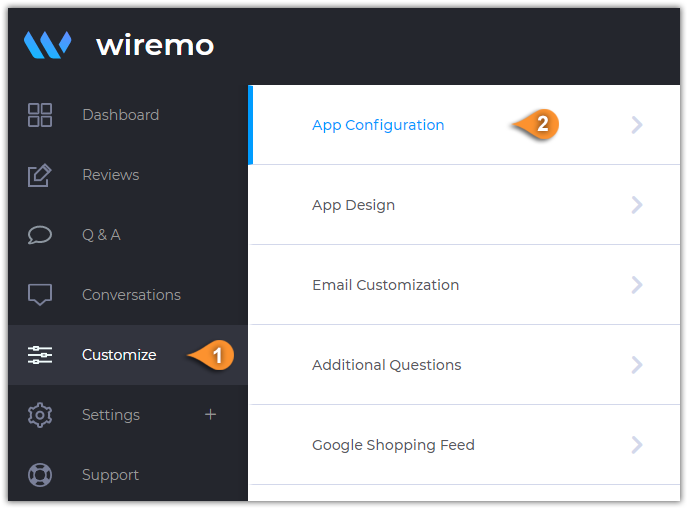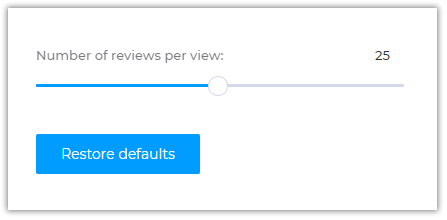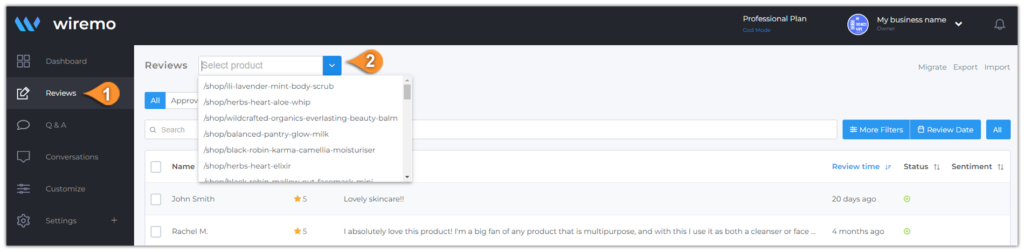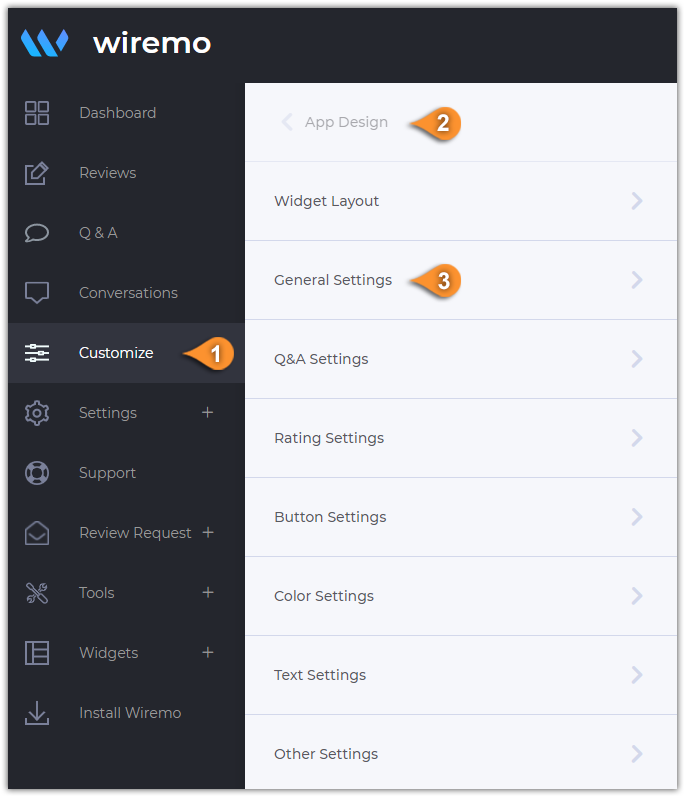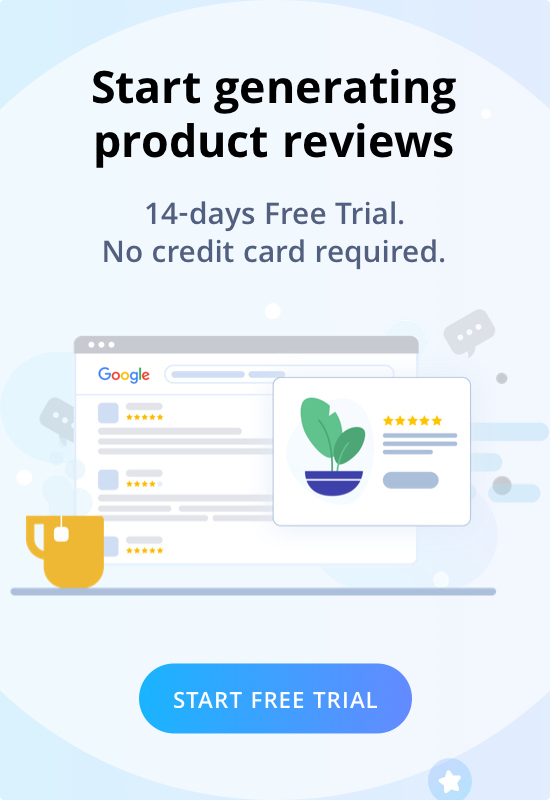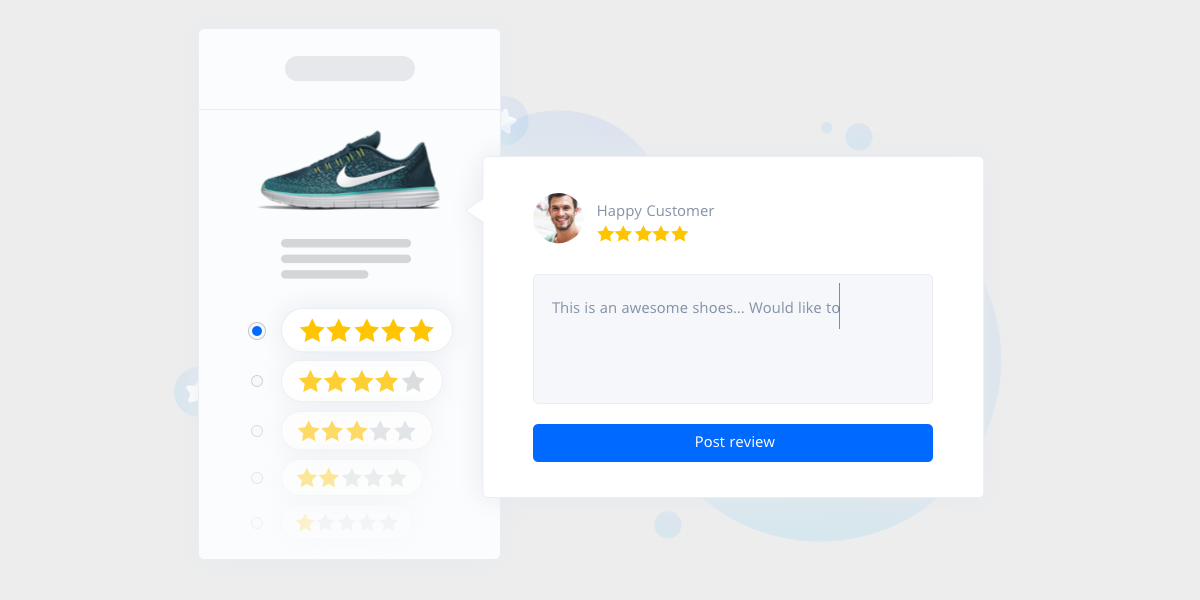
Welcome to Wiremo! Below we will explain to you:
- How to set up an Automated Review Request Campaign in the Wiremo plugin for WooCommerce.
- How to Exclude products from the Automated Review Request Campaign.
- How to Setup And Use Wiremo Plugin for WooCommerce on WordPress
Video Tutorial
For an easier way to use Wiremo Automated Review Request on WooCommerce, you can watch the following video tutorial or follow the steps below it.
Automated Review Request
Important:To enable and use Automated Review Request with Wiremo plugin you should create an email template in Wiremo Dashboard. Go to Wiremo Dashboard, then in main menu go to Review Request, then select Automated RR and press the "New Template" button. For more details please read this tutorial: How to create an email template for automated review request
With Wiremo you can fully automate the process for review requests after purchase. The review request action will take place only for orders with status completed. Once you've created a template in the Wiremo dashboard, you have to complete the next points in our plugin for WooCommerce:
- Check the box for "Enable automated review request" (pin 1)
- Choose the email template name that you've created in Wiremo Dashboard (pin 2)
- Press the "Save Changes" button (pin 3).

Statistics
Once you've started your Automated Review Request campaign, you can find detailed stats in Wiremo Dashboard:
Go to Dashboard -> Review Request -> Automated RR, find your template, and click on it.
How to Exclude products from the Automated Review Request Campaign.
You can exclude products from your Automated review request campaign, and here are the steps:
1. Go to your wp-admin dashboard, go to Products (pin 1) -> All Products (pin 2), select and edit the product for which you do not want to send a review request email to your customers after purchase (pin 3).
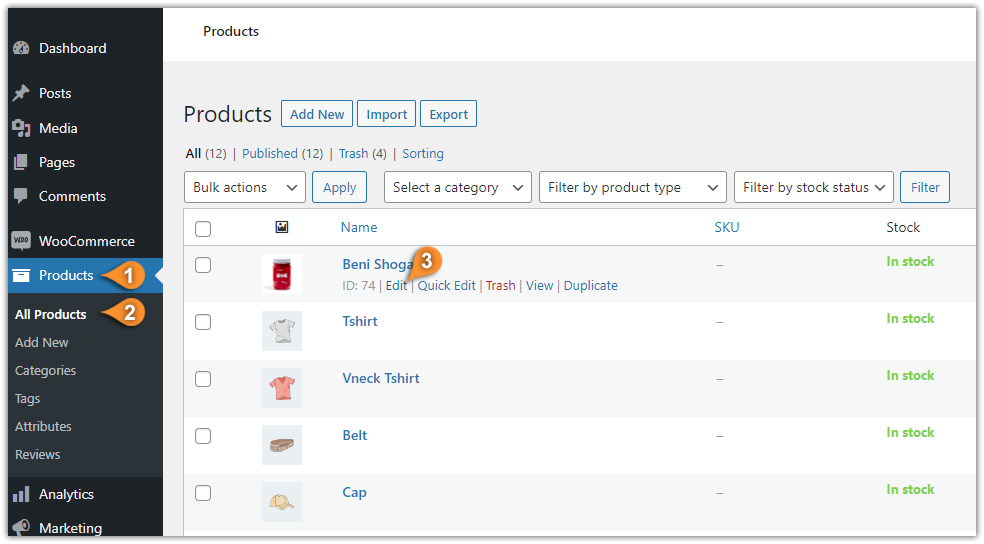
2. On the product page edit mode, scroll down and find "Attributes" (pin 4) and click on the "Add" button (pin 5) to add a custom attribute.
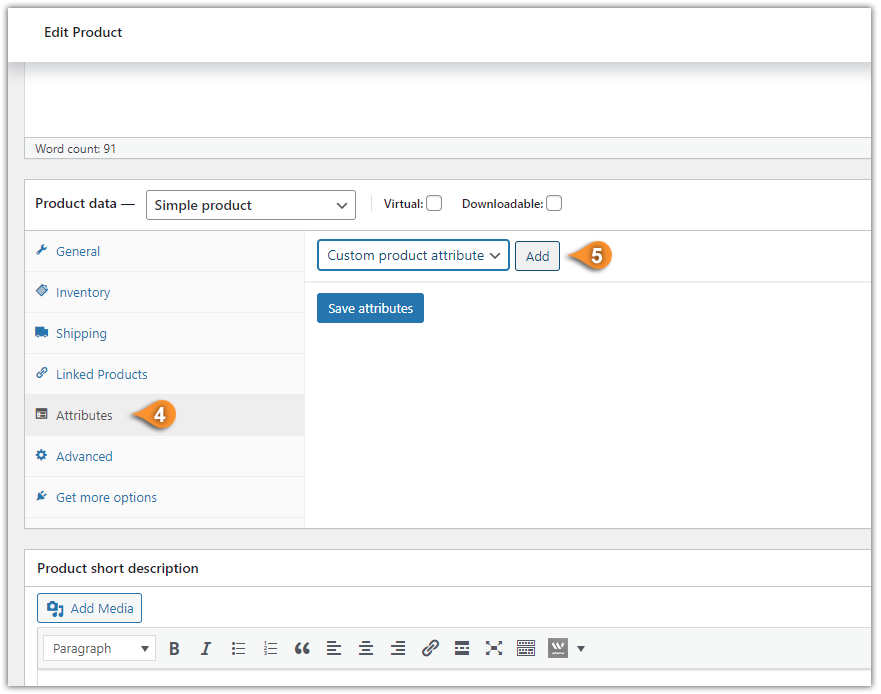
3. For the attribute Name (pin 6) type: "removefromarr", for the Value(s) (pin 7) type: "1", next, uncheck the "Visible on the product page" (pin 8) and click on the "Save attribute" (pin 9).
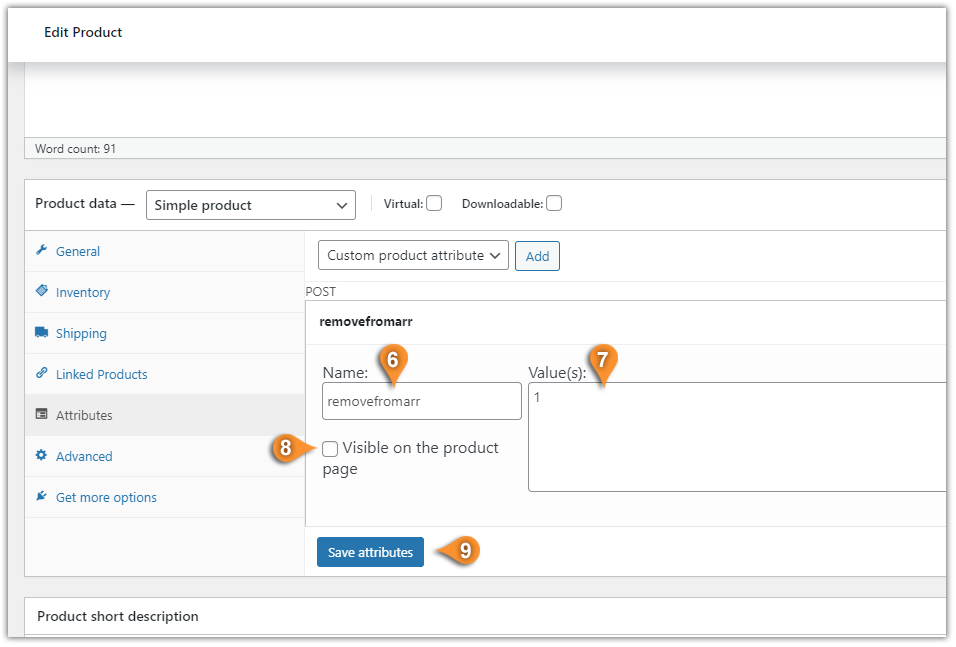
Important:For the products for which you are adding the custom attribute: "removefromarr" will be Excluded from the Automated Review Request Campaign.
The Attribute "removefromarr" will work only for the Automated Review Request, and not for the Past Orders Review Request campaign.
Thank you for choosing Wiremo!