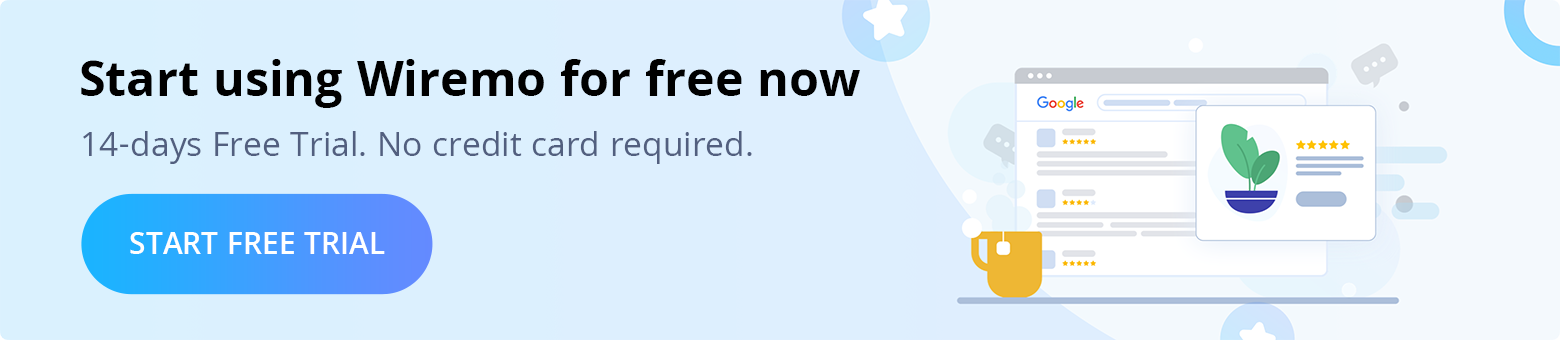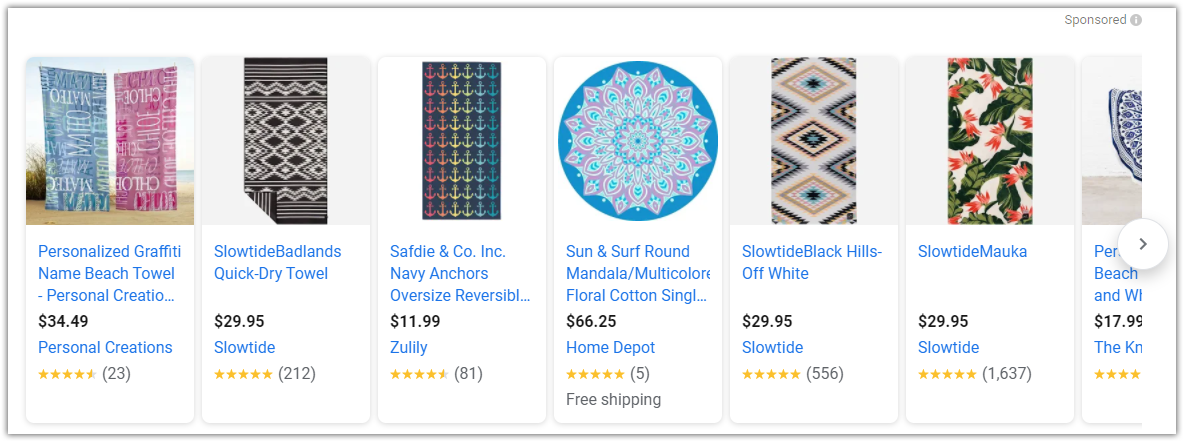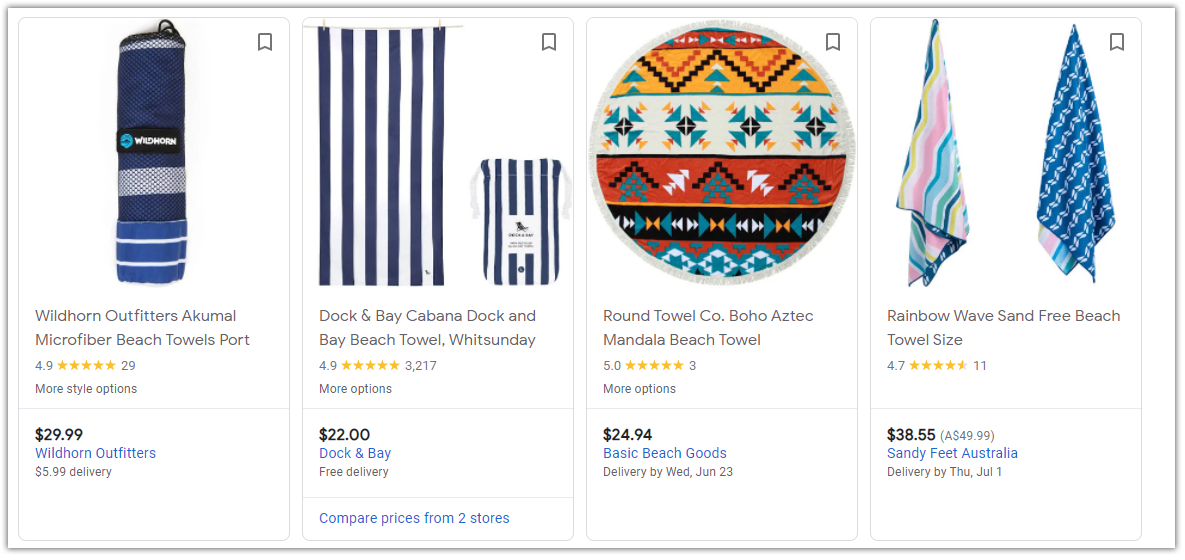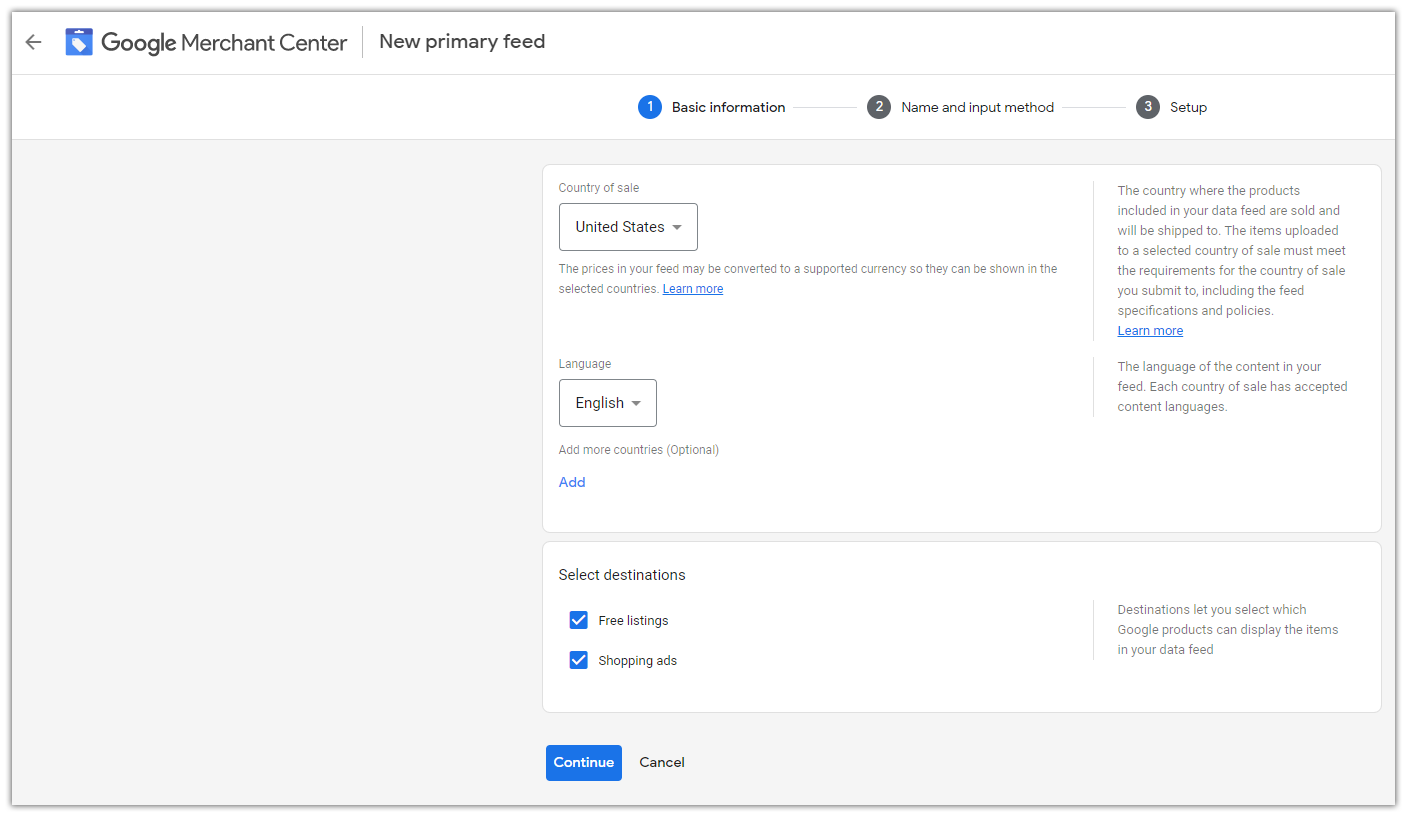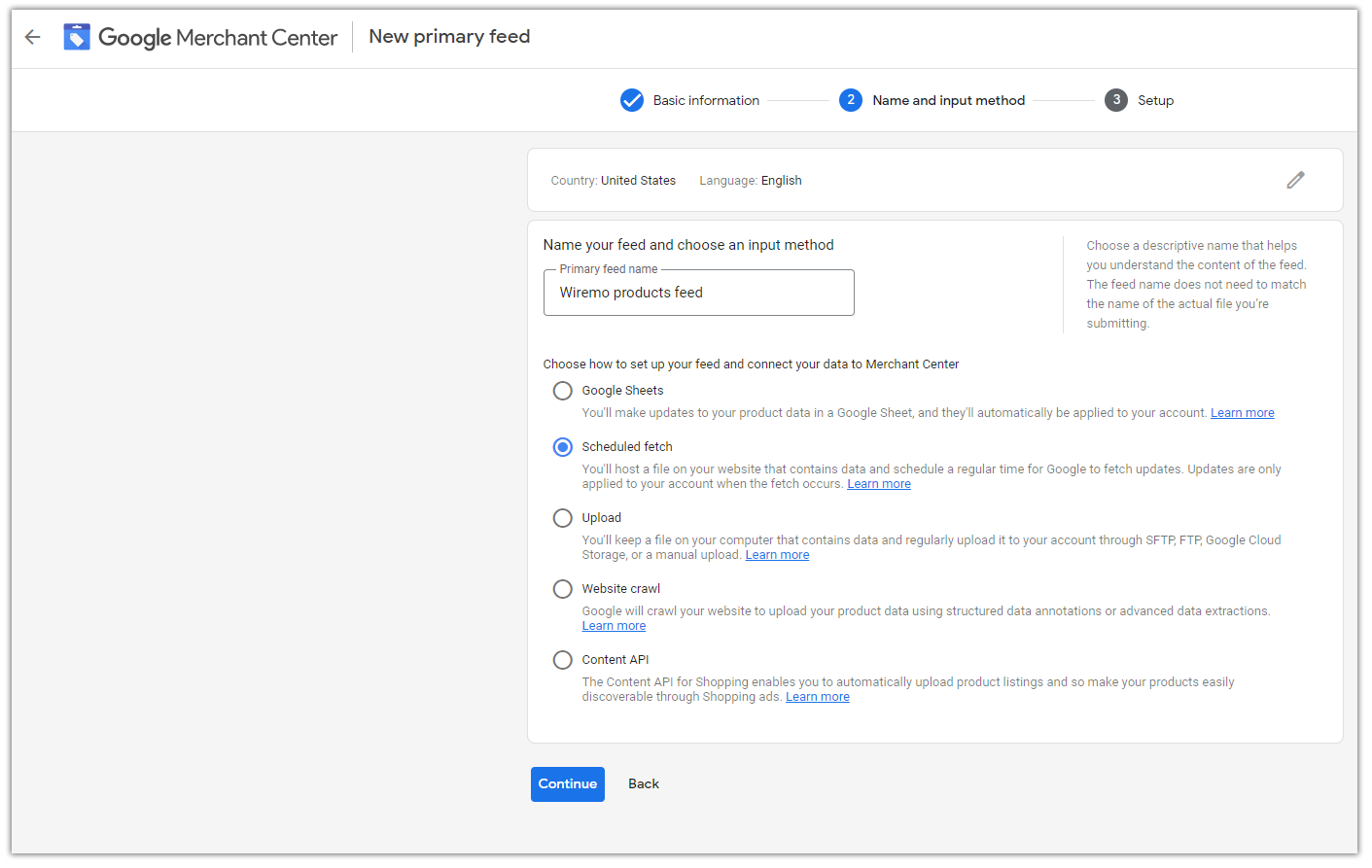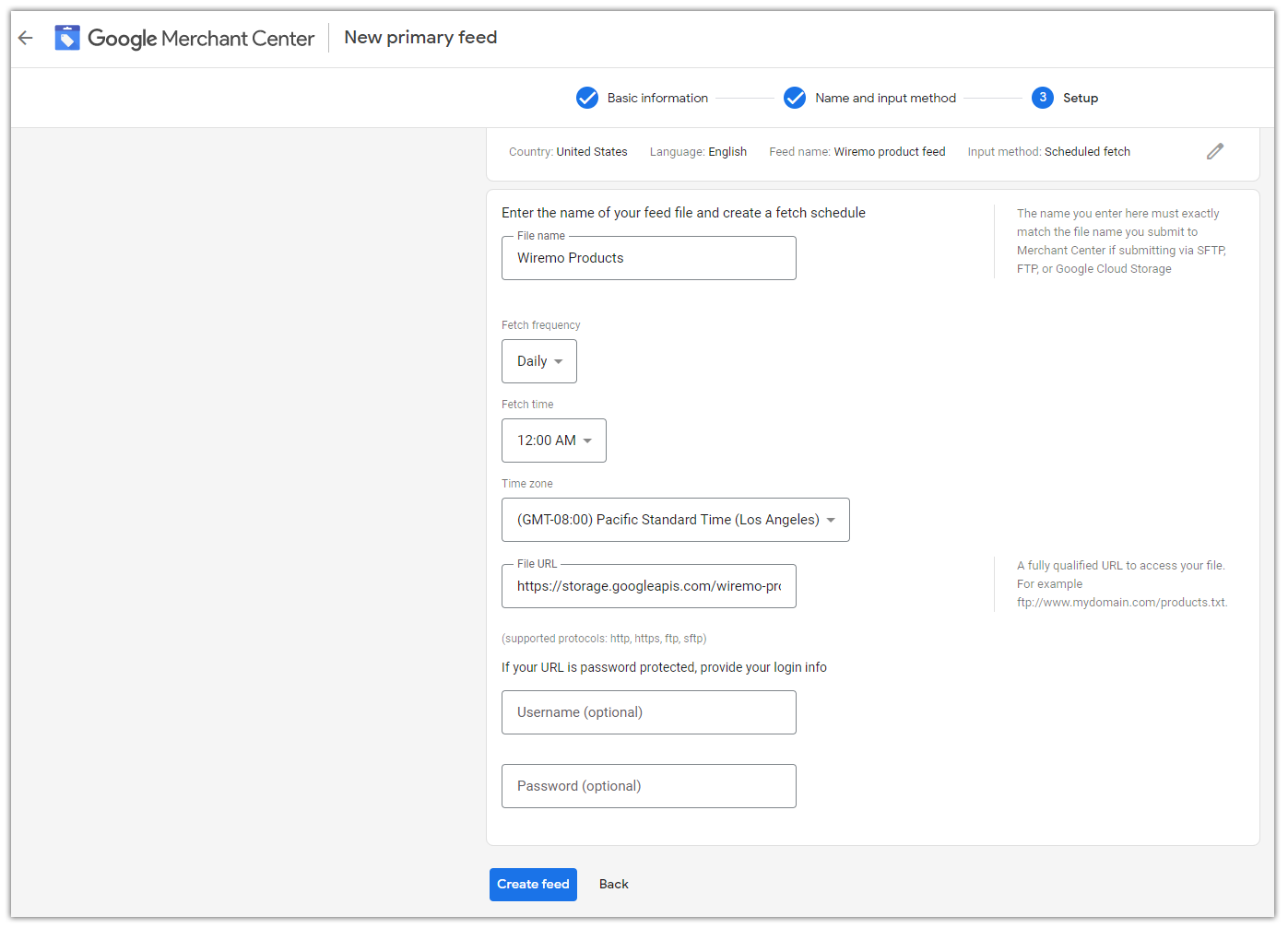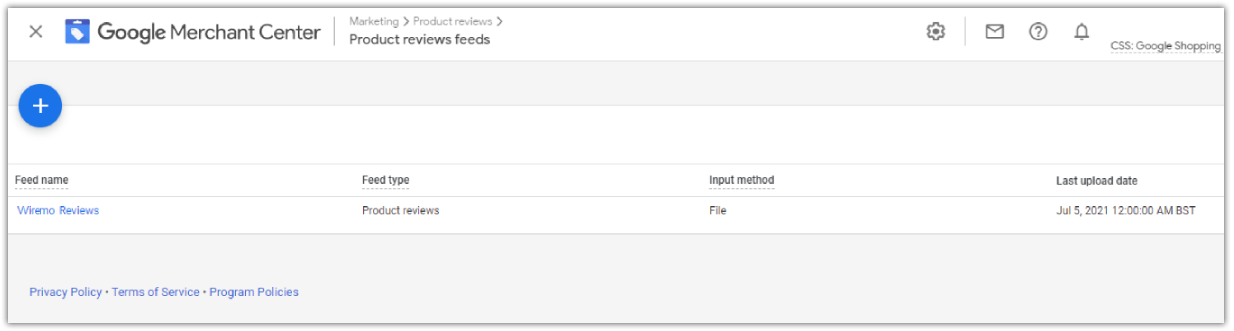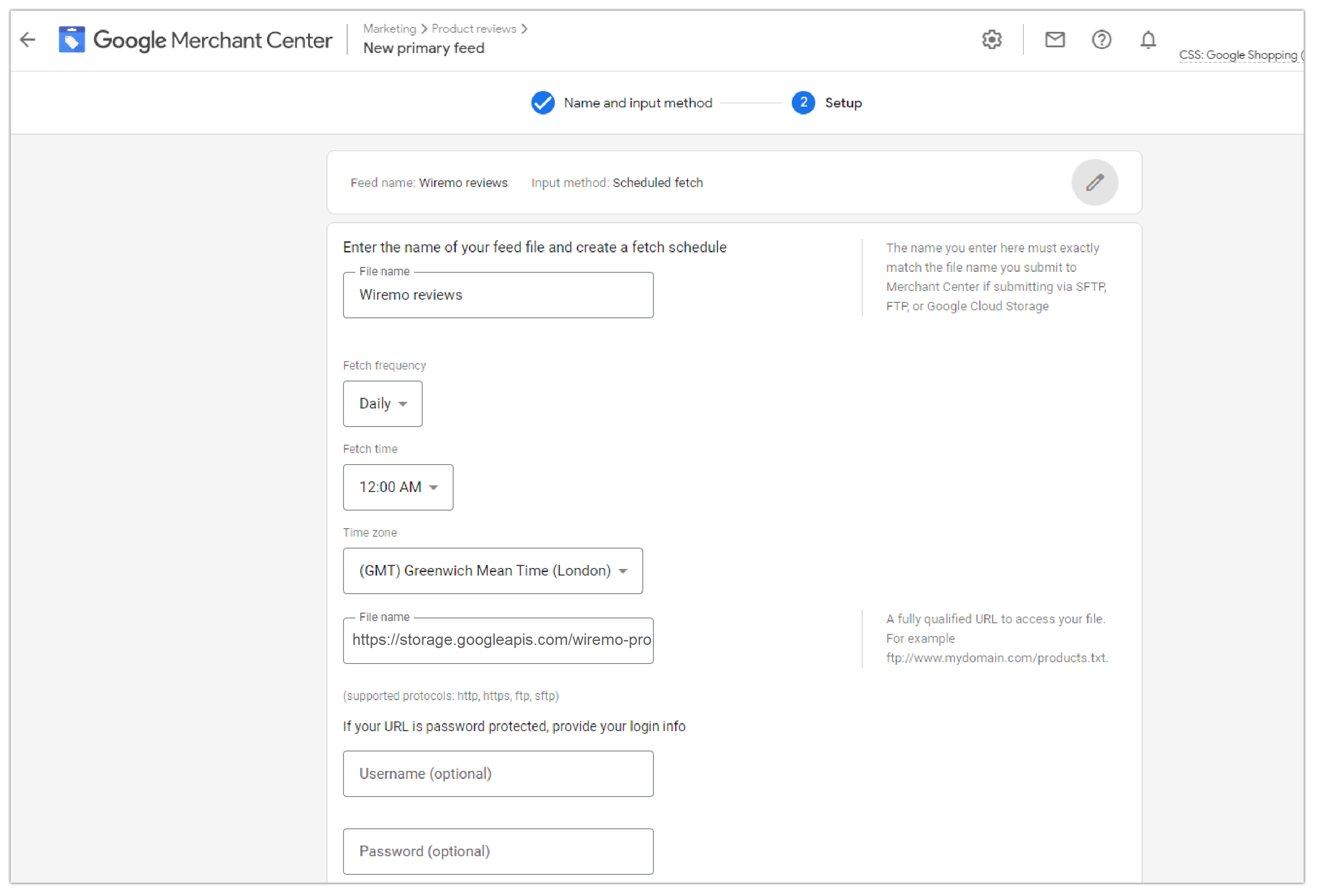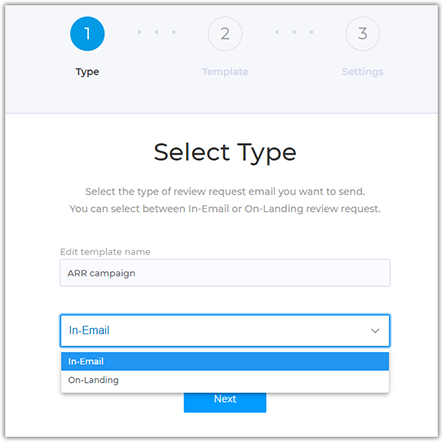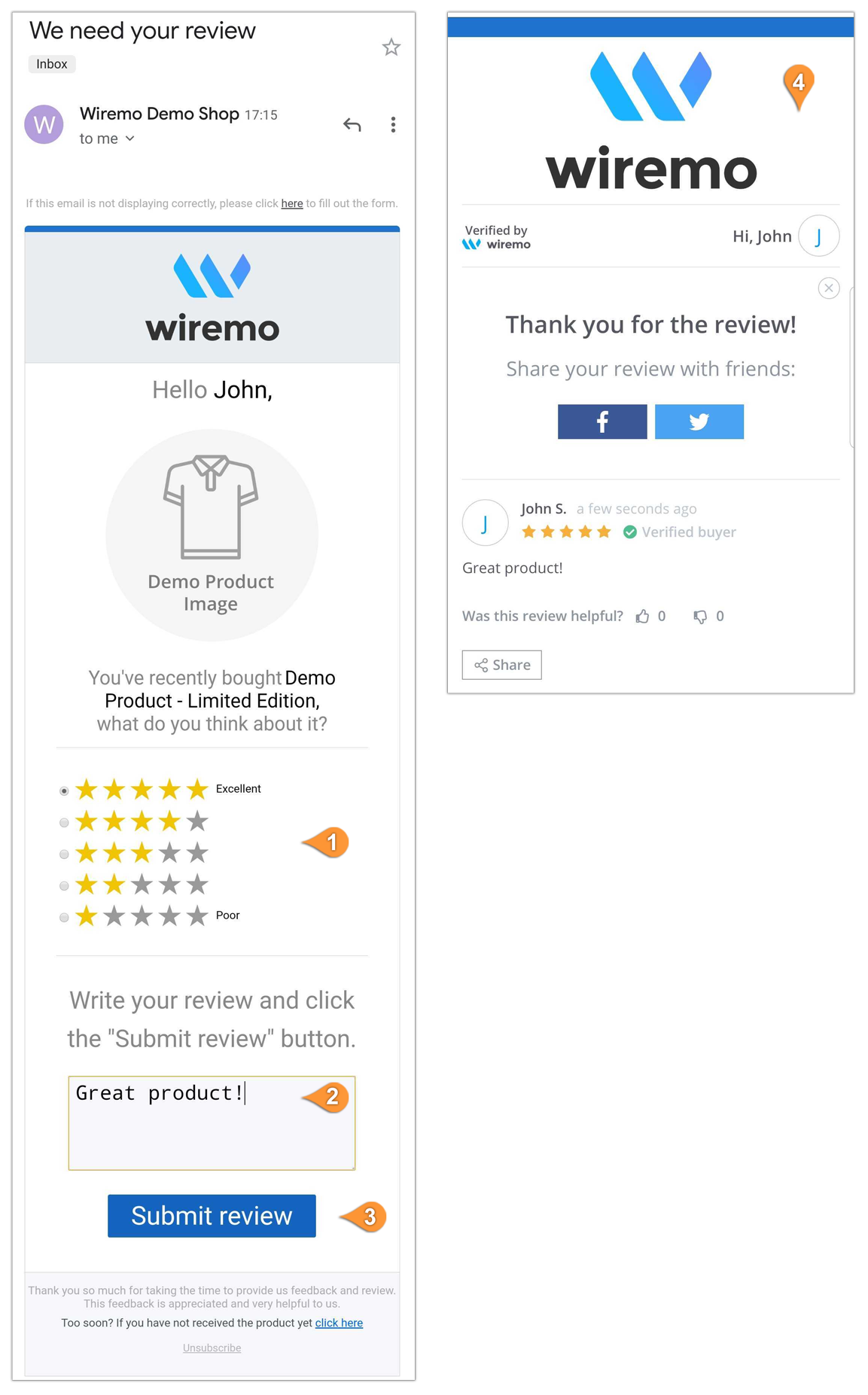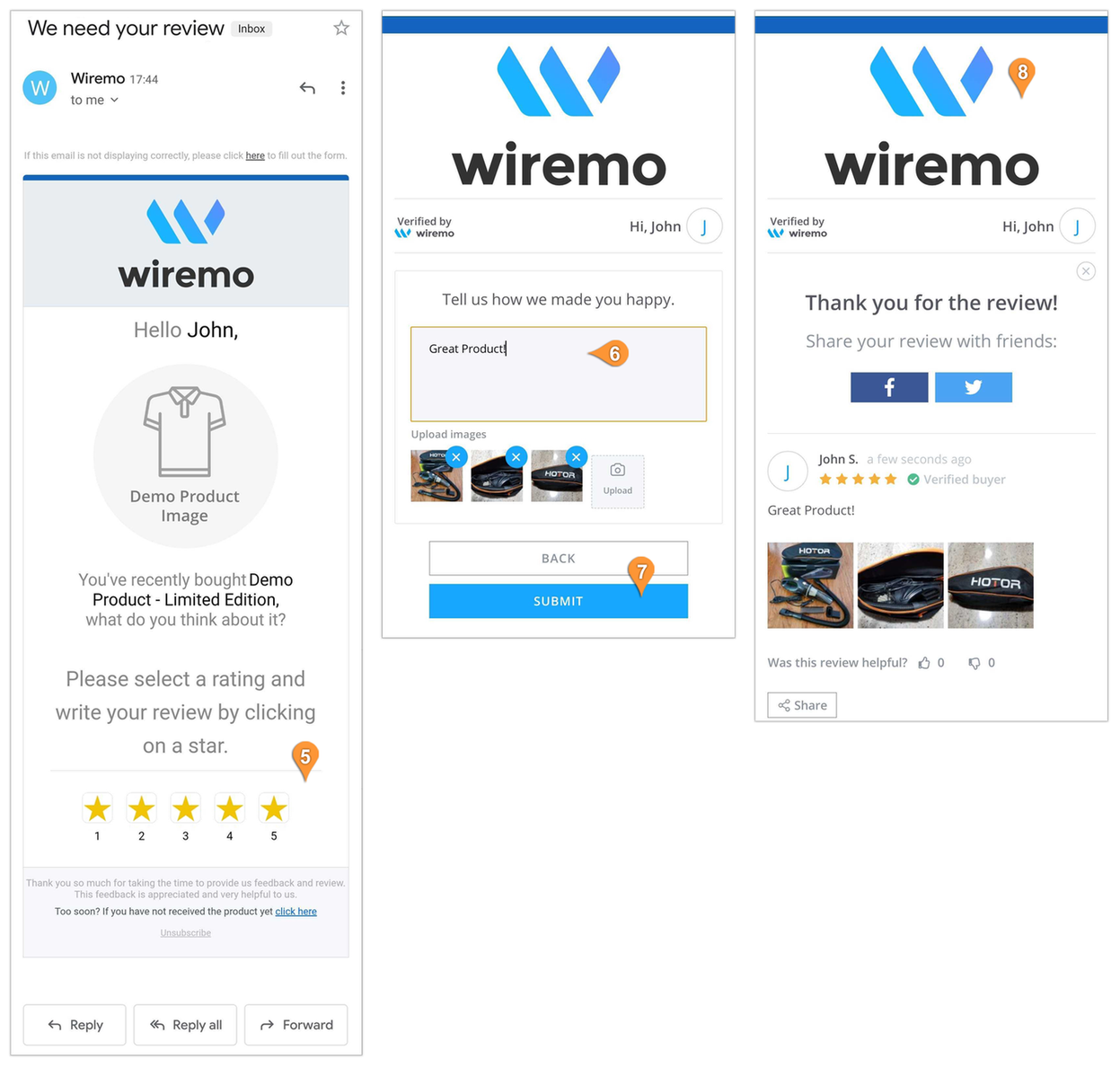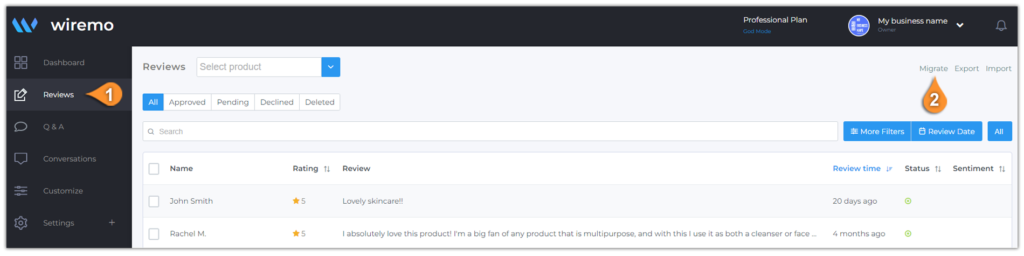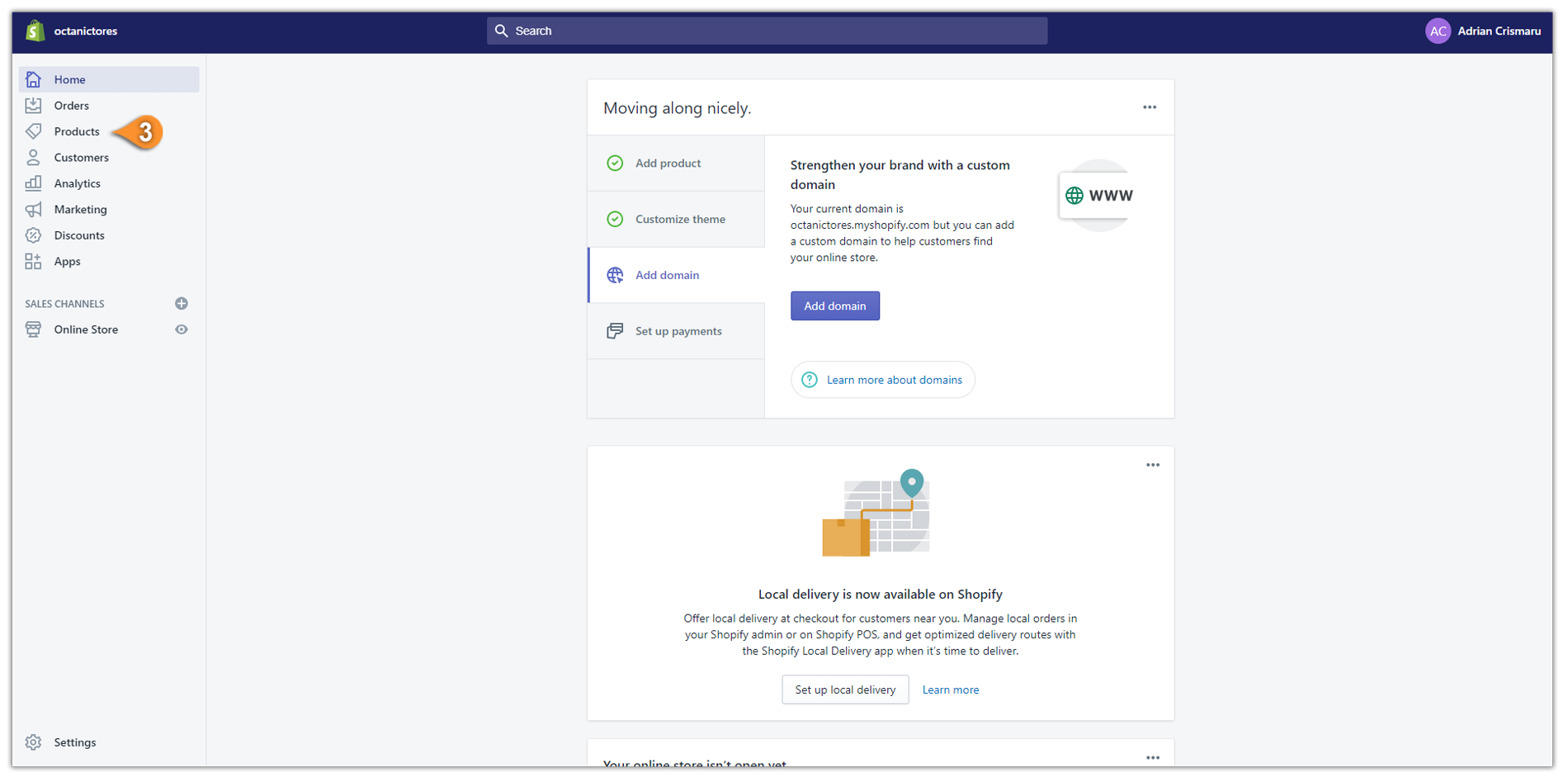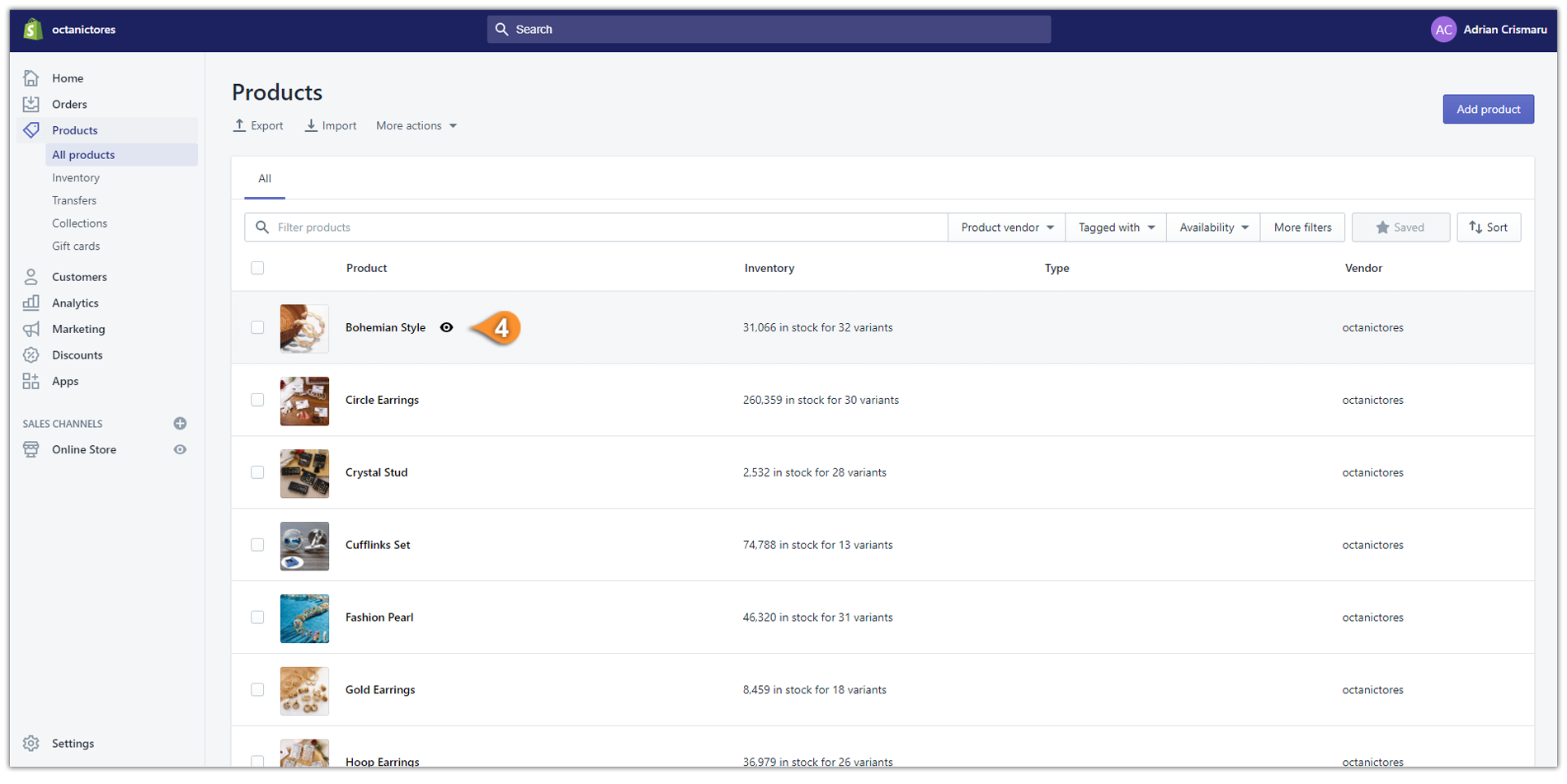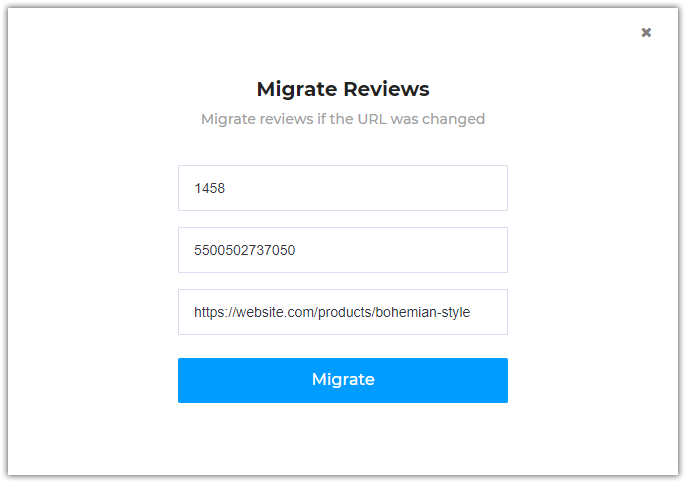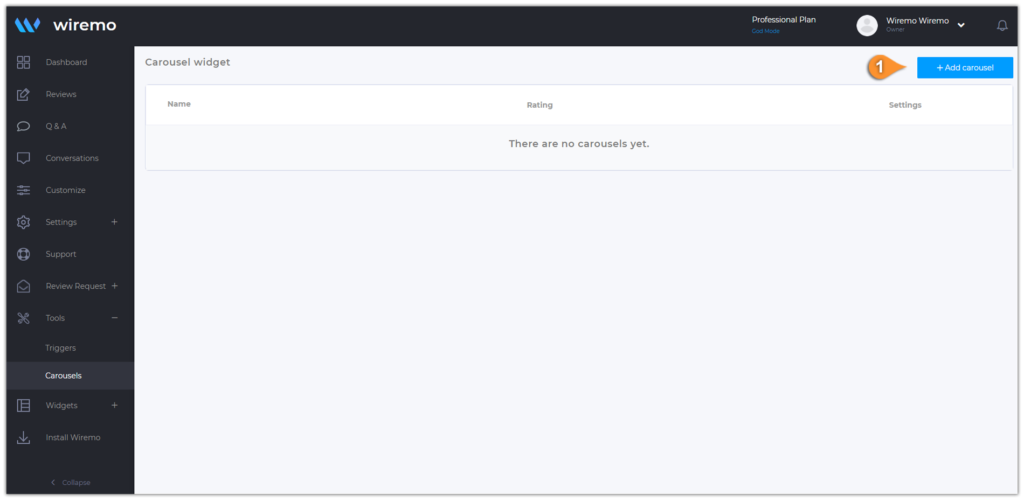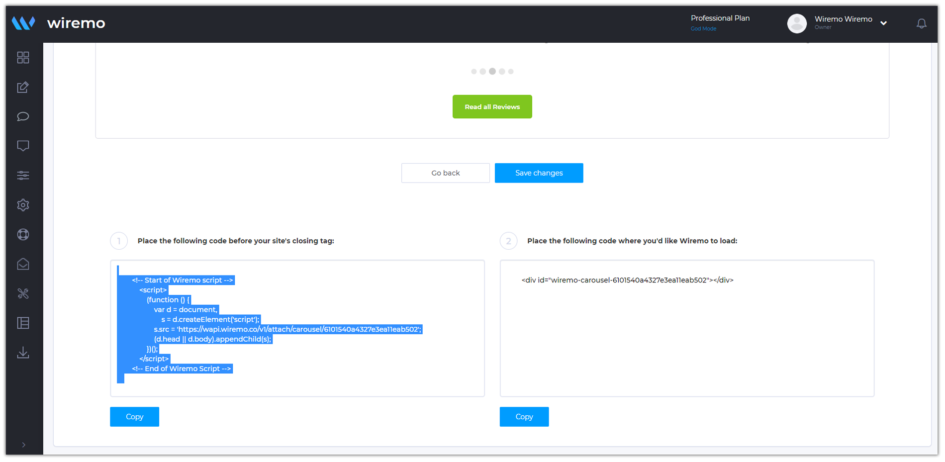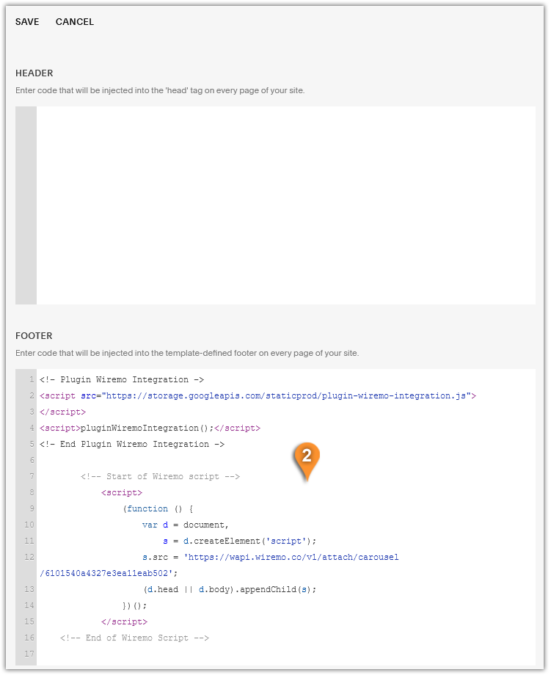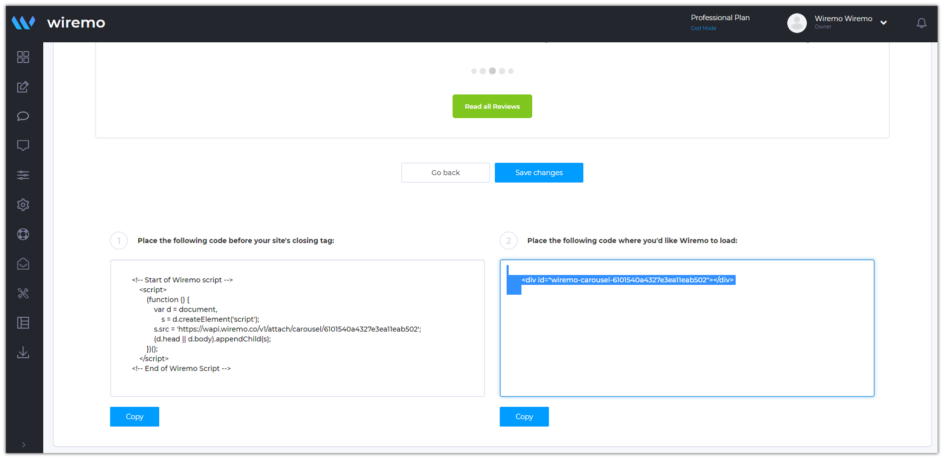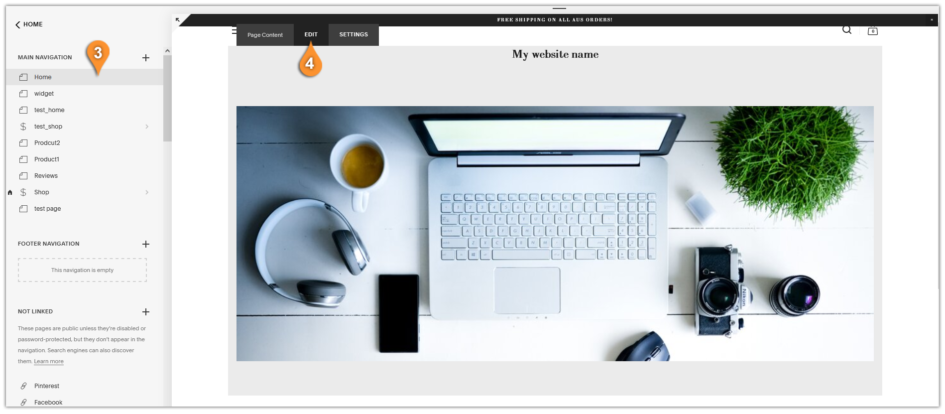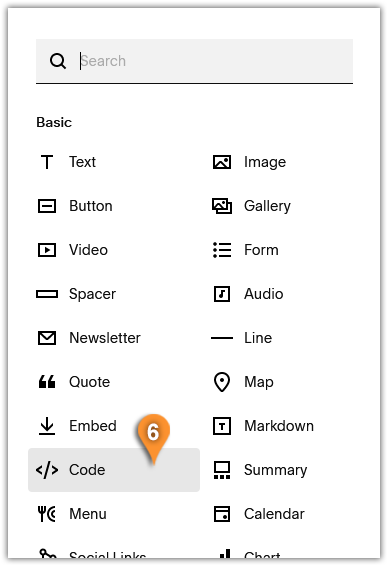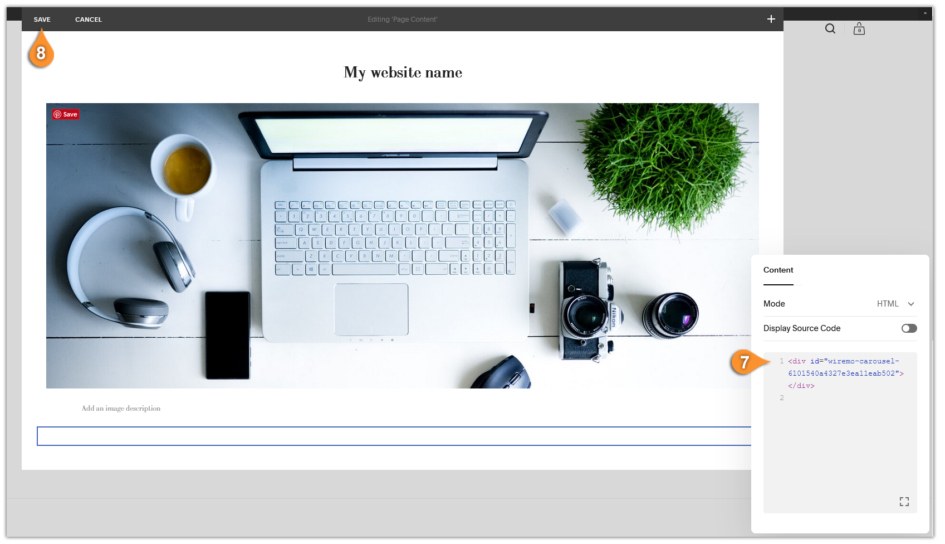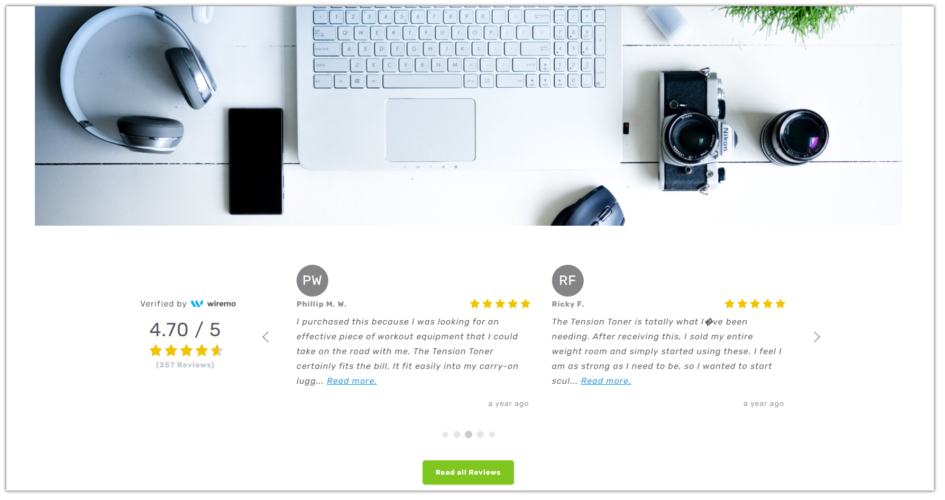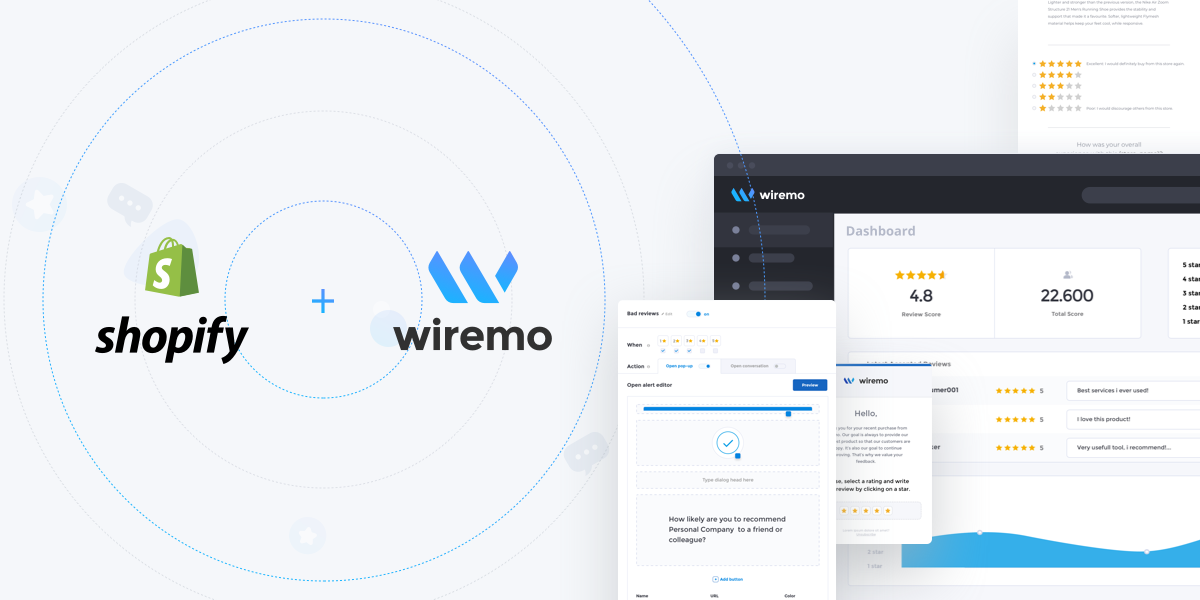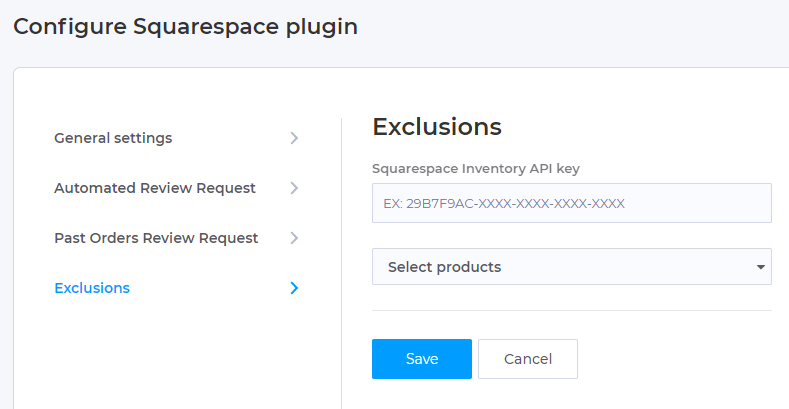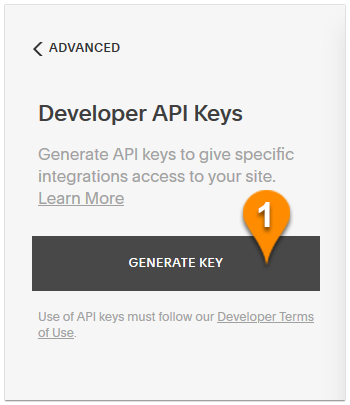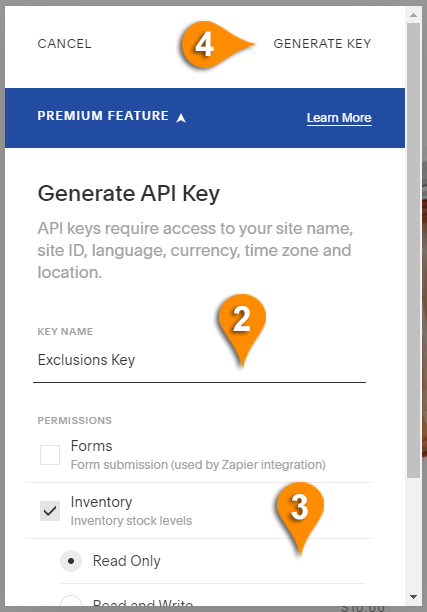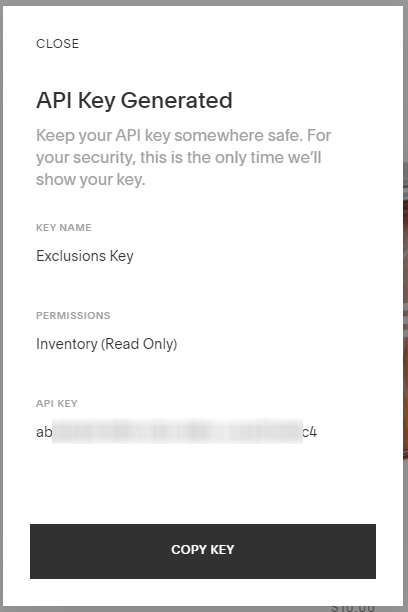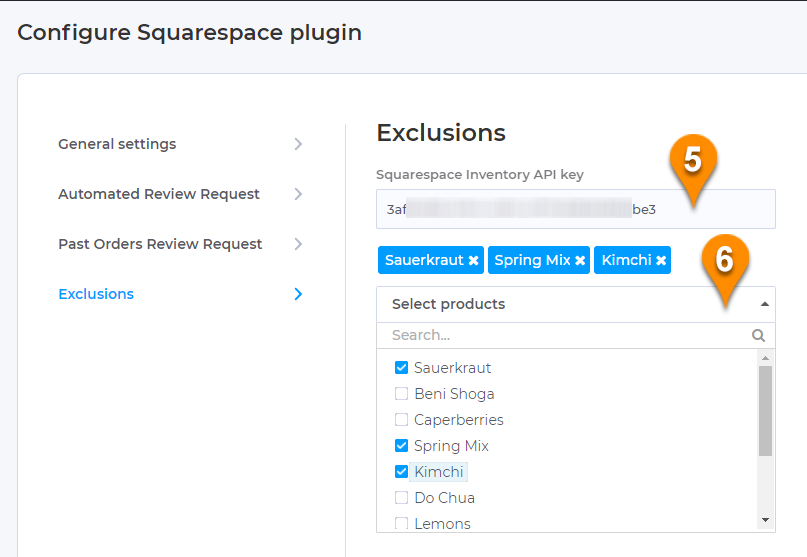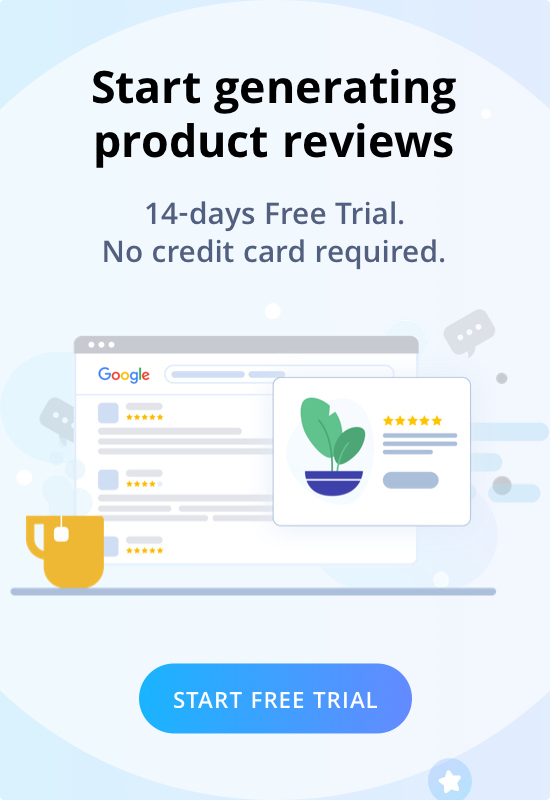Welcome to Wiremo! Below we will explain to you how to show all your customer reviews on a dedicated page on your Squarespace using Wiremo!
If you don't have a Wiremo account please, start your free trial.
Video tutorial
For an easier way to show all reviews on a dedicated page on your Squarespace, you can watch the following video tutorial or follow the steps below it.
Step by Step Tutorial
If you already have a dedicated page for customer reviews you can use that page or create a new one.
To create a new page, log in to your Squarespace admin panel and from the main menu select Pages, click on "+". Name the created page, for example: “Customer Reviews”.
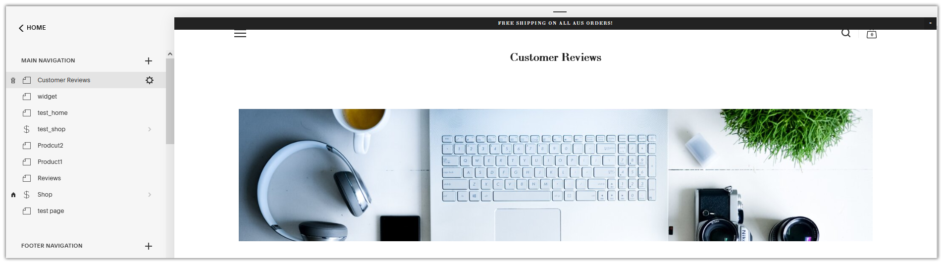
Now, if you have the page created, click on the “EDIT” button to edit the page, then you will need to click on the “+” (Pin. 1), to add a “Code” block, select it from the pop-up menu (Pin. 2).
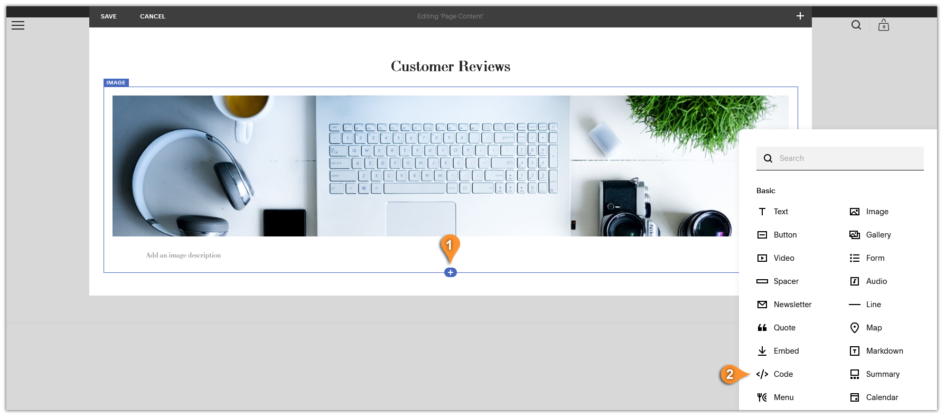
In the "Code" block, you will need to add the Wiremo loading code (here you will find more information regarding the Wiremo loading code).
Here is an example of the modified Wiremo loading code:
<div id="wiremo-widget" data-review-source="*" data-review-type="company" data-product-url="https://mywebsitename/customer-reviews" </div>
Note:To show all your reviews from your website, use the * symbol for the:
data-review-source="*"Or, you can select which reviews to display, by product ID for example:
data-review-source="560c0749e4a0c2b900448329,624c0412e4b0c5b815885352,581c1499e8e0c3b785118419"Replace the URL to the URL of your "Customer Reviews" page that you have created:
data-product-url="https://mywebsitename/customer-reviews"
Modify the Wiremo loading code and place it in the "Code" block (Pin. 3), do not forget to SAVE the changes (Pin. 4).
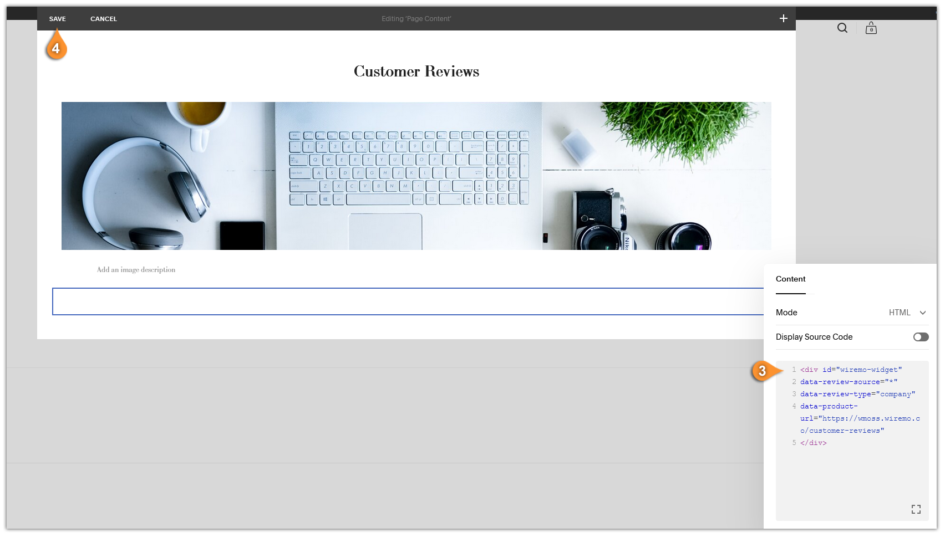
Check if your reviews are displaying, by accessing your created “Customer Reviews” page in a private or incognito window where you are not logged in your Squarespace admin panel.
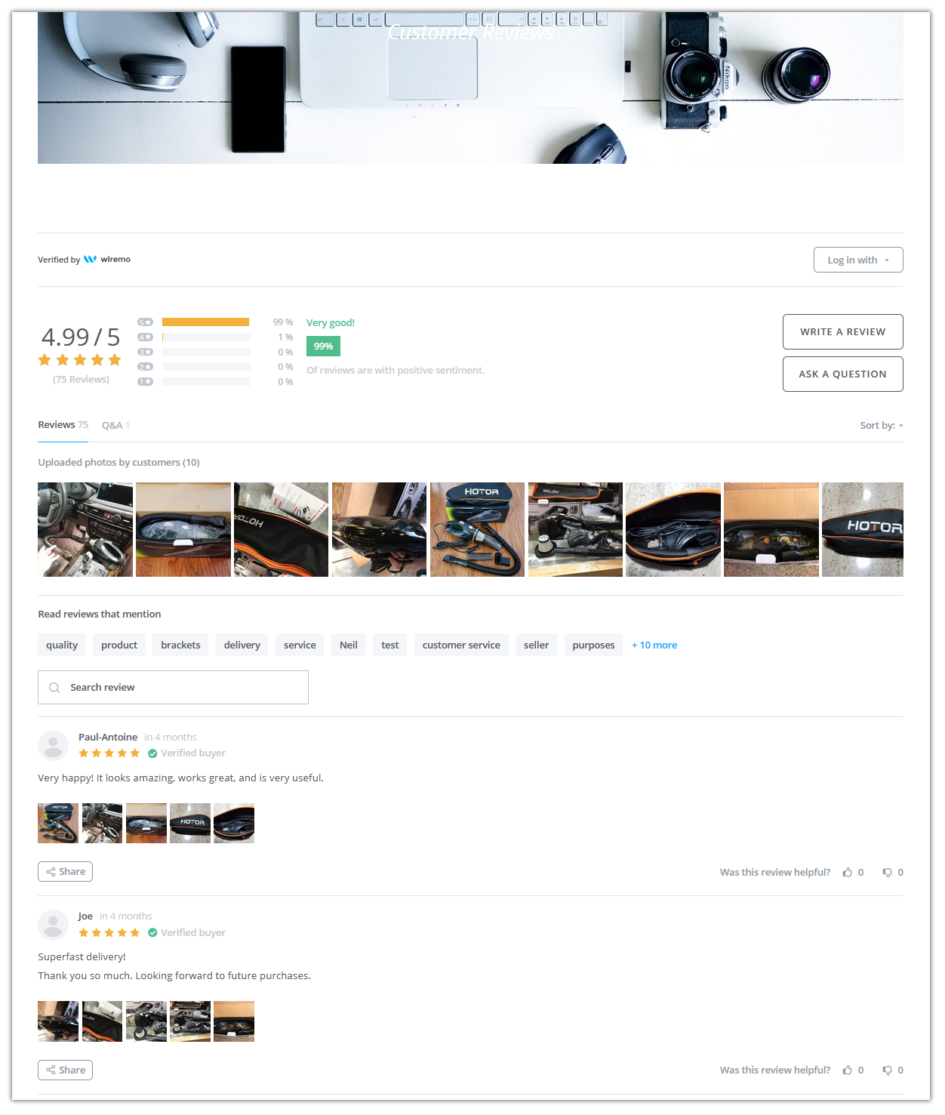
If you have any questions, please don't hesitate to ask our support team through live chat on our website. We are always here to help you.
Thank you for choosing Wiremo.