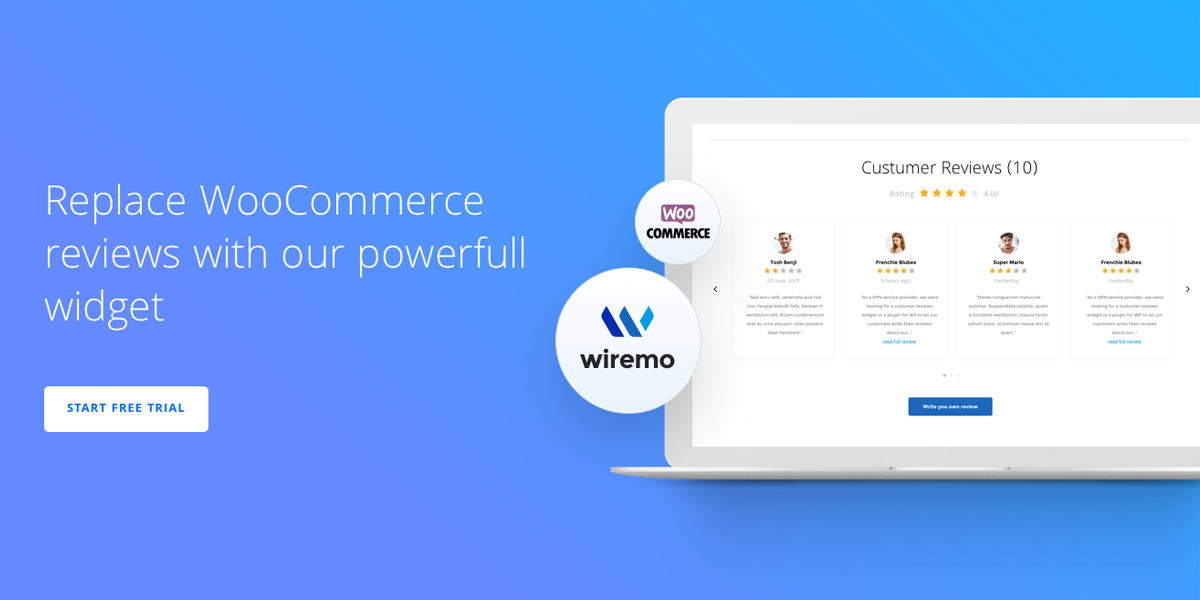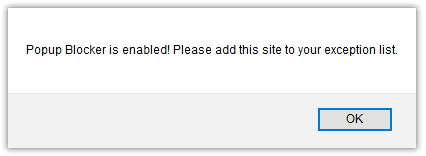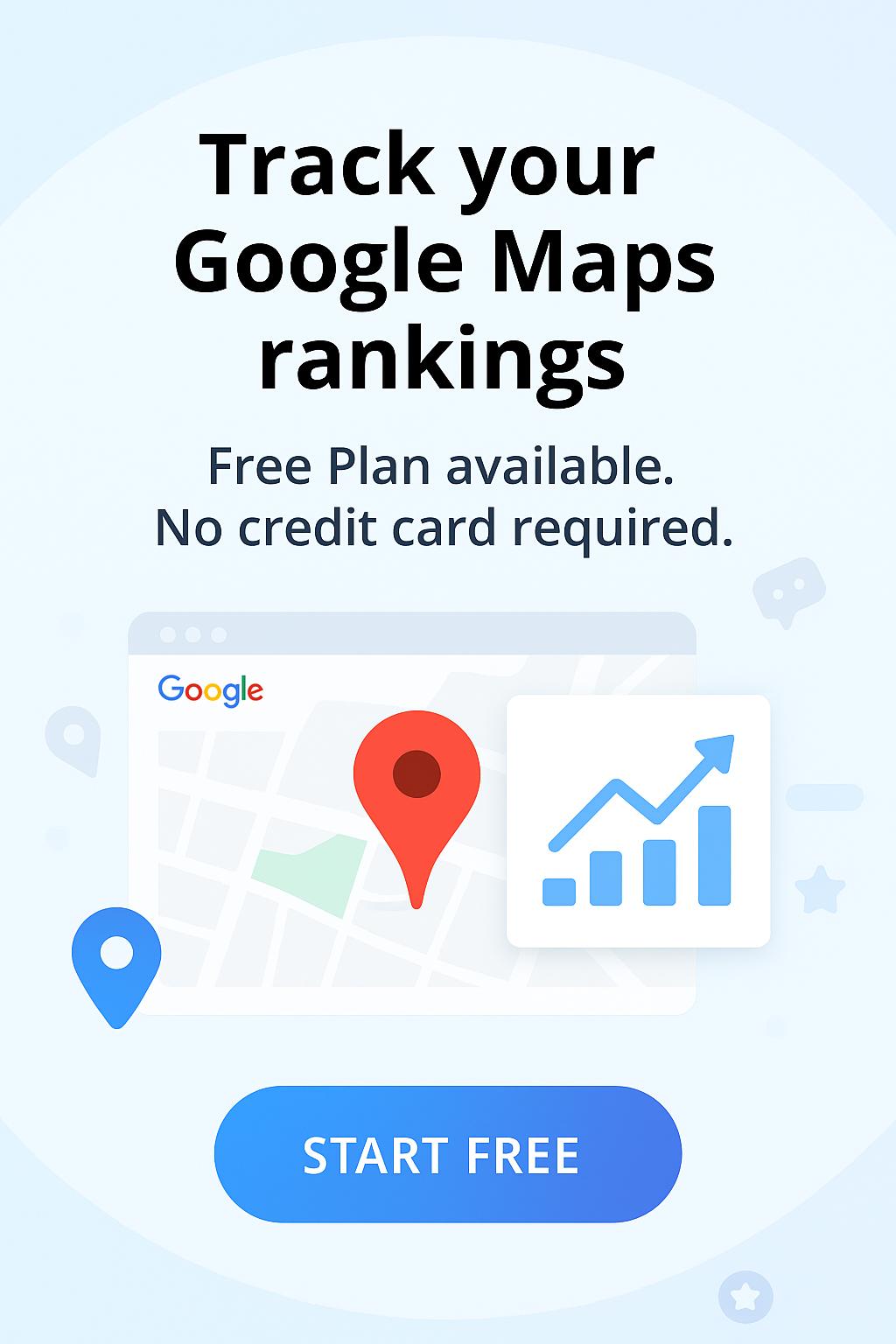Welcome to Wiremo! Below we will explain to you how to set up and use Wiremo plugin for WooCommerce. It's easy as pie. The whole process can be divided into 2 parts: Setup and Customization.
Important: For users using the Elementor builder, follow this tutorial
For users using any other WordPress builders, follow this tutorial
Video tutorial
For an easier way to install the Wiremo plugin on WooCommerce, you can watch the following video tutorial or follow the steps below it.
Submit your website to Wiremo Dashboard
Setup Wiremo plugin for WooCommerce.
1. Go to your WordPress Dashboard and click on plugins then press Add New.
2. In the search box, type "Wiremo" and find "Product & Site Reviews by Wiremo".
3. Once you found it press "Install Now" and proceed.
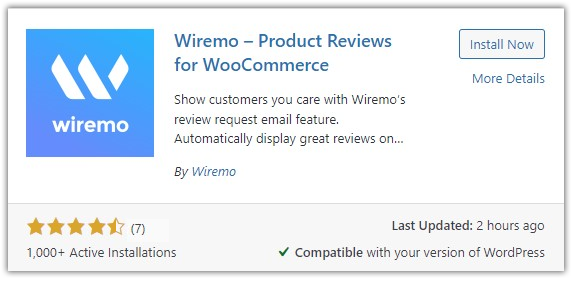
4. Once it's installed press the Activate button.
5. Now you need to connect with Wiremo. In case you already have a Wiremo account click on the "Connect your Wiremo account" button, you can skip "step 6" and go to "step 7" of the tutorial.
If you don't have an account press the "Create Wiremo account" button.
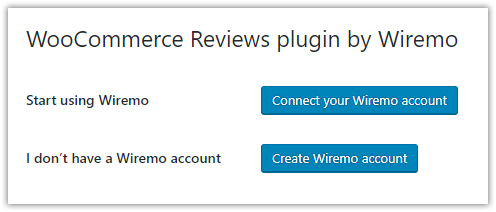
6. For those who choose to create a Wiremo account follow the next steps. Please make sure all inputs are filled out properly. In case everything is ok please press the "Yes, use these details" button. You'll be connected with Wiremo automatically. If there are some details that would like to change press the "No, I would like to change" button. Then update your details and press the "Sign in" button.
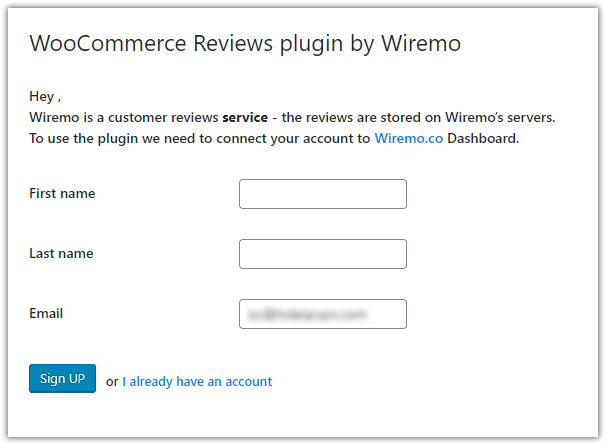
7. For those who already have a Wiremo account and try to connect, in the opened pop-up window enter your Wiremo Dashboard email and password and click login. Then wait until it's loaded.
Note:Please make sure that pop-ups are allowed. In case your Popup Blocker is enabled you'll get a notification as it is shown in the image below. Please add Wiremo to your exception list and repeat the connection process.
Configure the Wiremo plugin for WooCommerce
There are 3 main settings tabs for the Wiremo plugin.
- General settings
- Automated Review Request
- Past Orders Review request
General settings
To start using Wiremo you need to enable it. Follow the next steps and find the pins you need on the images below. Here is what you can do:
- Disable WooCommerce native reviews (pin 1) - In case you were using WooCommerce native reviews, this will disable them.
- Enable Wiremo reviews (pin 2) - This will enable the Wiremo review widget on your website.
- Enable JSON-LD Schema (pin 3) - By enabling JSON-LD Schema, all of your reviews will be indexed by Google and display the star rating of your product pages on the search engine.
- Reviews location "Tab or Footer" (pin 4) - There are two possibilities to show the Wiremo widget on the single product page. You can place it on the same page below the description or create a separate tab for it.
- Reviews Tab name/Custom title for reviews - this will add a title above the review widget on your product pages, you can always rename or remove the tile (pin 5).
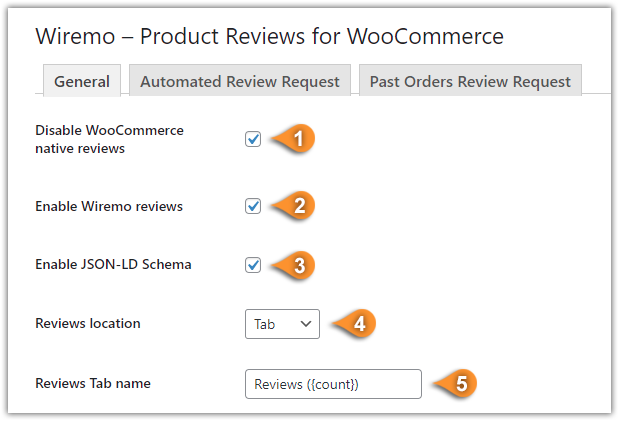
All other settings are optional. You can start with customizing your Wiremo plugin.
- Show stars on the homepage (pin 6) - This option will enable rating stars for your products on the Homepage.
- Show stars on the category page (pin 7) - This option will enable rating stars for the Category page.
- Show stars on shop page (pin 8) - This option will enable rating stars for your Shop page.
- Hide stars when no reviews (pin 9) - This option will hide rating stars for the products with no reviews (for Home, Category, Shop, and Product pages).
- Show top rated products in the footer (pin 10) - A cool feature that will show other top-rated products from your shop, below the description or reviews in case you don't have a reviews tab.
- Custom text for top rated products (pin 11) - You can edit the title for the top-rated products section.
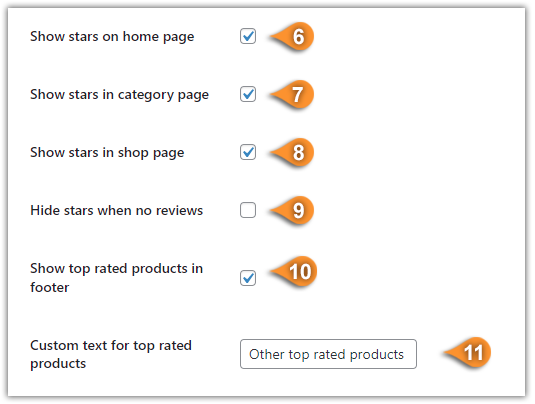
Also, there are some specific settings that you should know about:
- Sort related products by average rating (pin 12) - This option will sort products by average rating in the top-rated product section.
- Automatic authentication for customers (pin 13) - By enabling this option, your customers who have an account on your site won't need to authenticate their reviews. Our plugin will use customer's details - first name, last name, and email.
- Sync Wiremo with WordPress (use once) (pin 14) - This function is used to synchronize review statistics with your website, use this option only if you disabled/enabled Wiremo plugin or when you import reviews to your Wirmeo dashboard.
- Export WooCommerce reviews to Wiremo (pin 15) - In case you already have customer reviews, you can export your existing reviews to Wiremo by clicking on the "Export reviews to Wiremo" button. This will export all your reviews and admin replies.
- Once you've configured everything don't forget to press the "Save Changes" button (pin 16).
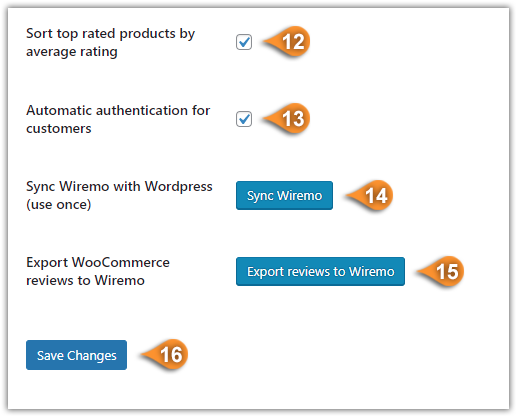
Below you can find some previews of the settings that we've described:
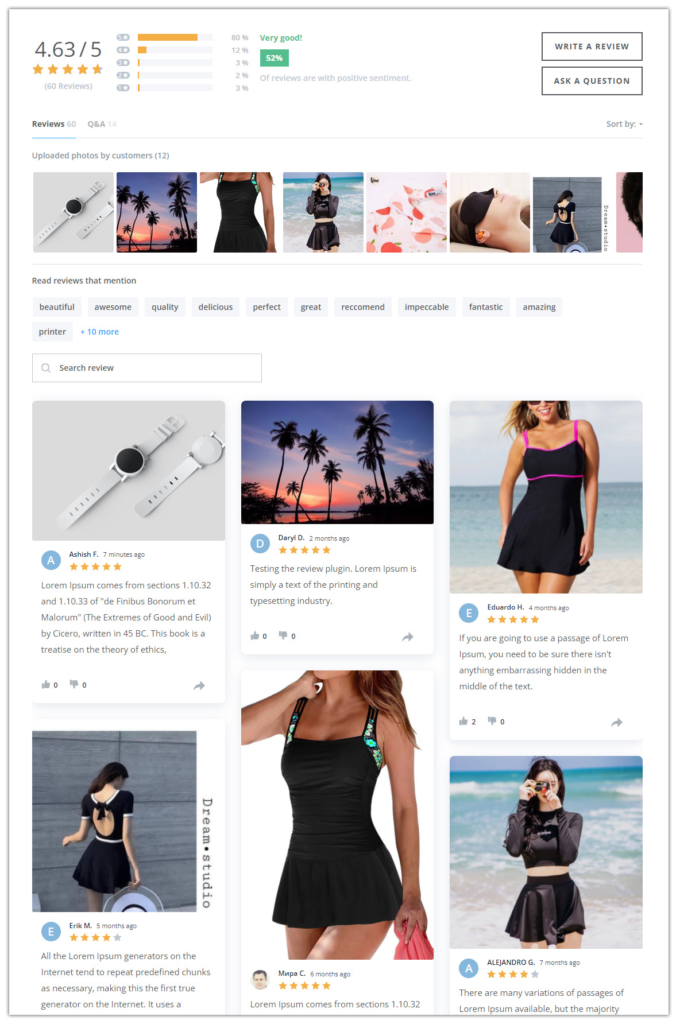
Note:To customize your Wiremo widget and make it look same as your website design just follow up our tutorial: How to customize Wiremo widget?
Products with different ratings in a category page
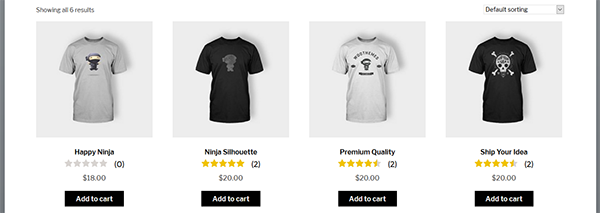
Rating stars on a product page
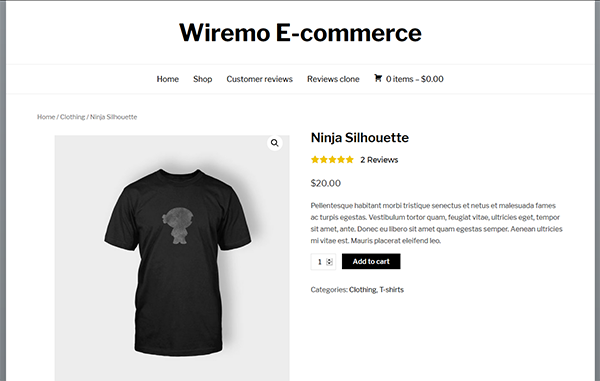
Hidden stars when a product have no reviews
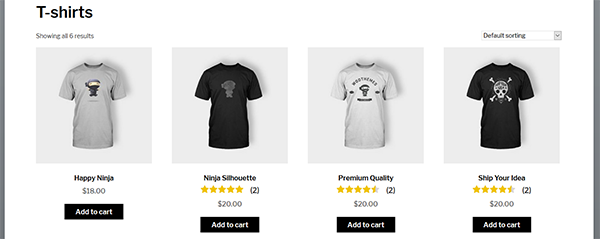
Top rated products placed in the footer and the products are sorted by average rating
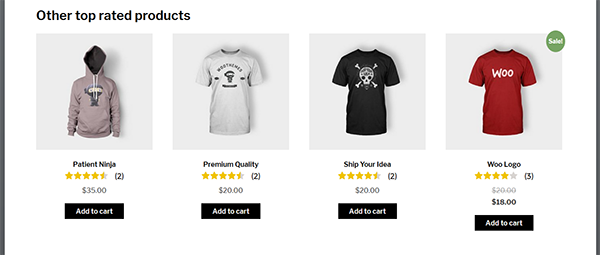
We would really appreciate it if you could share your thoughts on the Wiremo plugin with others. Please rate and review us at the bottom of the plugin page.

Automated Review Request
To set up and enable Automated Review Request in the Wiremo plugin for WooCommerce please follow this tutorial: How to setup Automated Review Request in WooCommerce plugin.
Past Orders Review Request
To set up and enable Past Orders Review Request in the Wiremo plugin for WooCommerce please follow this tutorial: How to setup Past Orders Review Request in WooCommerce plugin.
Note:If you are using ARR for past orders, it is essential to know that we take all the information and the product ID itself from the order form. If you deleted that product and created a new one back, the review for the old product will not appear on the new product. Is not a lost review, you can migrate it.
Thank you for choosing Wiremo!