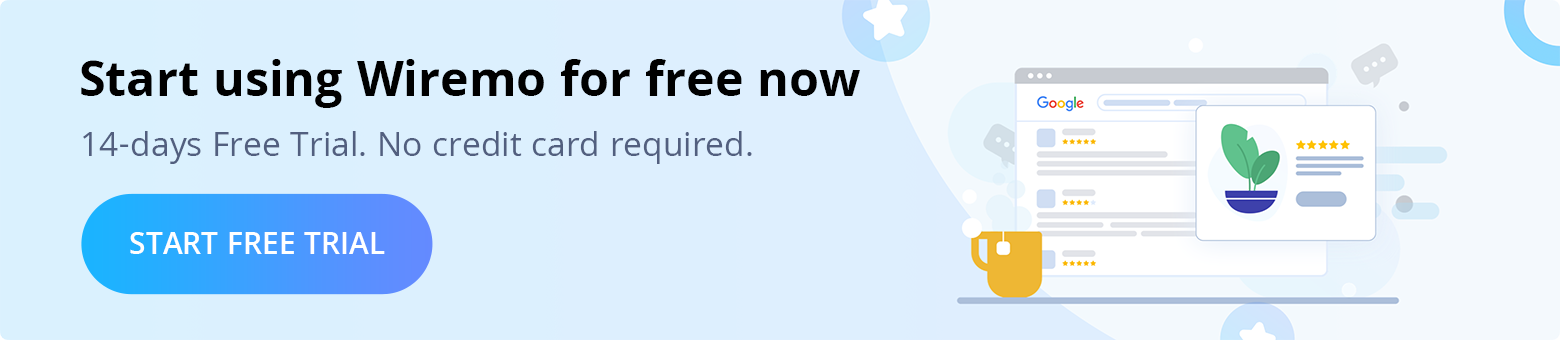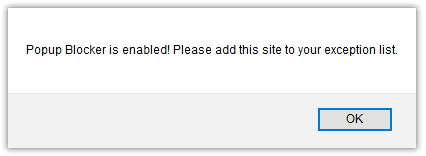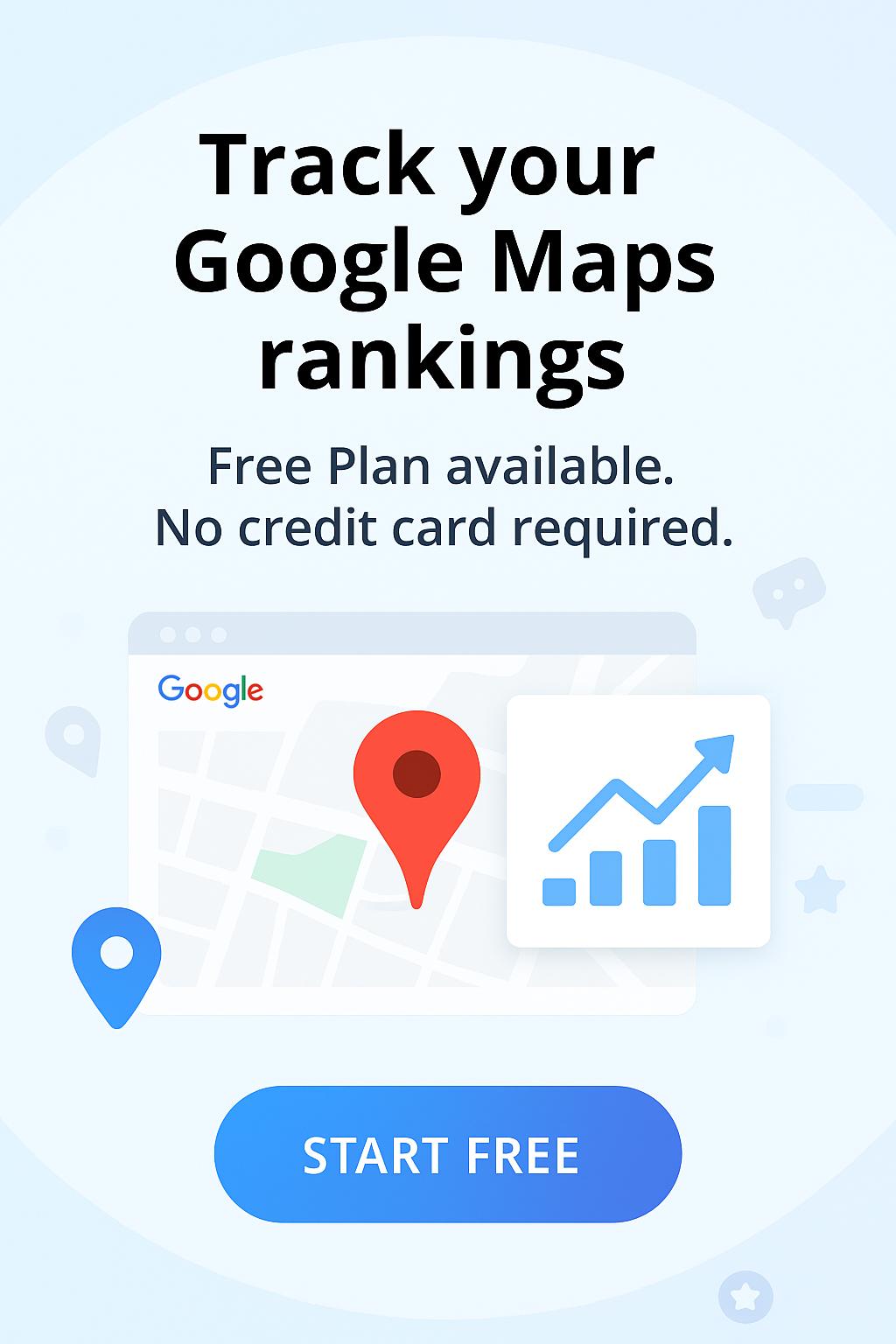Welcome to Wiremo! Below we will explain to you how to set up and use Wiremo plugin for WooCommerce on any WordPress Builder. It's easy as pie.
If you don't have a Wiremo account, please start your free trial.
Submit your website to Wiremo Dashboard
Setup Wiremo plugin for WooCommerce on any WordPress Builder
1. Go to your WordPress Dashboard and click on plugins then press Add New.
2. In the search box, type "Wiremo" and find "Product & Site Reviews by Wiremo".
3. Once you found it press "Install Now" and proceed.
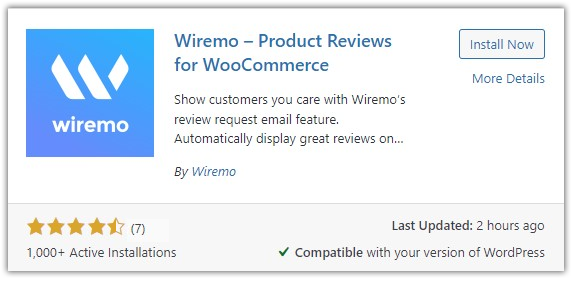
4. Once it's installed press the "Activate" button to activate the Wiremo plugin.
5. Now you need to connect with Wiremo. In case you already have a Wiremo account click on the "Connect your Wiremo account" button, you can skip "step 6" and go to "step 7" of the tutorial.
If you don't have an account press the "Create Wiremo account" button.
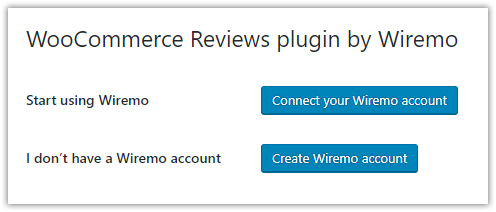
6. For those who choose to create a Wiremo account follow this step. Please make sure all inputs are filled out properly. In case everything is ok please press the "Yes, use these details" button. You'll be connected with Wiremo automatically. If there are some details that would like to change press the "No, I would like to change" button. Then update your details and press the "Sign in" button.
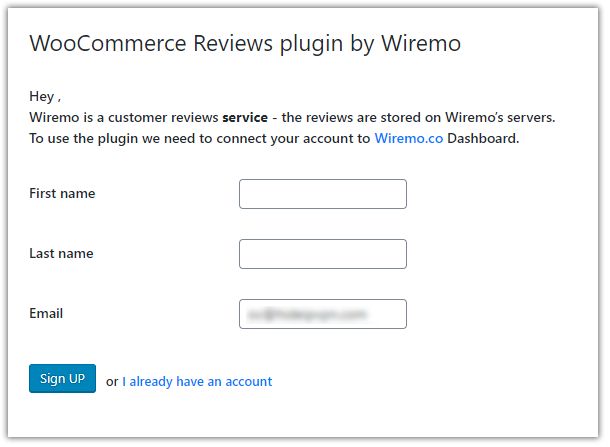
7. For those who already have a Wiremo account and try to connect, in the opened pop-up window enter your Wiremo Dashboard email and password and click login. Then wait until it's loaded.
Note:Please make sure that pop-ups are allowed. In case your Popup Blocker is enabled you'll get a notification as it is shown in the image below. Please add Wiremo to your exception list and repeat the connection process.
Configure the Wiremo plugin for WooCommerce on Any WordPress Builder
There are 3 main settings tabs for the Wiremo plugin.
- General settings
- Automated Review Request
- Past Orders Review request
General settings
To start using Wiremo you need to enable it. Follow the next steps and find the pins you need on the images below. Here is what you can do:
- Disable WooCommerce native reviews (pin 1) - In case you were using WooCommerce native reviews, this will disable them.
- Enable Wiremo reviews (pin 2) - this will enable the Wiremo review widget on your website.
- Enable JSON-LD Schema (pin 3) - By enabling JSON-LD Schema, all of your reviews will be indexed by Google and display the star rating of your product pages on the search engine.
- Reviews location (pin 4) - For any WordPress builders, the Reviews location is allowed only in the Footer, you can not choose the "Tab" location as for the WooCommers users.
- Custom title for reviews (pin 5) - this will add a title above the review widget on your product pages, you can always rename or remove the tile.
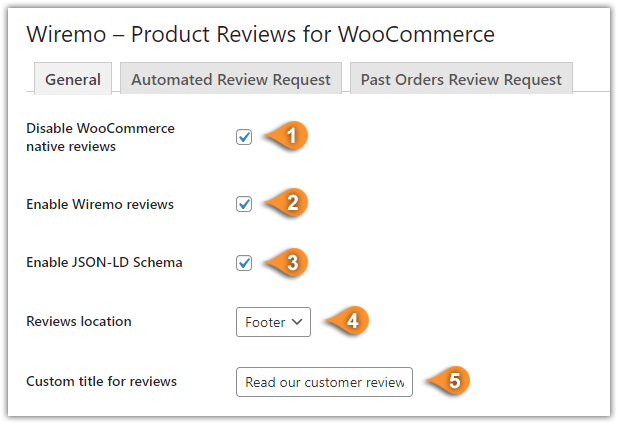
All other settings are optional. You can start with customizing your Wiremo plugin.
- Show stars on the homepage (pin 6) - This option will enable rating stars for your products on the Homepage.
- Show stars on the category page (pin 7) - This option will enable rating stars for the Category page.
- Show stars on the shop page (pin 8) - This option will enable rating stars for your Shop page.
- Hide stars when no reviews (pin 9) - This option will hide rating stars for the products with no reviews (for Home, Category, Shop, and Product pages).
- Automatic authentication for customers (pin 10) - By enabling this option, your customers who have an account on your site won't need to authenticate their reviews. Our plugin will use customer's details - first name, last name, and email.
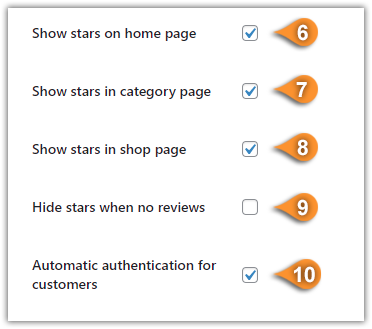
Also, there are some specific settings that you should know about:
- Sync Wiremo with WordPress (use once) (pin 11) - This function is used to synchronize review statistics with your website, use this option only if you disabled/enabled Wiremo plugin or when you import reviews to your Wirmeo dashboard.
- Once you've configured everything don't forget to press the "Save Changes" button (pin 12).
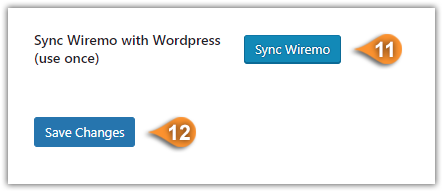
1. Adding the Wiremo rating widget on any WordPress Builder for product pages
Go to one of your product pages, click on the Edit with the Theme Builder you are using (pin 13) then select Single Product (pin 14).
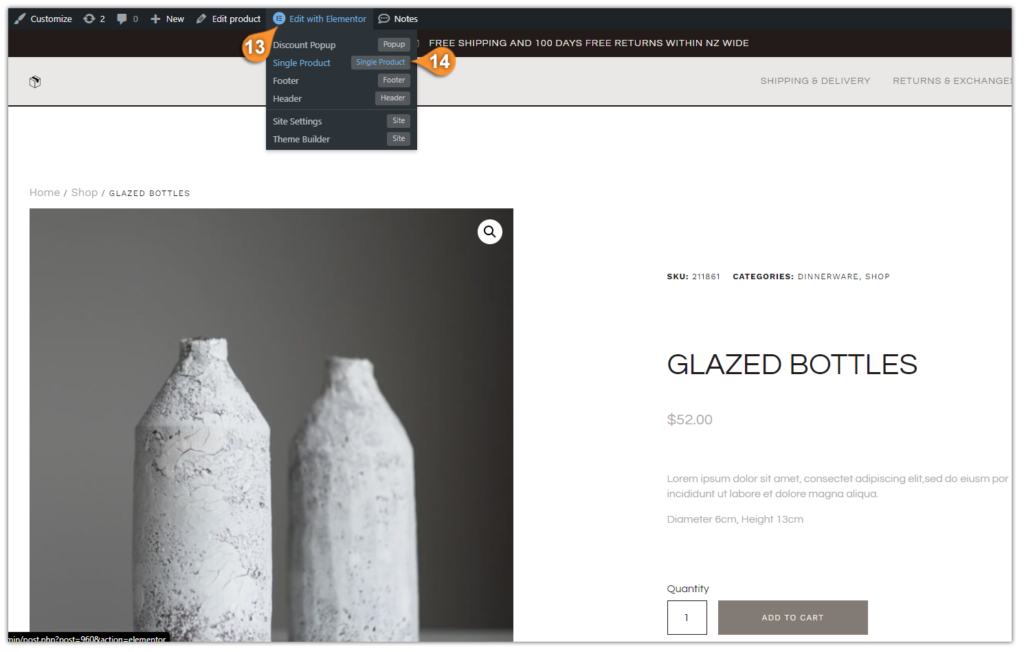
Find "Wiremo rating widget any builder" under the WordPress widgets section (pin 15), and drag it above the product price or exactly where you want the star rating to be displayed (pin 16).
Make sure to save the changes.
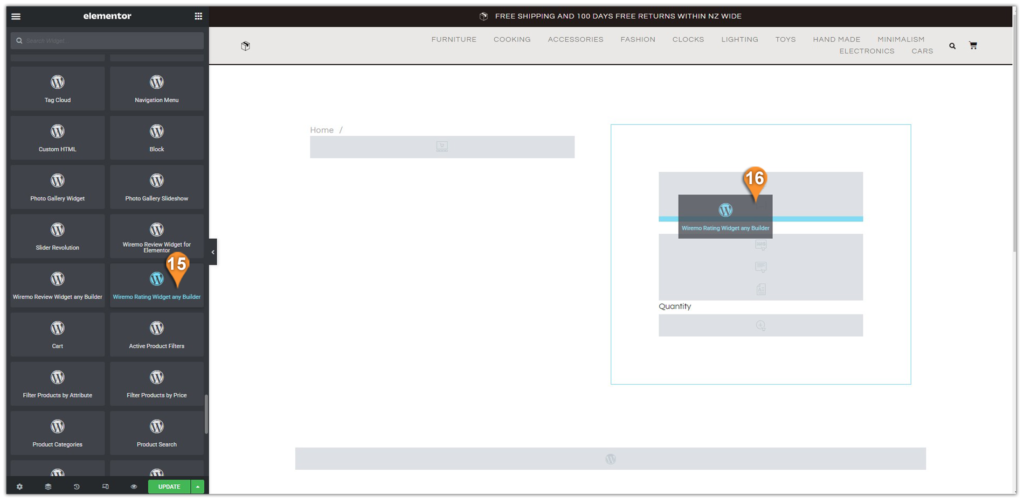
2. Adding the Wiremo review widget on any WordPress Builder for product pages
Search for the "Wiremo Review Widget for any Builder" under the WordPress widgets section (pin 17) and drag it exactly where you want the Wiremo review widget to be displayed (pin 18).
Make sure to save the changes.
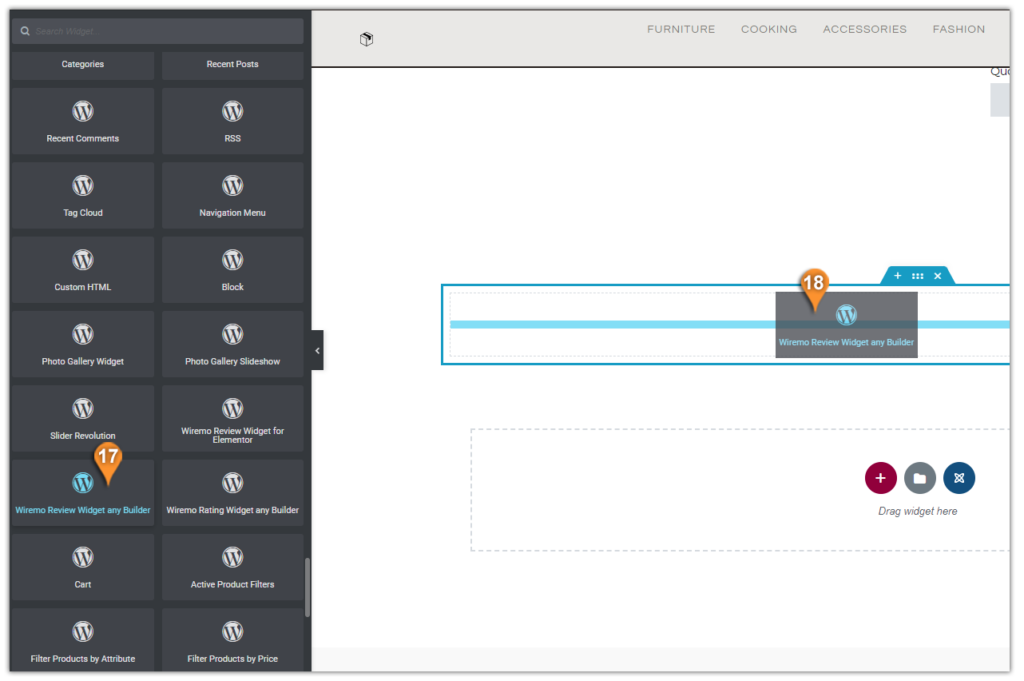
Below you can see an example of the Wiremo review widget.
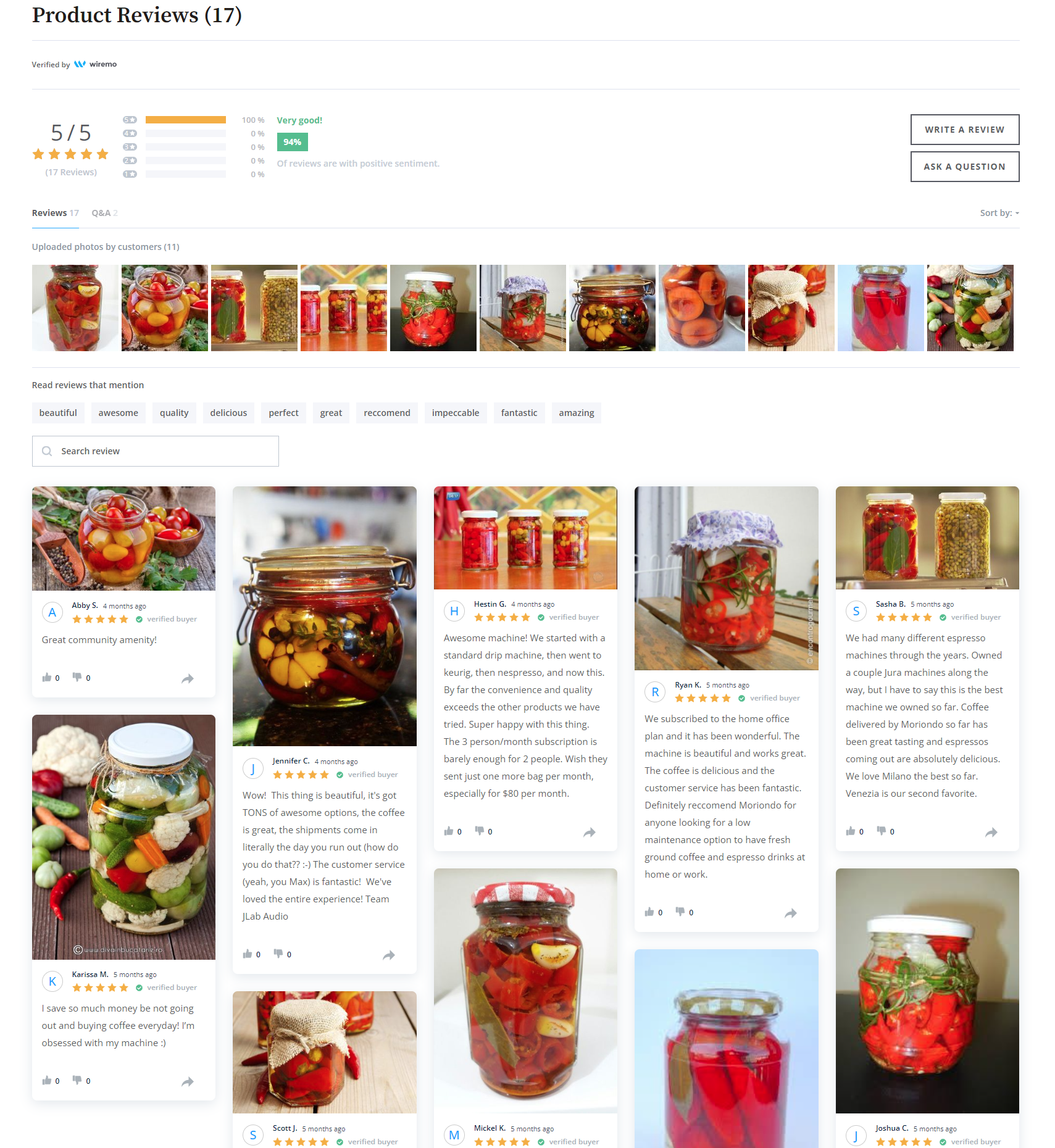
Note:To customize your Wiremo widget and make it look same as your website design just follow up our tutorial: How to customize Wiremo widget?
We would really appreciate it if you could share your thoughts on the Wiremo plugin with others. Please rate and review us at the bottom of the plugin page.

Automated Review Request
To set up and enable Automated Review Request in the Wiremo plugin for WooCommerce please follow this tutorial: How to setup Automated Review Request in WooCommerce plugin.
Past Orders Review Request
To set up and enable Past Orders Review Request in the Wiremo plugin for WooCommerce please follow this tutorial: How to setup Past Orders Review Request in WooCommerce plugin.
Note:If you are using ARR for past orders, it is essential to know that we take all the information and the product ID itself from the order form. If you deleted that product and created a new one back, the review for the old product will not appear on the new product. The review itself is not lost, you can migrate it.
Thank you for choosing Wiremo!