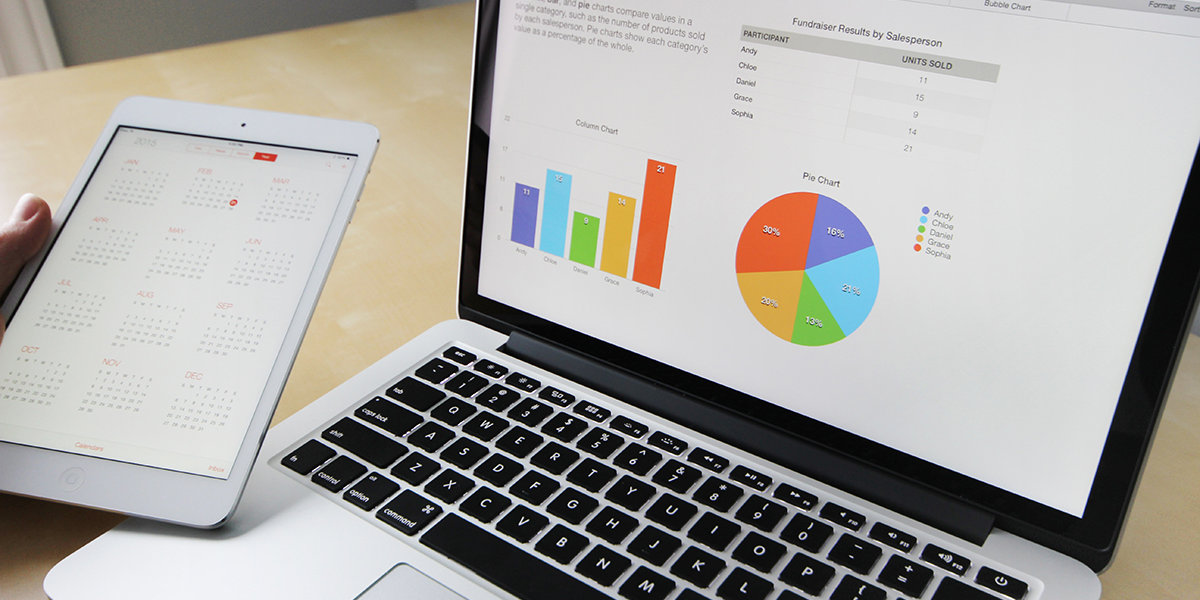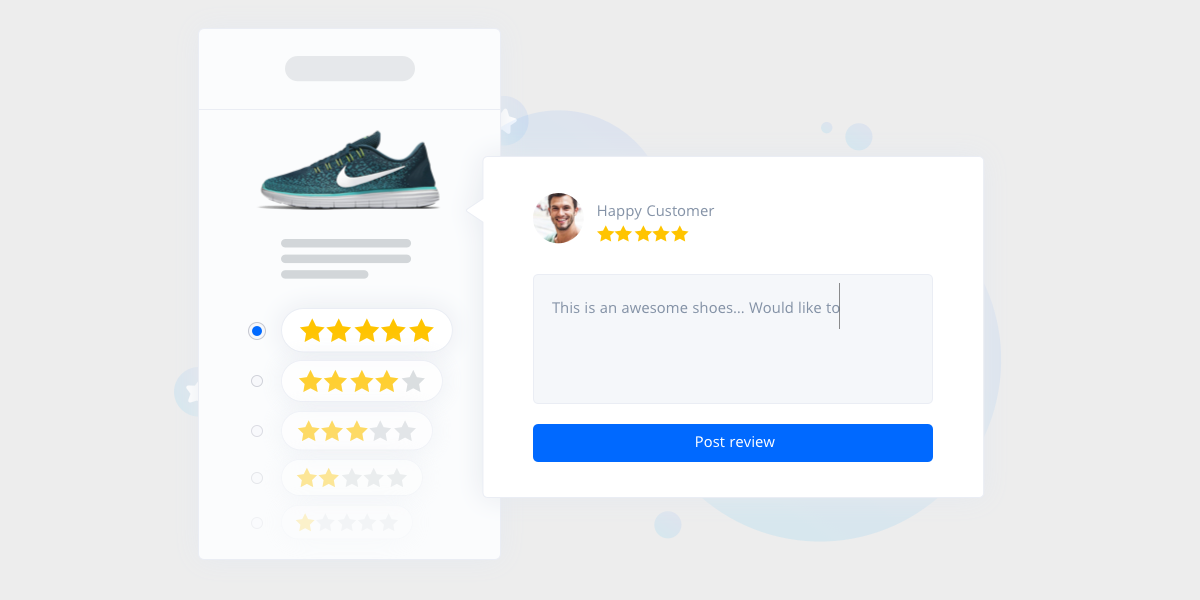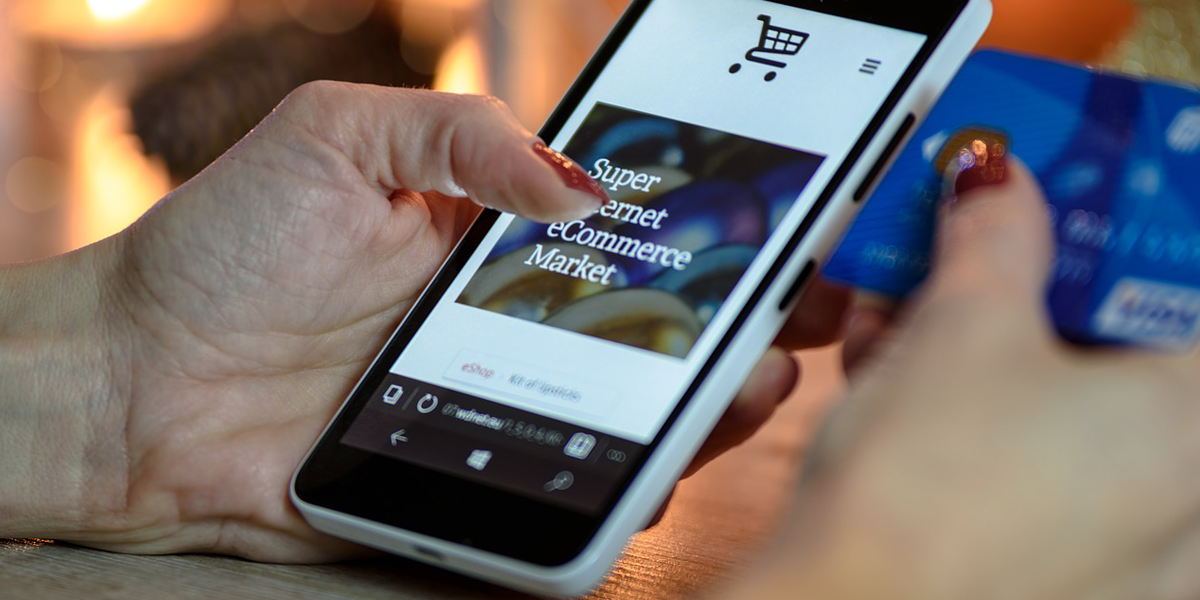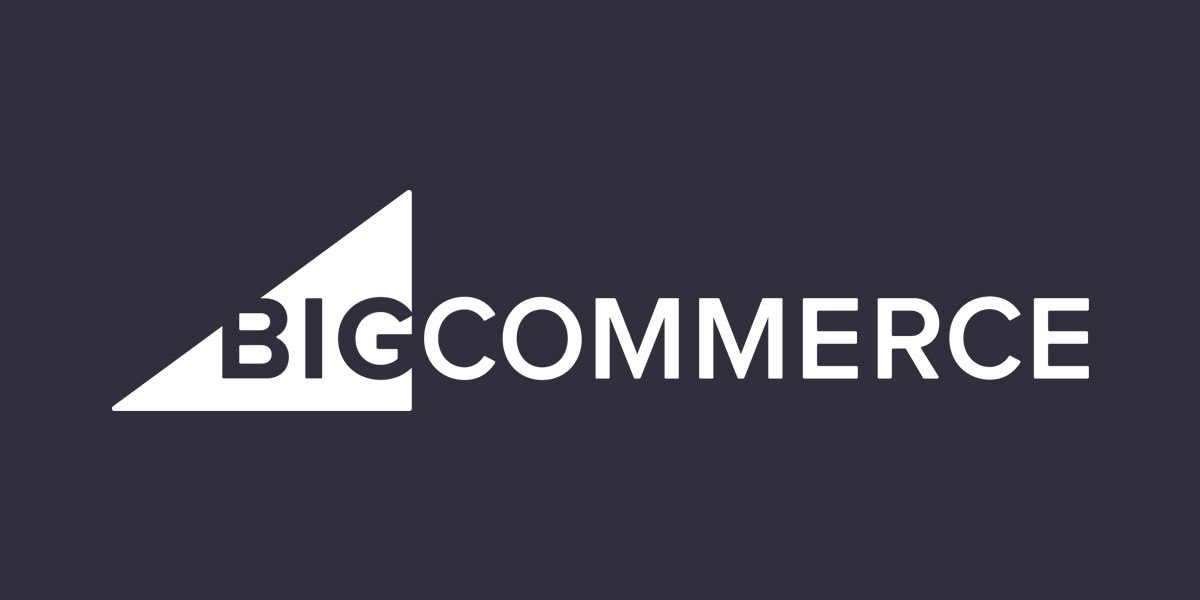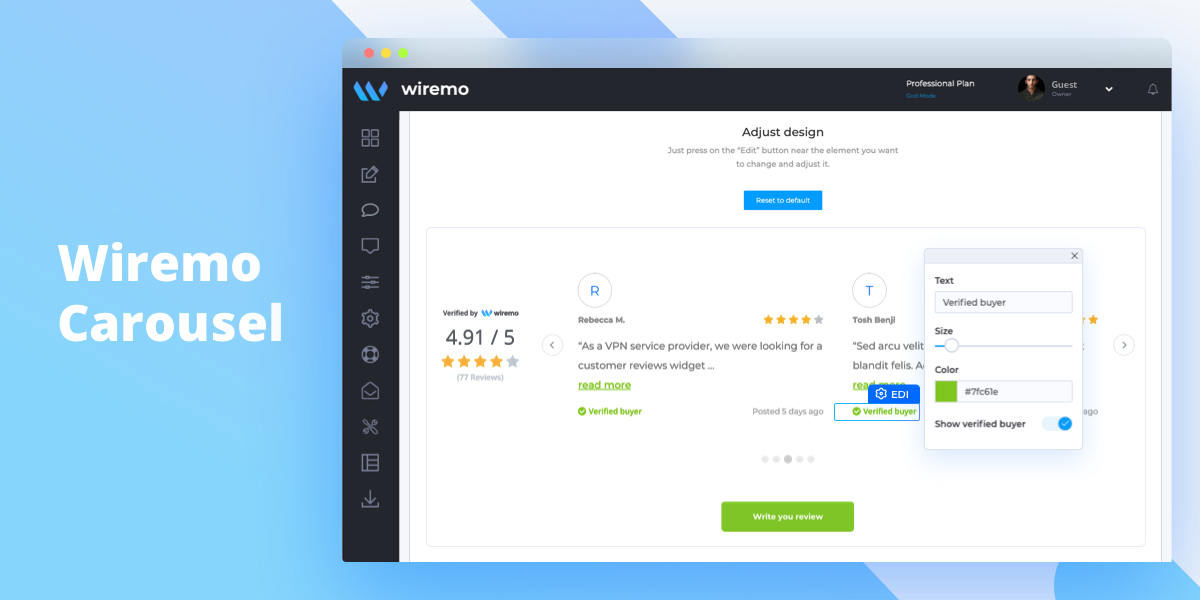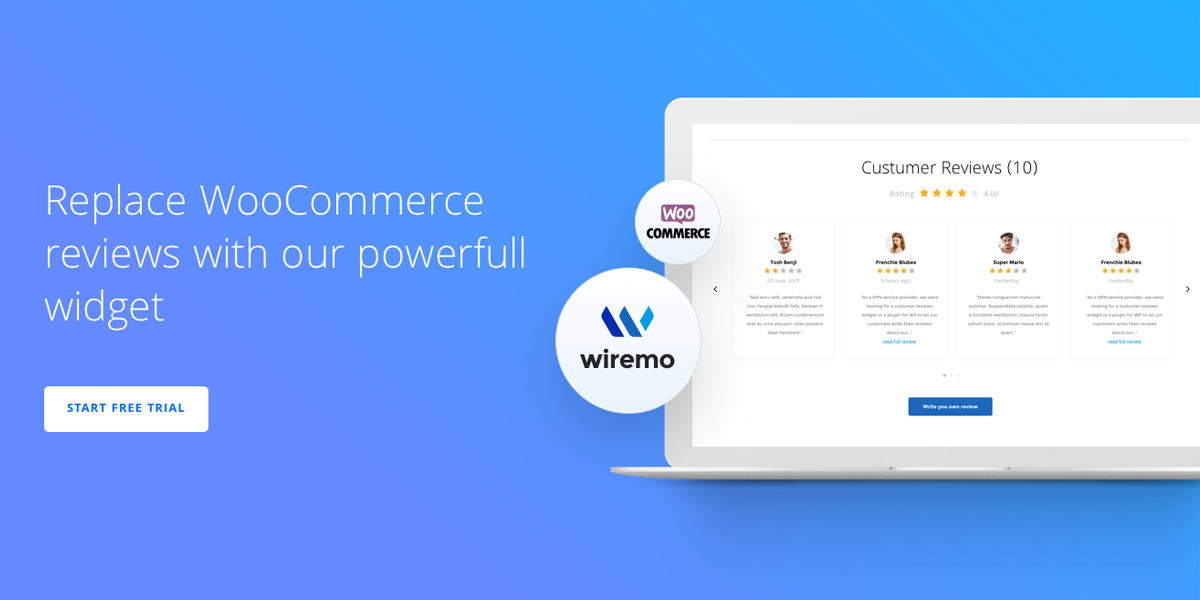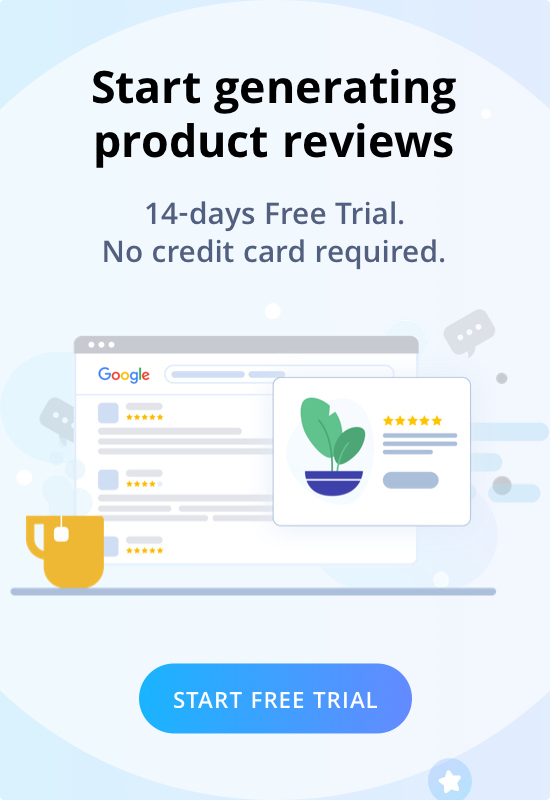When you put together your marketing plan, it’s easy to forget that the best evangelists for your brand can be your own customers. In a mostly digital world, word of mouth advertising is something you should consider using. One thing to know: instead of fake positive reviews use authentic ones. Read more →