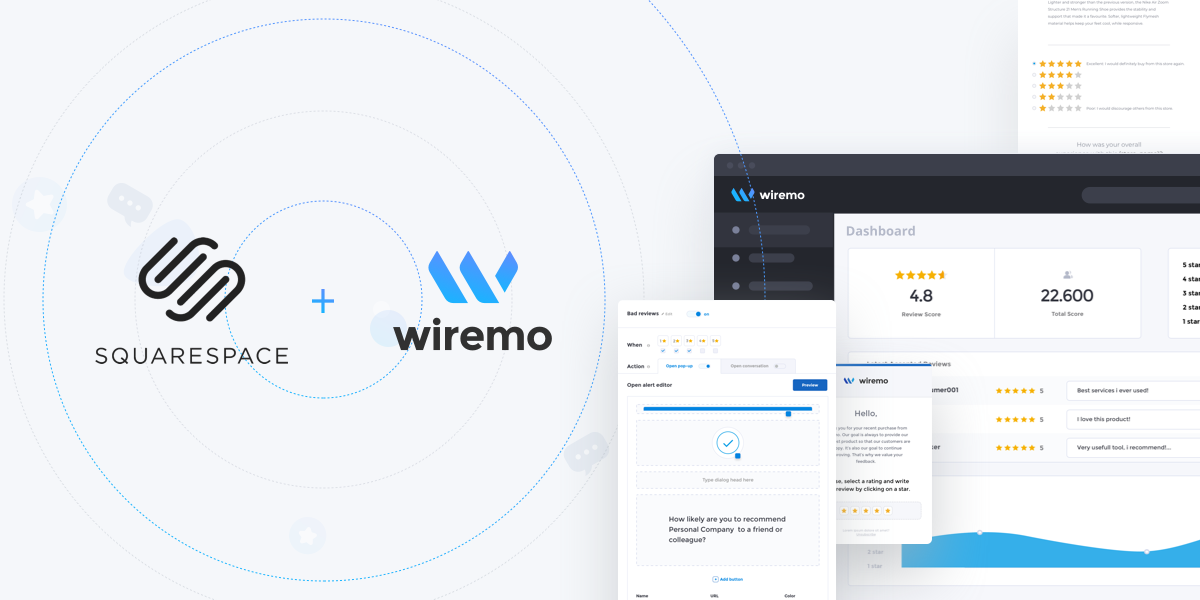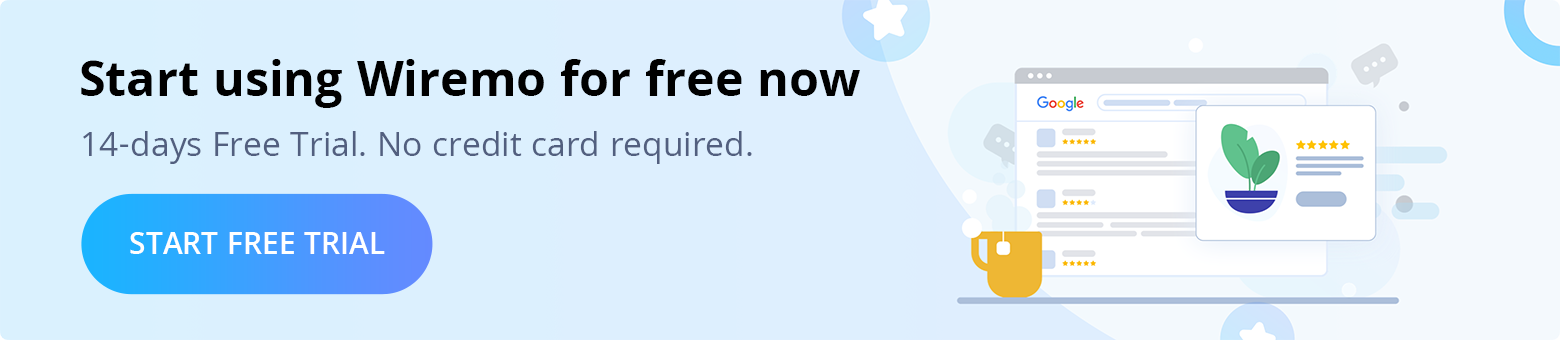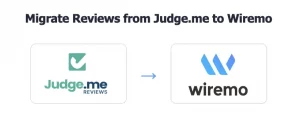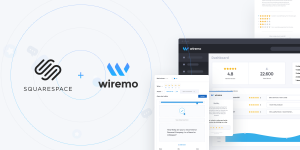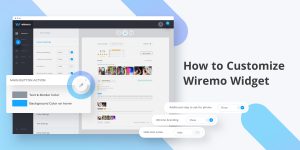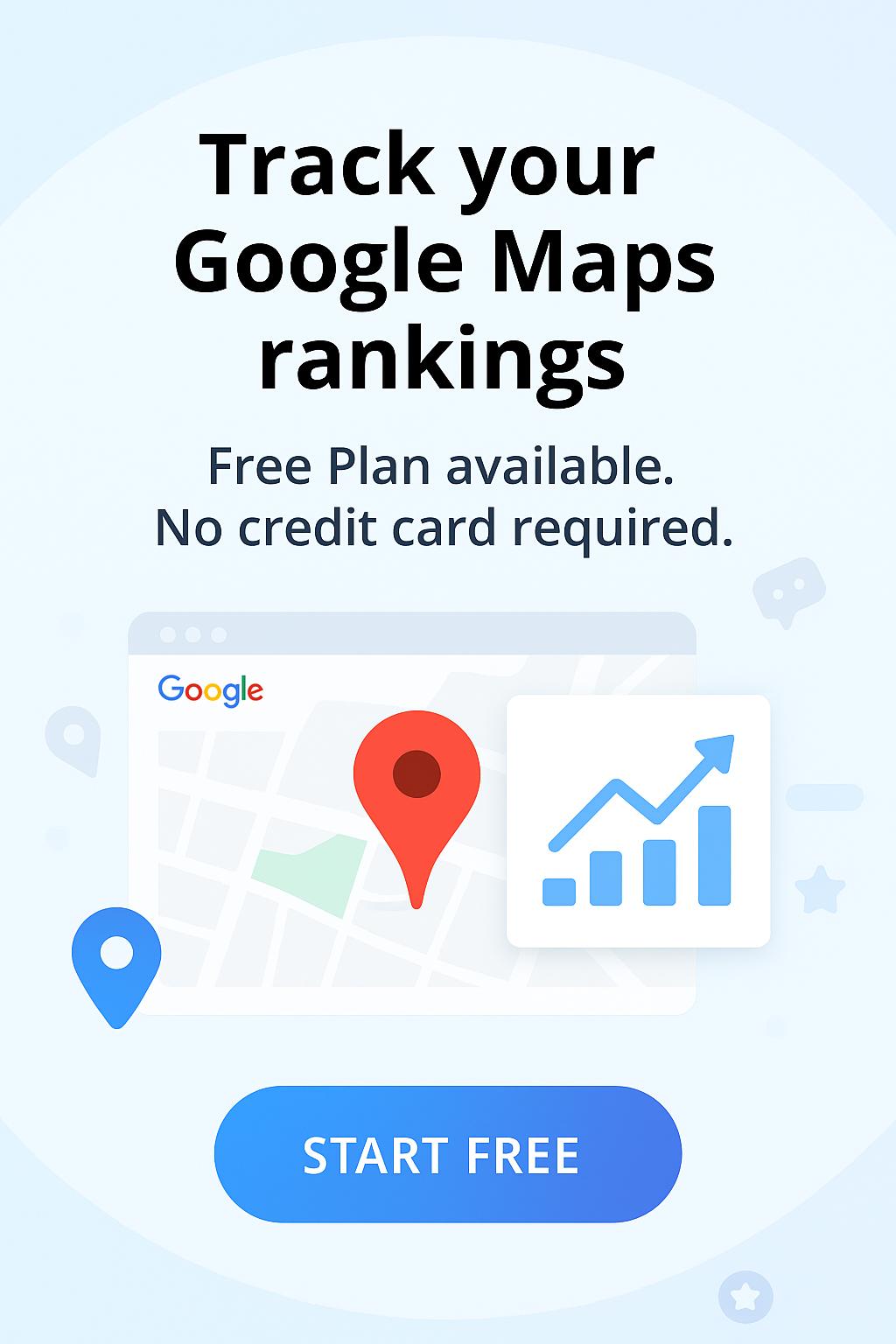In this step-by-step tutorial, you will find out how to set up the product reviews plugin on Squarespace. If you don't have a Wiremo account please start your free trial.
Important:Occasionally, AJAX may conflict with some embedded custom code, third-party customizations, and anchor links, that's why we do recommend you to disable AJAX before starting to integrate Wiremo plugin. More details in the Squarespace article about AJAX loading issues.
Video tutorial
For an easier way to integrate Wiremo widget on your Squarespace website, you can watch the following video tutorial or follow the steps below it.
There are 3 main steps to start using Wiremo plugin for Squarespace.
- Submit your website in Wiremo Dashboard
- Configure the general setting
- Configure Automated Review Request
Submit your website in Wiremo Dashboard
1. Login to Wiremo Dashboard and select “Install Wiremo” in the main menu. Type your website address and click the "Next" button.
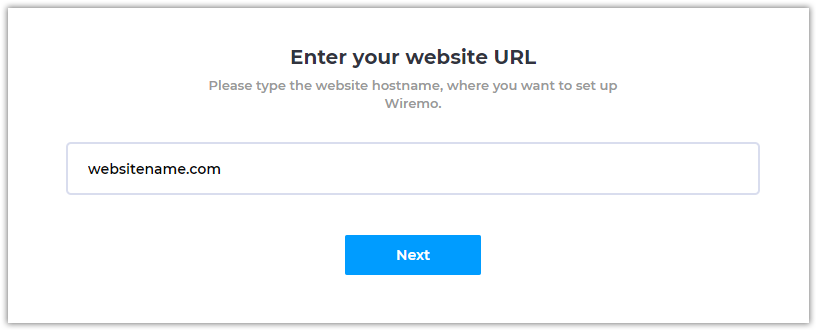
2. Now from the list of platforms press on "Squarespace".
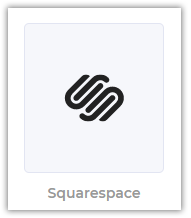
3. Now you have to follow 4 important steps from the Squarespace install instructions in Wiremo Dashboard. Follow them one by one.
Important:All the steps that are described in Wiremo Dashboard install instructions are mandatory!
Once you'll validate your website you can turn back to this tutorial and check how to configure your Squarespace plugin!
Configure Wiremo plugin for Squarespace
To start configuring your Squarespace plugin please follow the link - Wiremo Squarespace Plugin Dashboard.
There are 4 main settings tabs for Wiremo plugin.
Configure the general settings
As you can see from the screenshot below, there is a large list of settings:
Star settings
- Hide stars when no reviews - hide rating stars for the products with no reviews.
- Show stars on home page - this will enable/disable rating stars for your products on the home page.
- Show stars on collection page - same as for home page you can show rating stars for your products on the collection page.
- Show stars on product page - this will enable/disable rating stars in your product page.
- Widget position relative to "Additional info"- you can change the position of the widget. You can place it below or above the "Additional info" of the product.
Also, it is possible to add a title for the widget and configure it. Please note that this feature is available only for our Professional plan users.
Widget title settings:
- Title - You can type the title you want in the title input box. To remove the title just leave the input box blank.
- Color - select a specific color for the title.
- Size - you can select the big, medium or the small size for the title. We will use your site H1, H2 and H3 for the title size.
- Align - also an important feature is the align for the title: Center, left or right.
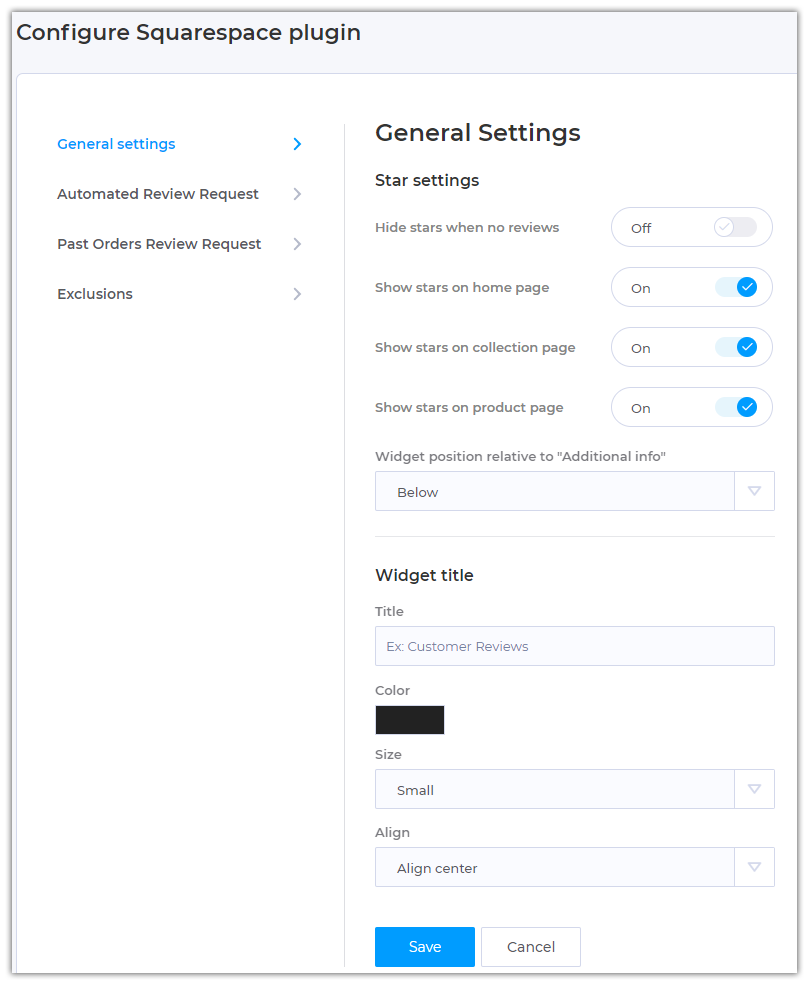
Configure Automated Review Request
Important:
1. To use Automated Review Request you should have a "Commerce - Advanced" Squarespace plan.
2. To enable and use Automated Review Request with Wiremo plugin you should create an Automated RR template in the Wiremo Dashboard. Go to Wiremo Dashboard, then in main menu go to Review Request -> Automated RR and press the "New Template" button. For more details please read this tutorial:
How to create an email template for automated review request
With Wiremo you can fully automate the process for review requests after purchase. The review request action will take place only for orders with status fulfilled. To setup Automated Review Request please follow this detailed tutorial:
How to setup Automated Review Request in Squarespace plugin.
Configure Past Orders Review Request
Important:1. To use Past Orders Review Request you should have a "Commerce - Essential" Squarespace plan.
2. To enable and use Past Orders Review Request with Wiremo plugin you should create a Review Request template in the Wiremo Dashboard. Go to Wiremo Dashboard, then in main menu go to Review Request -> Automated RR and press the "New Template" button. For more details please read this tutorial:
How to create an email template for automated review request
Note:If you are using ARR for past orders, it is essential to know that we take all the information and the product ID itself from the order form. If you deleted that product and created a new one back, the review for the old product will not appear on the new product. Is not a lost review, you can migrate it.
We know that many of you had a lot of past orders before start using Wiremo. That's why we've created the possibility to ask your past orders for review. To setup Past Orders Review Request please follow this detailed tutorial:
How to setup Past Orders Review Request in Squarespace plugin.
Exclusions
The "Exclusions" tab is an option that refers to Automated Review Request and Past Orders Review Request. It provides you the possibility to exclude specific products from your further review request. To enable exclusions please follow this tutorial:
How to exclude products from review requests in Wiremo Squarespace plugin
Important:Exclusions will not work for an active Past Order Review Request campaign. To enable this option you will need to create a new campaign.
For the Automated Review Request, exclusions will take effect only for further requests.
Widget Example
Your product page now should look like this one.
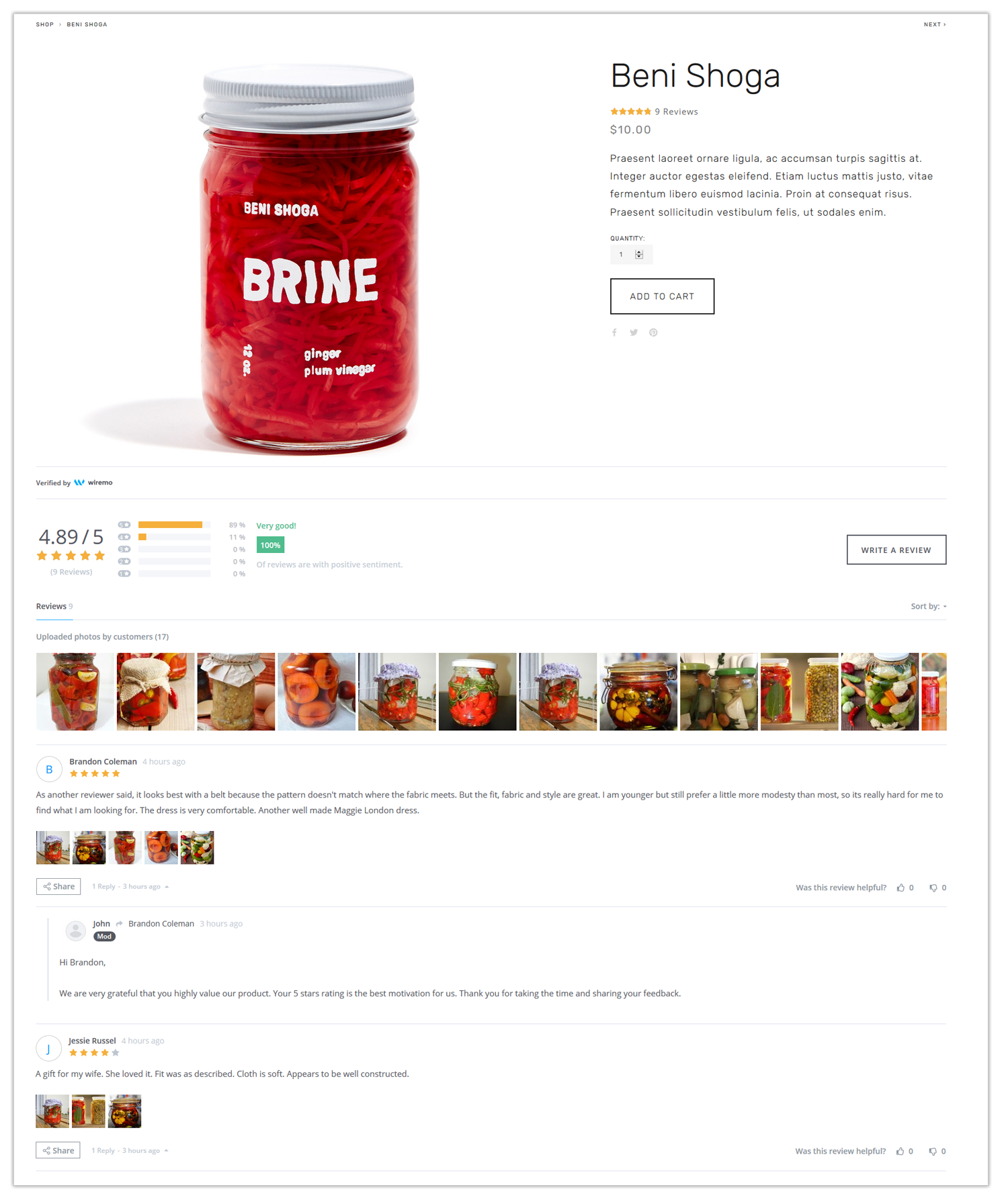
Here is how to remove the Wiremo plugin from the Squarespace website.
Thank you for choosing Wiremo!