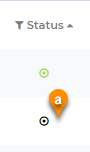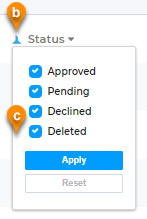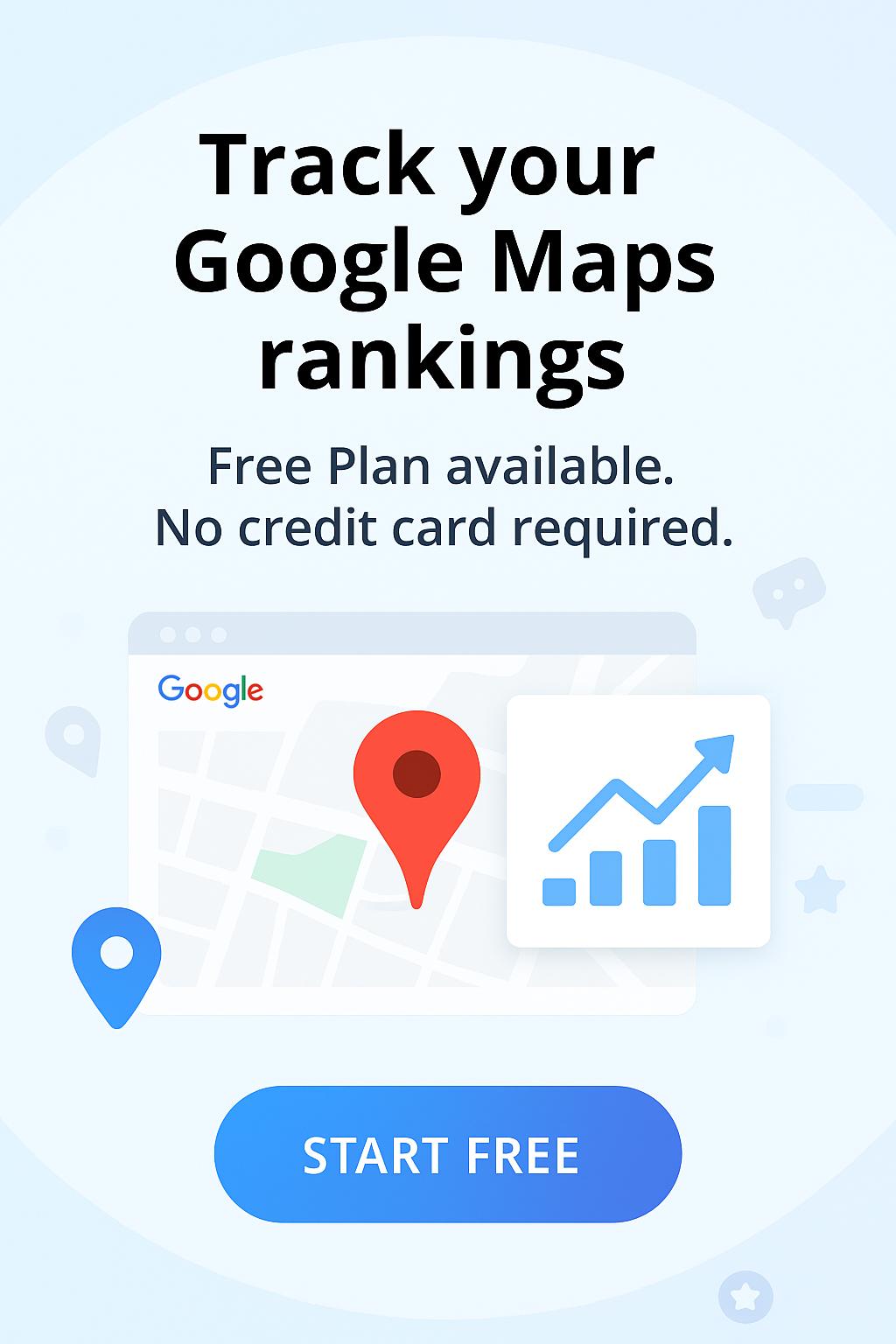Hi! In this short tutorial, we will explain you how to accept, reply, decline or mark as pending your customer reviews.
Moderate in the reviews tab
To moderate your reviews you need to login to your Dashboard and click on the “Reviews” tab (pin 1) in the main menu. You can accept, decline, reply, open a conversation ("Reply as ticket"), migrate reviews, delete or change the status without opening the review. Now there are 3 ways to moderate reviews:
- You can select one or more reviews (pin 3) or you can select all of them (pin 2). Once the reviews are marked as selected just choose the desired action in the opened blue menu (pin 4).
- You can use the setting gear for every review.
- Also, you can use the drop-down menu with the options for all your reviews (pin 5).
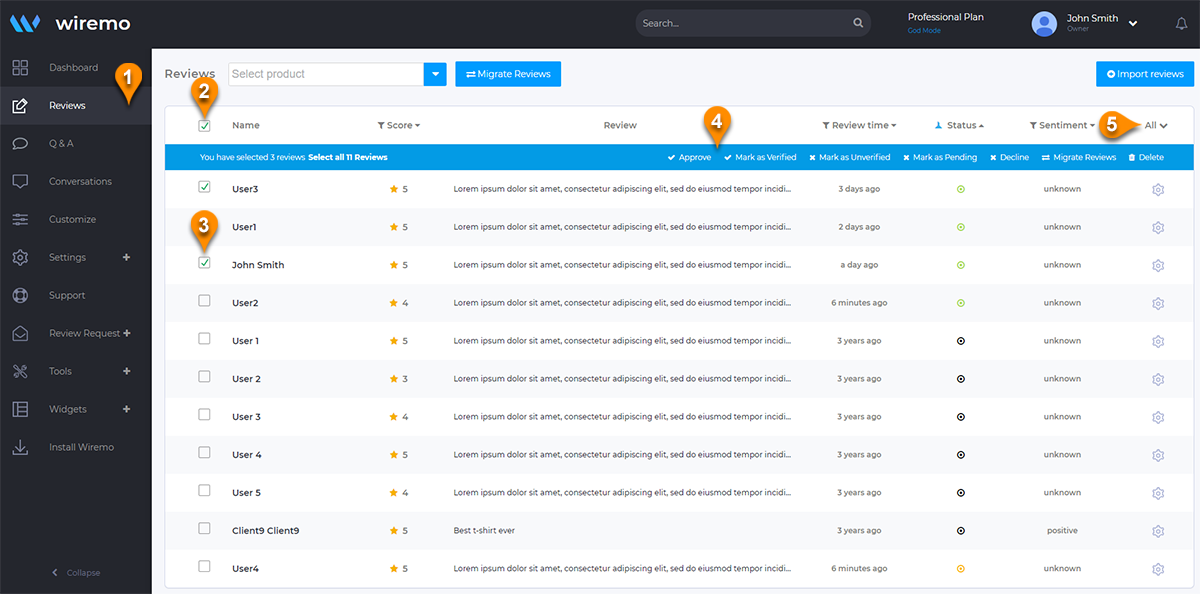
Moderate using the settings gear
As you can see from the screenshot below you have a lot of settings for every review:
- Mark as pending - Only you as admin can see the review
- Decline
- Reply - Write feedback to the review you've got.
- Mark as Verified
- Mark as Unverified
- Reply as ticket - open a private conversation with your customer
- Migrate - you can migrate your review. Check our detailed tutorial - How to migrate customer reviews.
- And of course, you can delete the review.
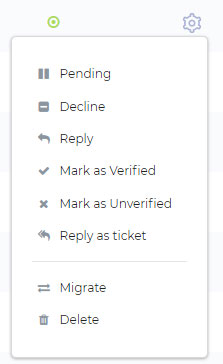
Important:
- Deleted reviews will be marked with a black circle status (pin a).
- Deleted reviews can be restored within 48 hours. This option is available only for our Professional and Custom Plan users.
- If you want to find or hide your recentely deleted reviews just use the Status Filter (pin b) and tick the Deleted Status (pin c). Then press the "Apply" button.
Moderate all reviews
The option to moderate all reviews also includes all actions related to a review, except open a conversation. But also here is an important option to export all your customer reviews to a CSV file. You can find out more information in our dedicated tutorial - How to export customer reviews.

Moderate in the review page
For more options, you need to click on your review to open it. Once you're in, you will have 3 main moderation zones. In the top menu (pin 7) you can approve a review if it's pending or vice versa, decline, ask to update, or delete the current review. The second menu (pin 6) is placed under the review. Here you can reply to the review and edit it if you found some mistakes.
Also an important list of options you can find in the sidebar. Here you can see your customers' info:
- First and Last Name
- The review source
- Email address
- GEO source
- IP Address
- Link to the customer review page source
- Identifier
- Verified buyer - you can easily mark the current reviewer as a verified customer.
- Review sentiment - Using AI you can see what the text is expressing, is it neutral, positive, or negative.
- Review Keywords - Using AI find and show the most used words from your latest customer reviews related to the current one.
It sometimes happens that some clients make mistakes when they write a review. This kind of mistake can occur while typing the name, email address, or even reviewing a different product from the one that was bought. You can easily fix all these mistakes without contacting the client, directly from the Wiremo Dashboard. You can correct your client name, email address, link, and product ID. (pin 8). The edit and copy options will appear on hover.
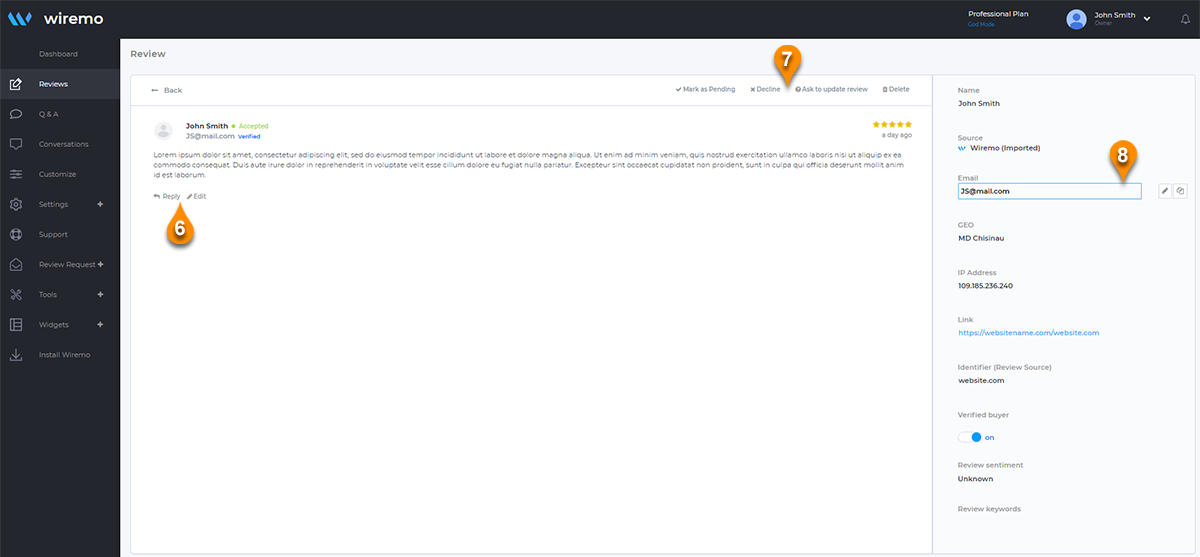
Thank you for choosing Wiremo.