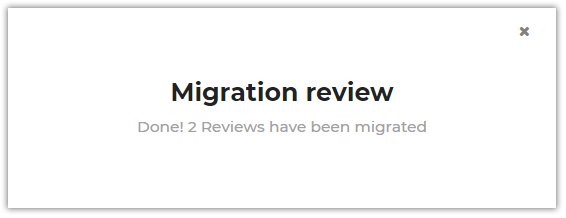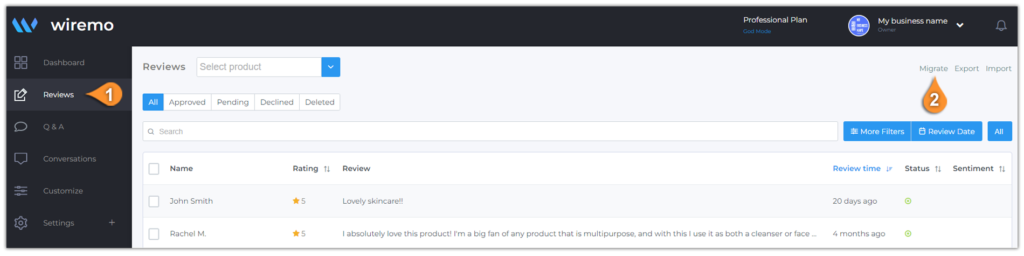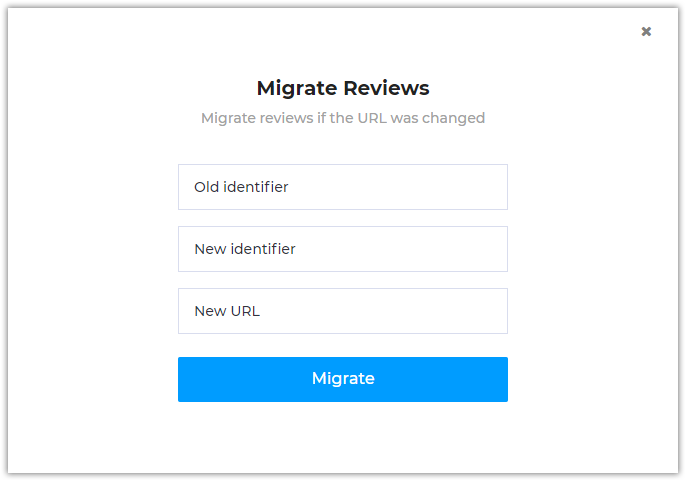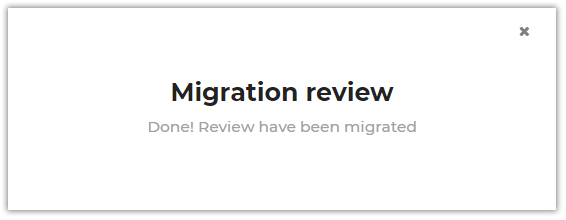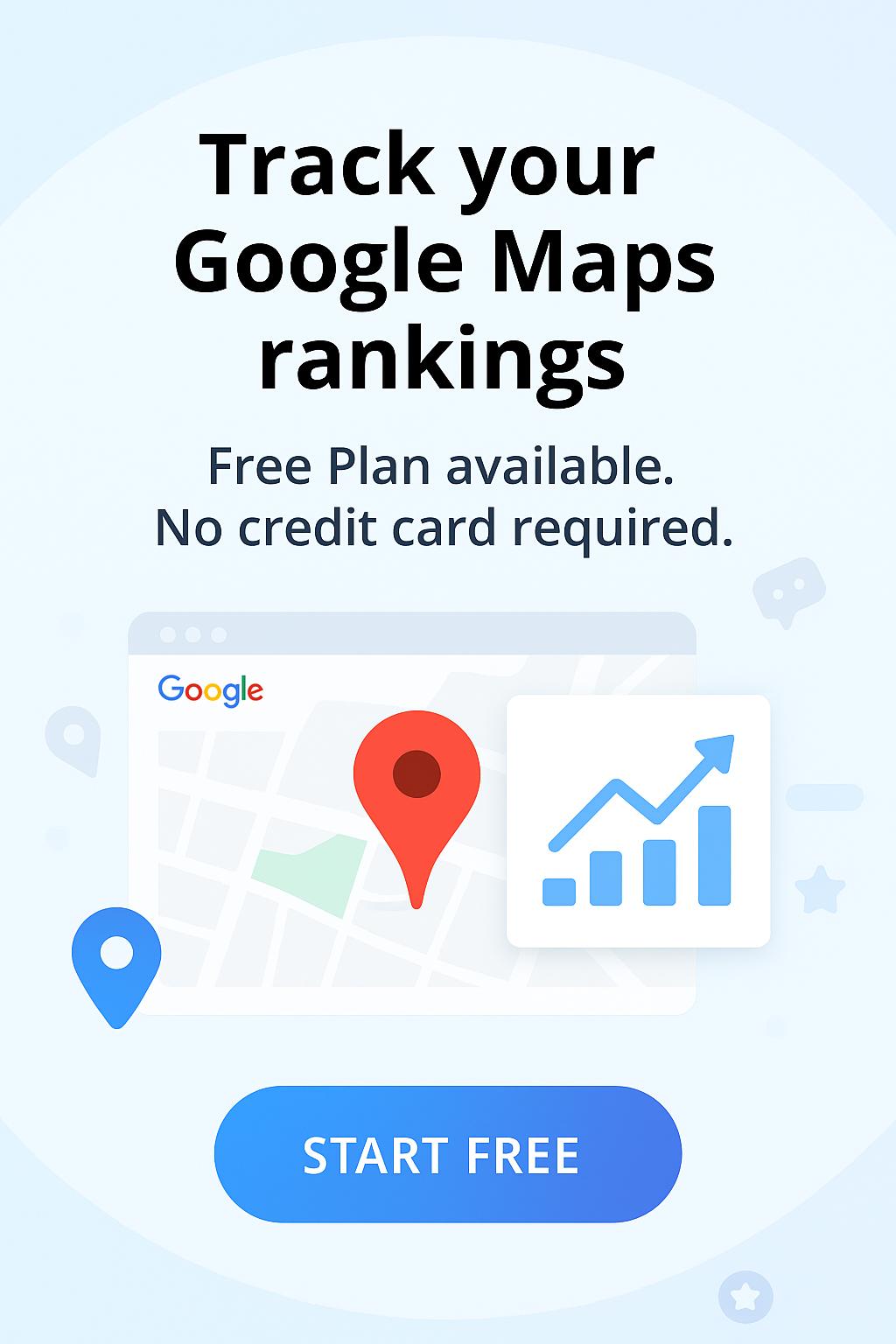First of all, there 2 ways to migrate your reviews:
Migrate reviews by identifier
Below you can see an example of the migration pop-up window with all the field fulfilled.
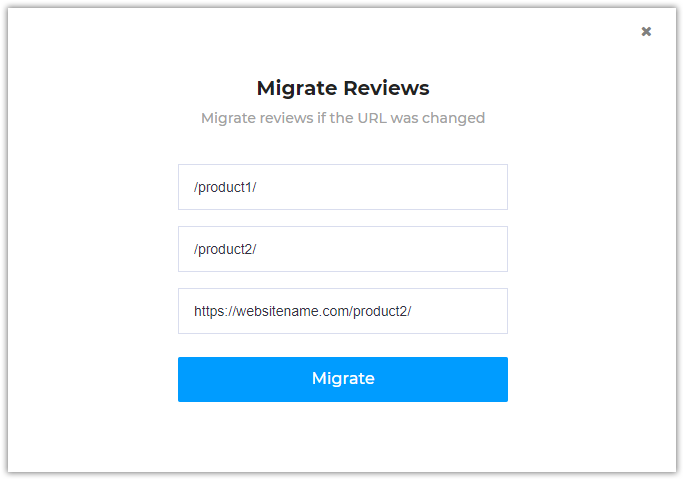
Migrate one or more selected reviews
For a more easier way to migrate your customer reviews, we've designed the possibility for a fast migrate of one or more reviews that you've selected. Same as the for the first way, you need to login do Dashboard and go to Reviews (pin 3). Now you can select all your customer reviews to migrate (pin 4) or select one or more for this (pin 5). Once you've selected the reviews for migration press on the "Migrate Reviews" link (pin 6) in the opened menu.
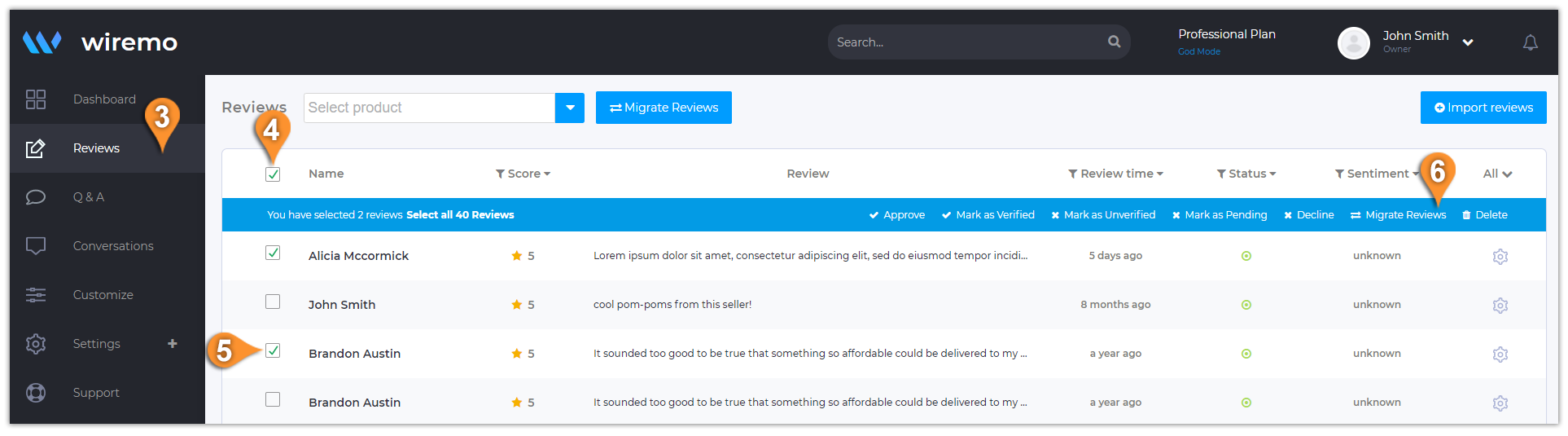
You'll be asked to confirm that you are sure to migrate.
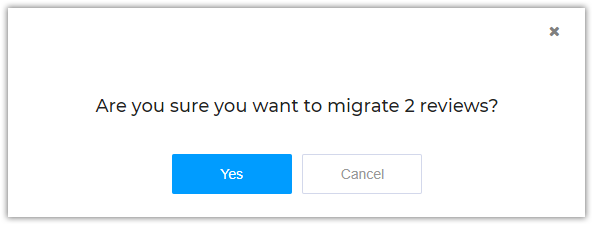
Same as for migrating reviews by identifier you will see a pop-up that will help you. In the first input-box will be already inserted the identifiers of the selected reviews. Just fulfill the input-boxes for new identifier and new URL:
- “New identifier”: Will be the path where you want to migrate your review. Ex: /product2/
- “New URL”: The URL where your review will be migrated. Ex: https://website.com/product2/
Note:For WooCommerce websites the identifier is the “Product ID”
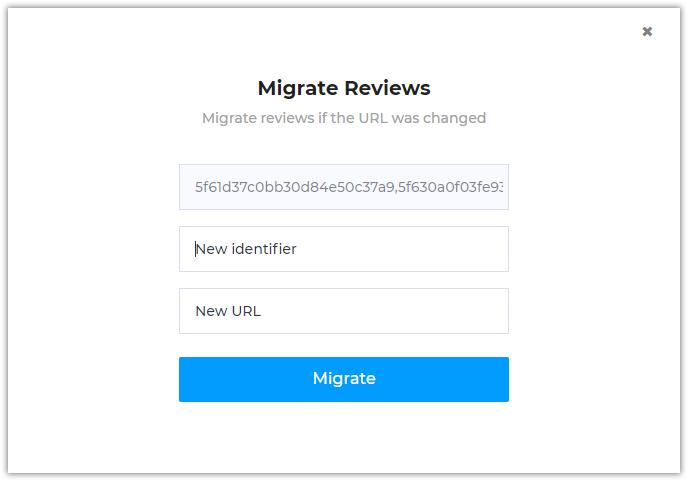
Once the process is finished you will be notified.