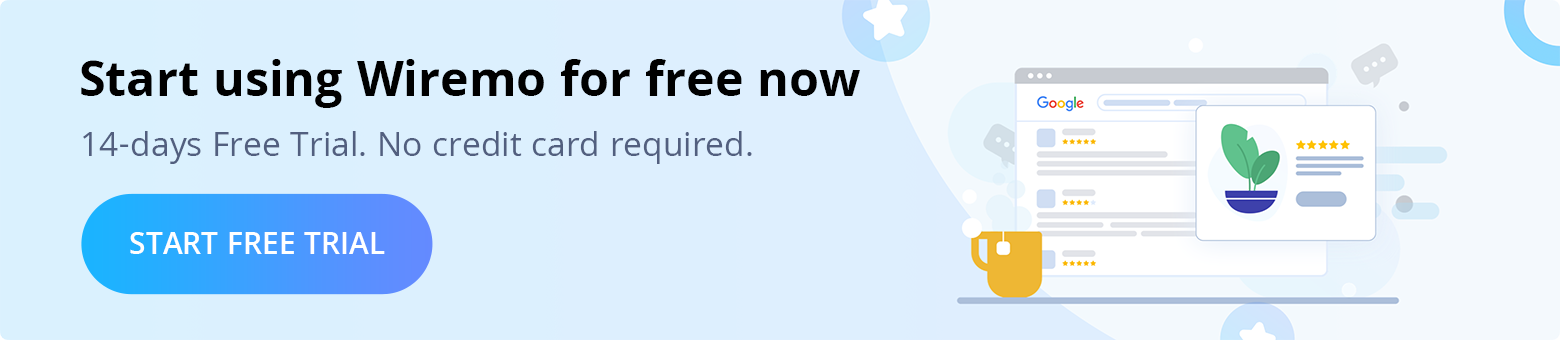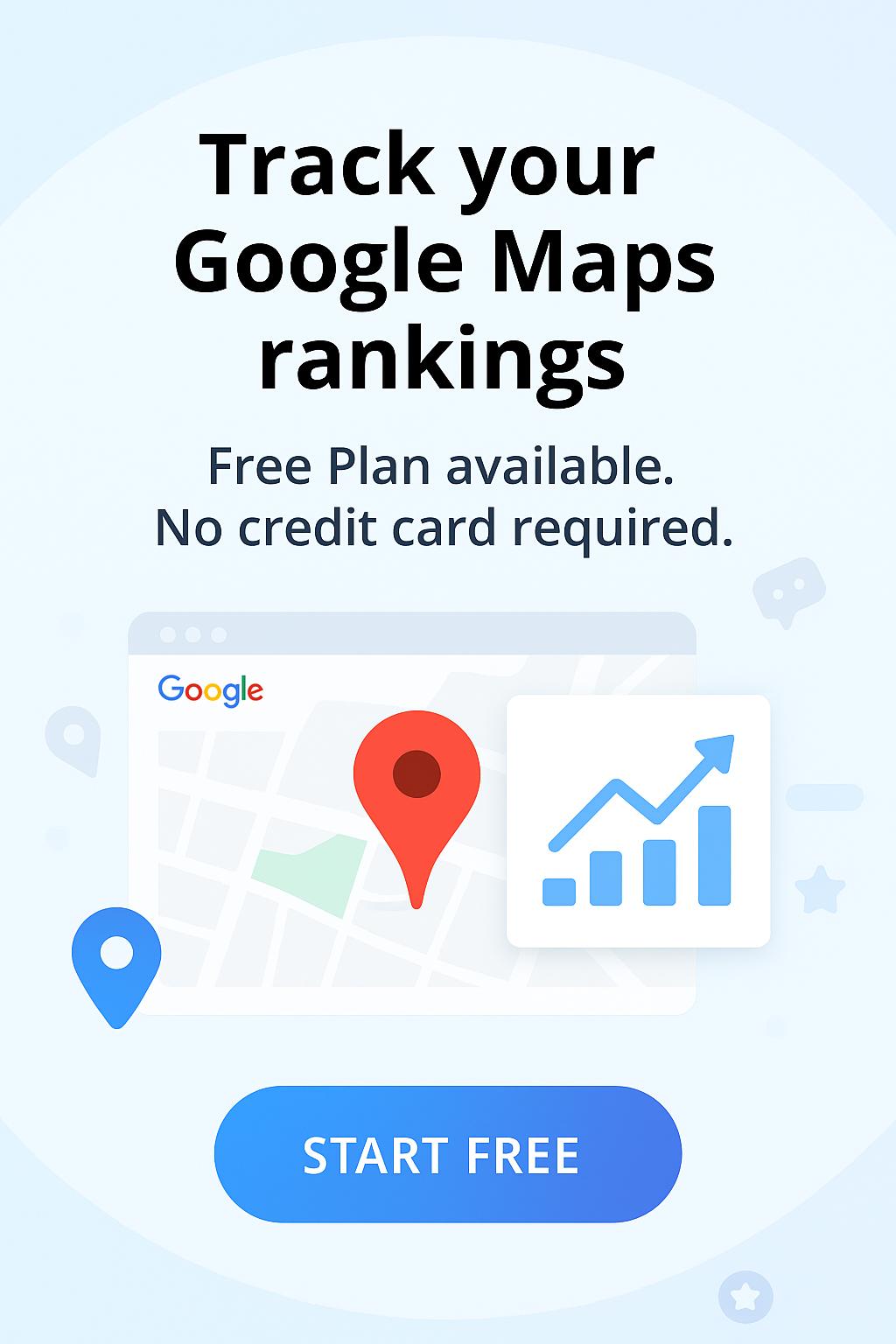Welcome to Wiremo! In this tutorial, you will find out how to enable Google Shopping feed and generate XML files under the Wiremo dashboard.
If you don't have a Wiremo account please start your free trial.
Important:Before you start you need to meet the following requirements:
- Have a Google Merchant account and a Google Ads account.
- Have an active Wiremo Professional or Custom plan.
Stand out with a custom Google Review QR Code design that makes it easy for customers to leave feedback and enhance your online reputation.
How To Enable Google Shopping Feed And Generate XML Files.
1. Open your Wiremo Dashboard. Select Customize (pin 1) and then Google Shopping Feed (pin 2).
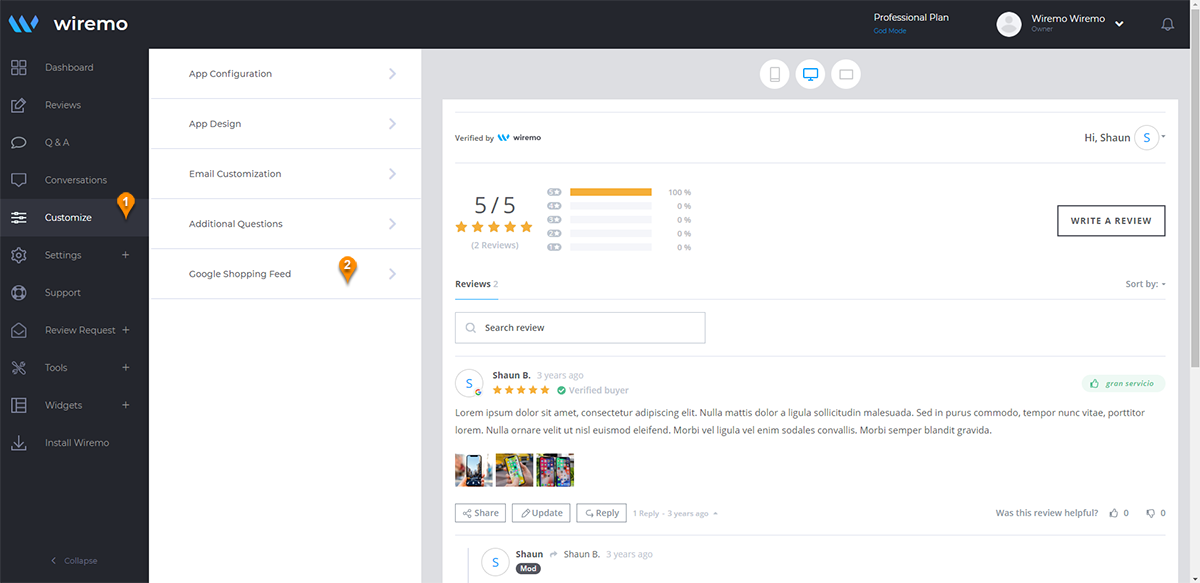
2. To enable Google Shopping Feed just move the slider to ON for activation (pin 3).
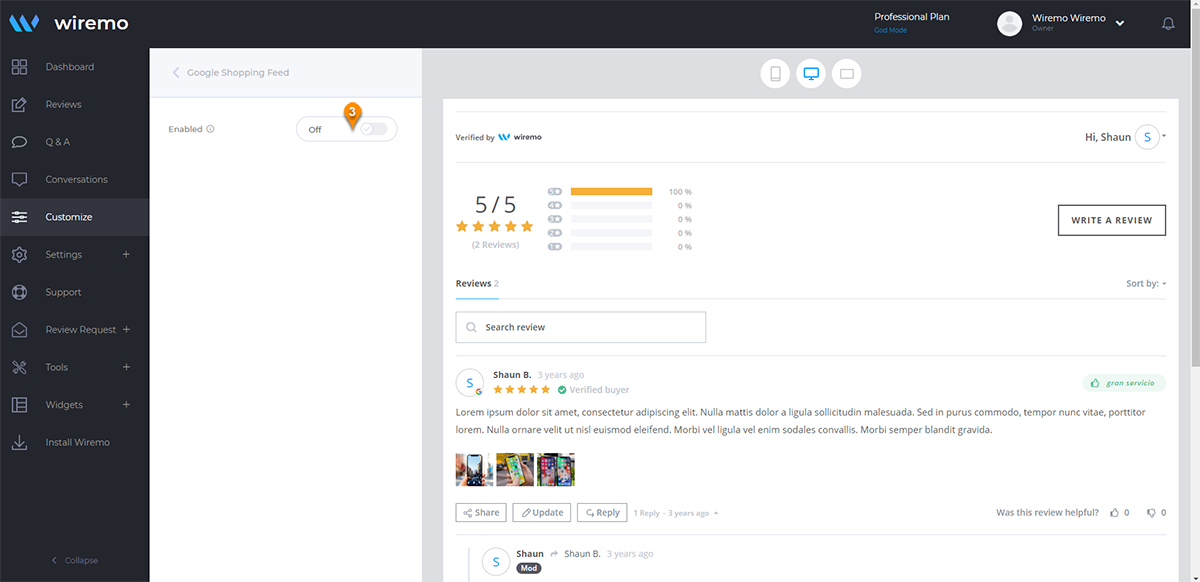
3. Next, you will need a Squarespace products API Key:
To create a Squarespace Orders API key, please log in to the Squarespace dashboard and go to "Settings -> Advanced -> Developer API Keys". Then press the "GENERATE KEY" button (pin 4).
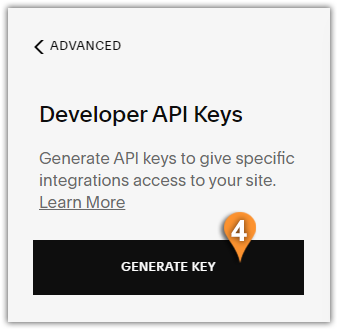
Now type a name for your key, for example, "Google Shopping Key" and tick on the "Products" checkbox. Then select the “Read Only” option. Press the “Generate KEY” button.
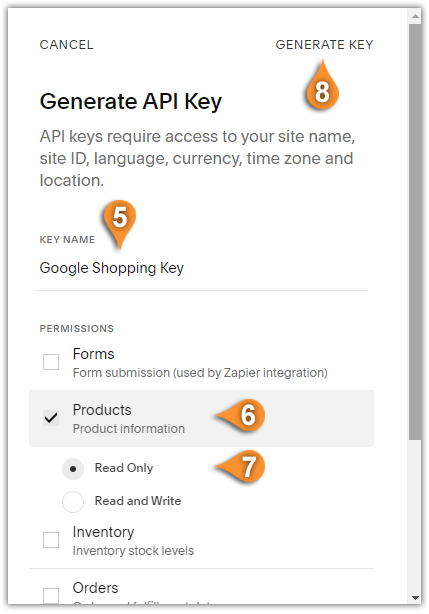
In the next window copy the created key.
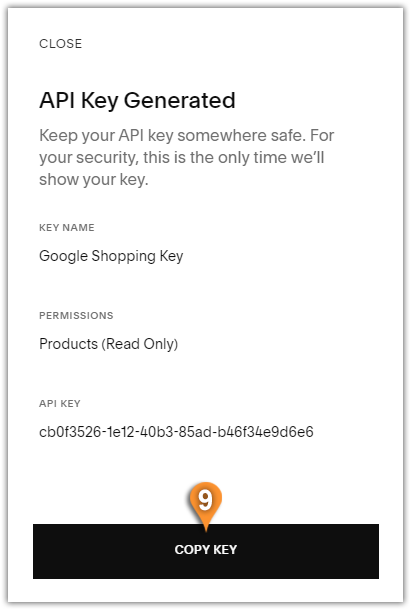
Go back to the Google Shopping Feed and paste the copied API Key, and save changes.
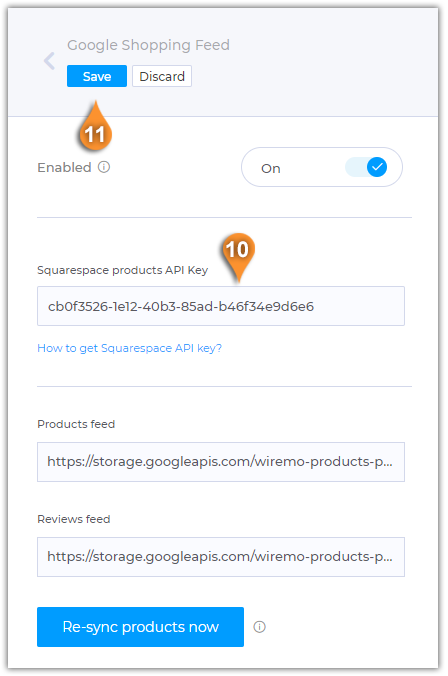
Next, you will find 2 XML files “Products feed” and “Reviews feed”. To create the XML files you will need to click on the Re-sync products now
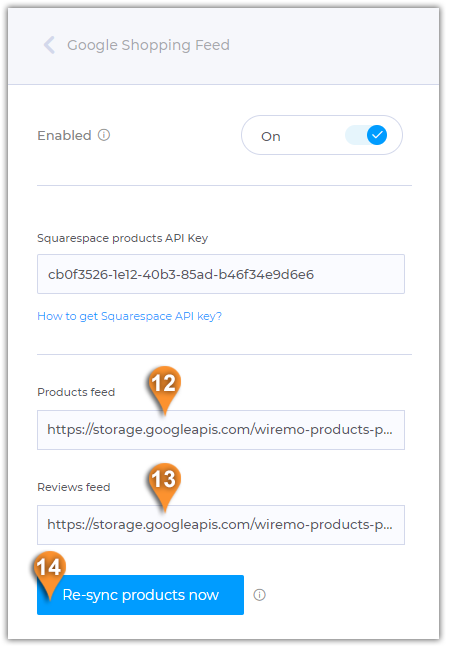
Once clicked you will get a notification “We are working to generate your XML.” The XML files will be ready in the next 24 hours.
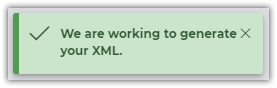
The next step is to upload your products and reviews on Google Shopping
Thank you for choosing Wiremo!