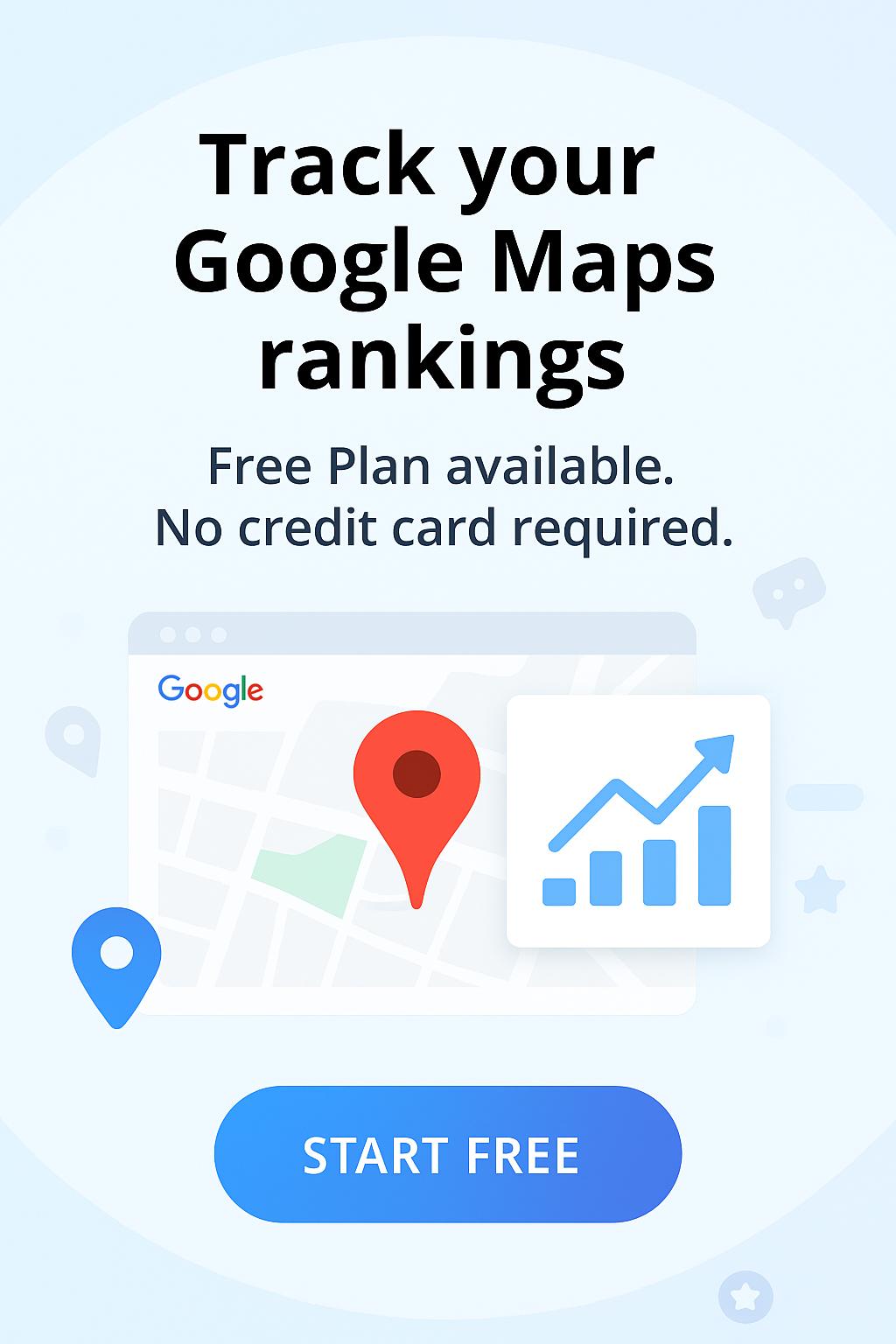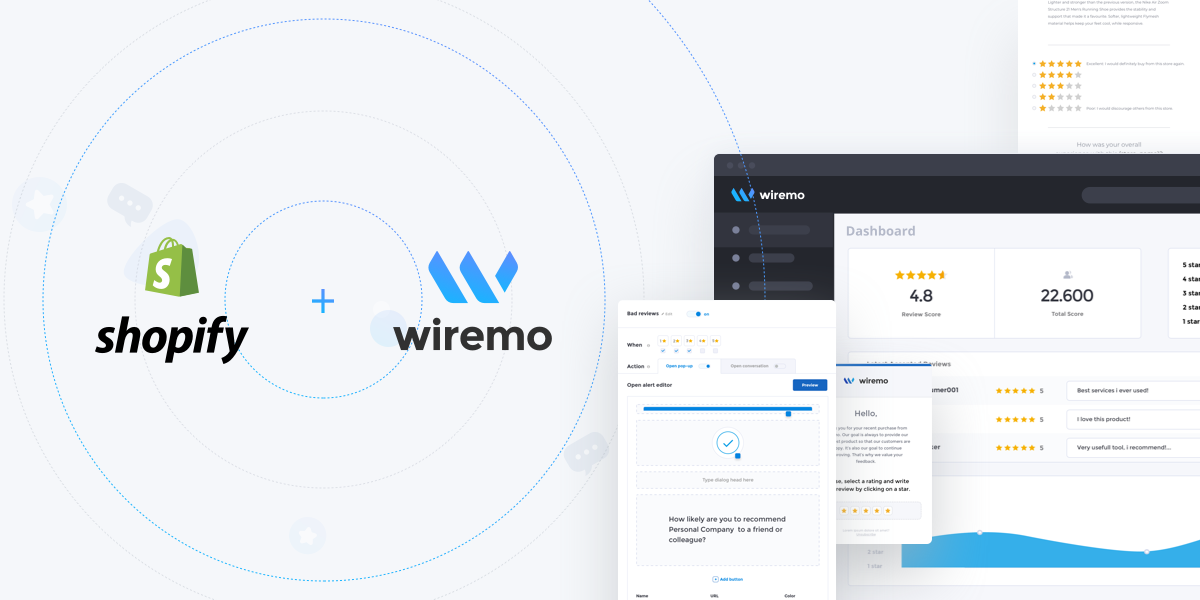
Welcome to Wiremo! Below we will explain to you how to set up a Past Orders Review Request (PRR) campaign for your Shopify store using the Wiremo app. It's easy as pie. Before configuring the PRR campaign start your free trial account and configure the Wiremo review app for Shopify.
Important:To enable and use Past Orders Review Request with the Wiremo app, you should create an email template in the Wiremo Dashboard. Log in to your Shopify admin panel, go to Apps, find the Wiremo: Product, Photo Reviews and click on it. From the main menu go to Review Request -> Automated RR and press the "New Template" button. Please folow our tutorial - How to create an email template for Past Orders Review Request
Note:For the Past Orders Review Request we provide a maximum 1500 orders for the selected period, to not overload our service. If you have more than 1500 orders, please use a lower period and create another campaign for the rest of the periods you need.
We advise creating separate email templates for ARR and Past Orders review request.
How to set up Past Orders Review Request
Once you've created the email template in the Wiremo dashboard, go to Wiremo Shopify app Settings. Log in to your Shopify admin panel, go to Apps, find the Wiremo: Product, Photo Reviews and click on it.
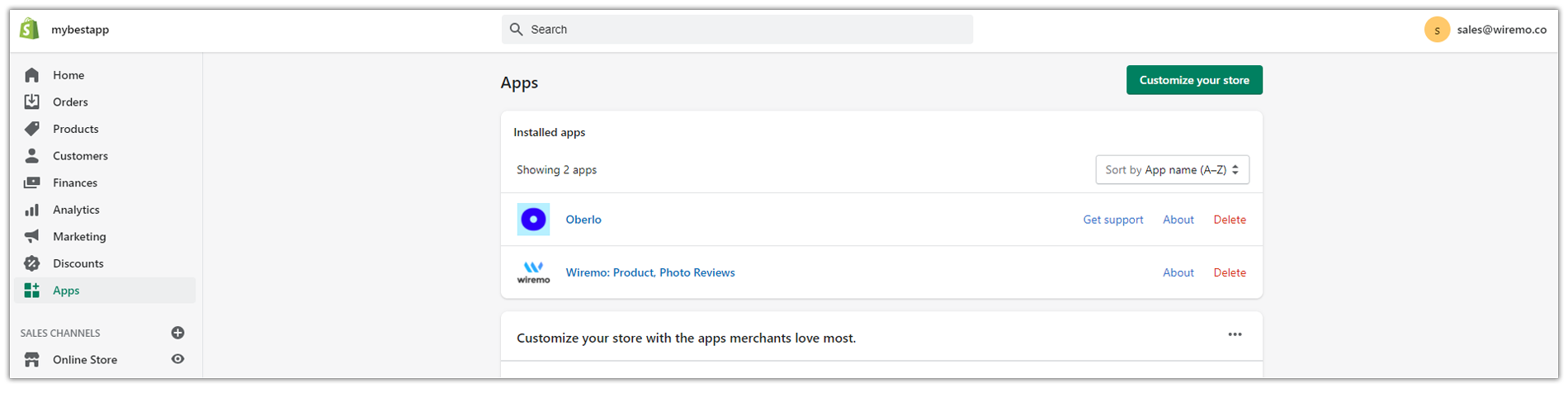
On the next screen, you will find the Shopify app settings and click on the Collect Reviews PRR (Pin. 1).
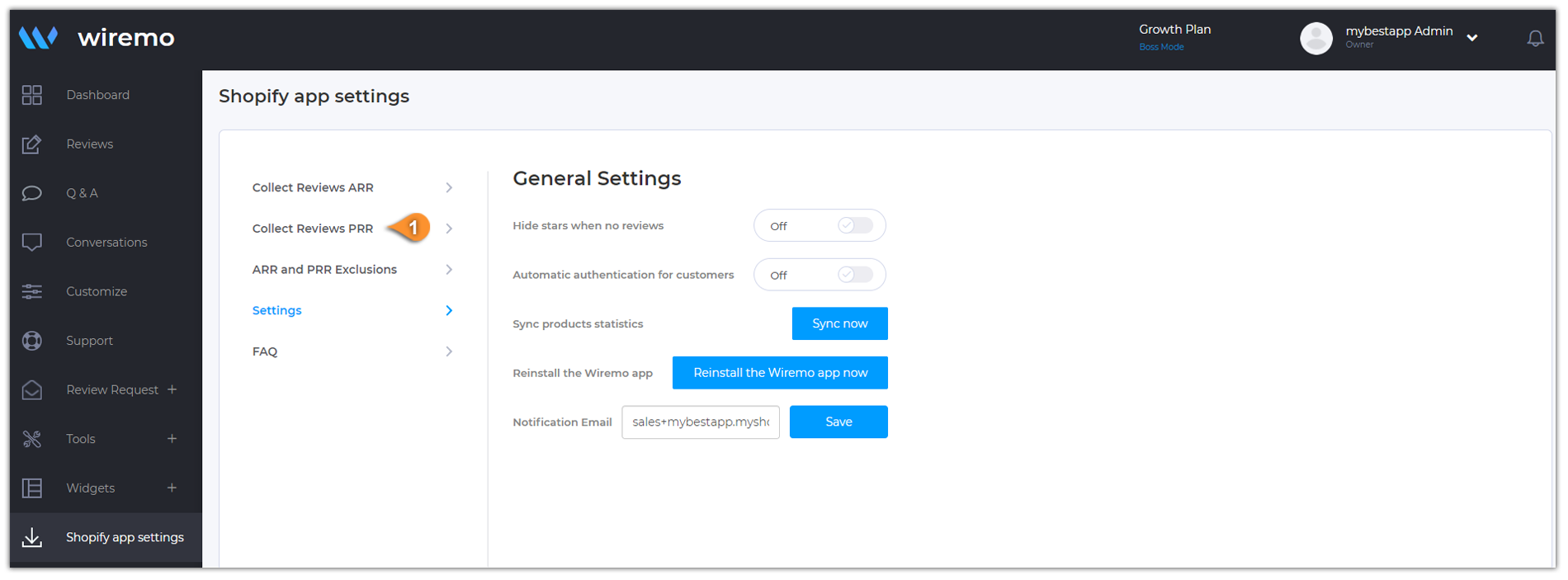
To activate the Past Orders Review Request campaign, here is what you need to do:
- Select the Start Date and the End Date for the period you want to send a review request to your customers (Pin. 2).
- You can send your emails gradually by choosing the number of the email in the "Emails per day" option (Pin. 3).
- Choose the Email template name that you've created for the Past Order Review Request campaign (Pin. 4).
- Press the "Start PRR Campaign" button to save changes and enable the campaign (Pin. 5).
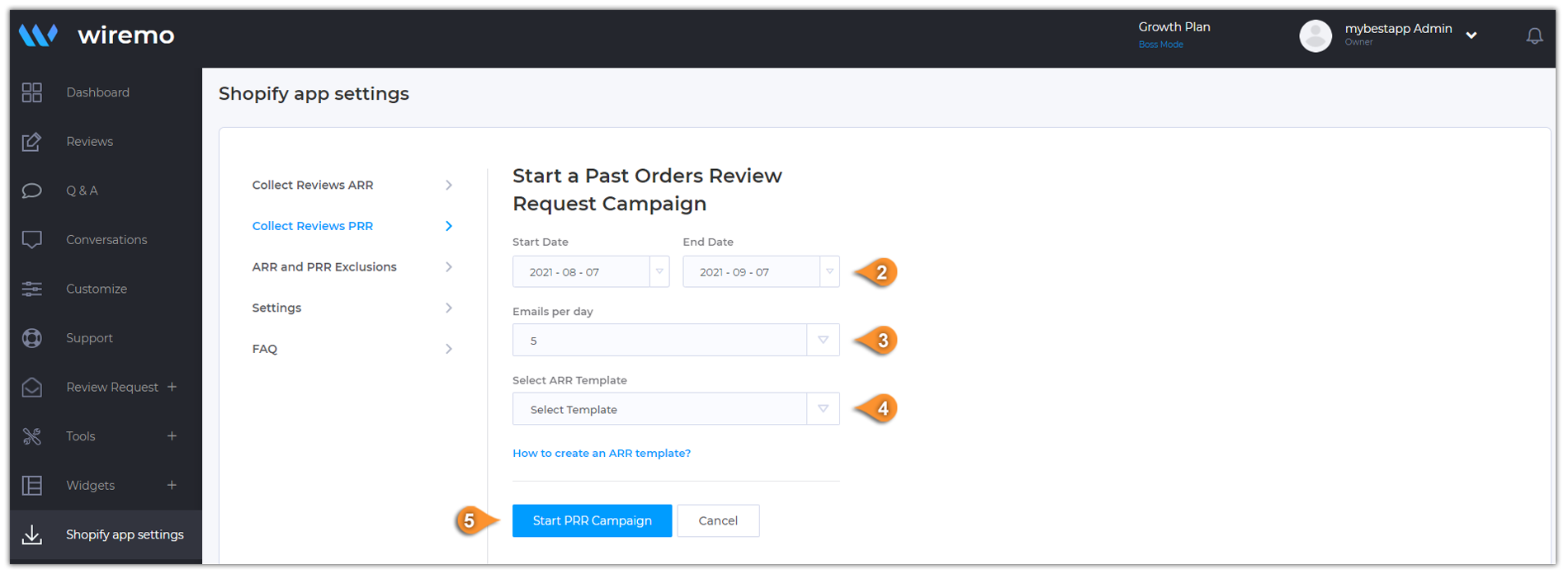
You will see a green message saying: "Success. Your campaign has been started"
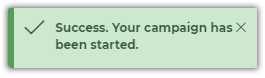
This is the result you should be getting. You can see your PRR campaign created (Pin. 6).
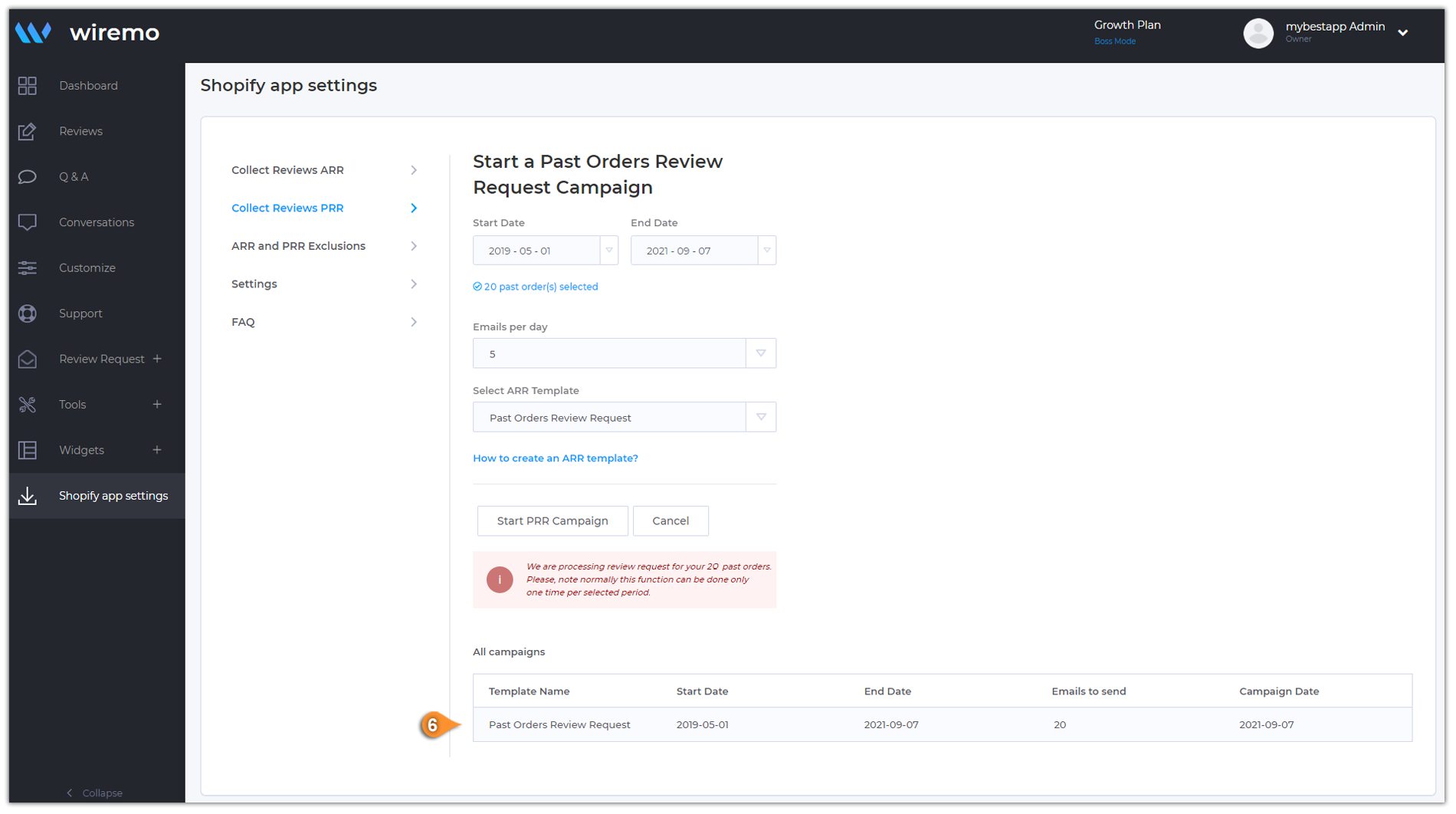
To check the Statistics of your campaigns, go to the Review Request (Pin. 7) -> Automated RR (Pin. 8) and click on your email template (Pin. 9).
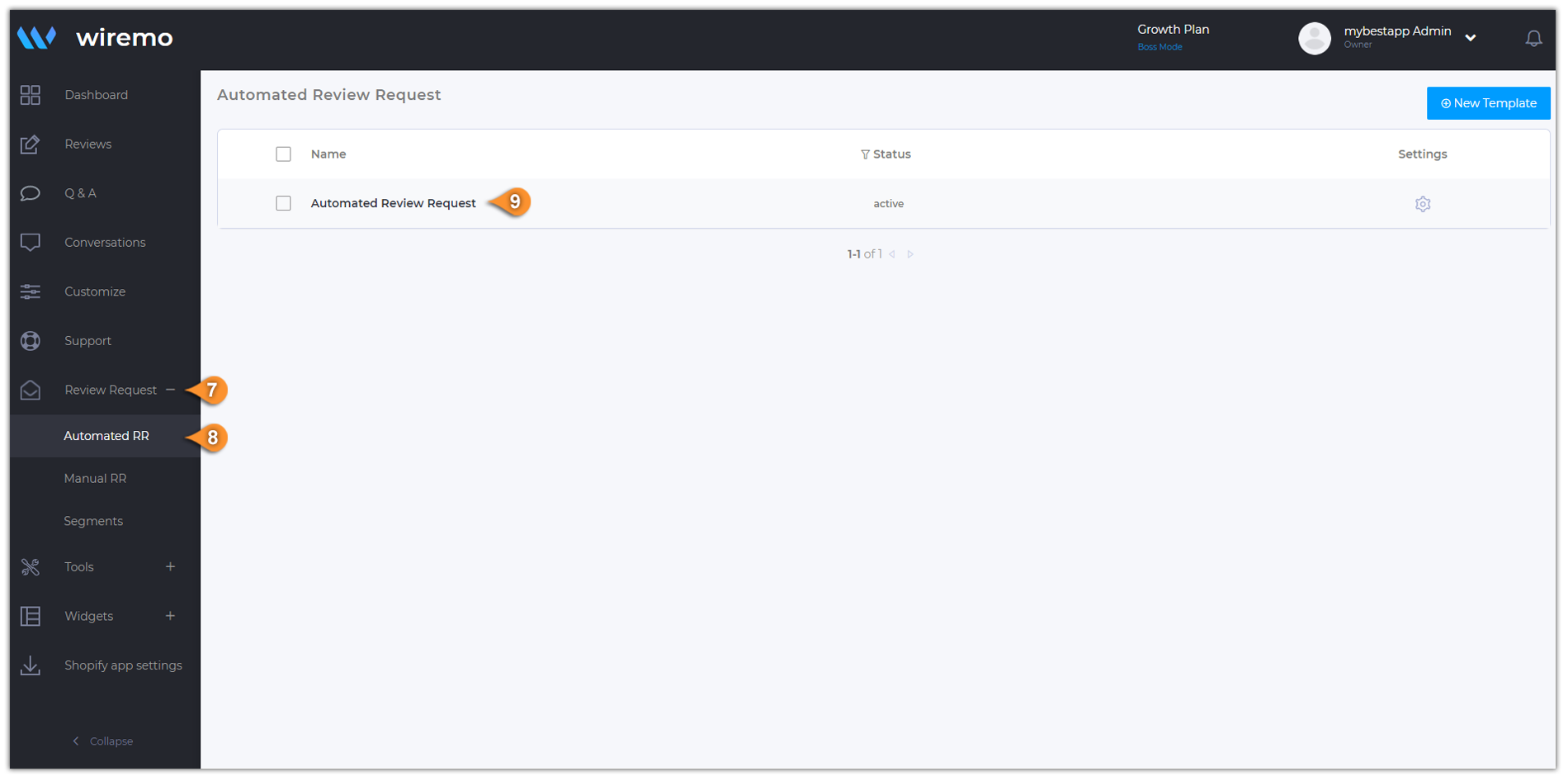
On the next page, you will see the Statistics of your ARR campaign. You can also check the:
- Already sent emails: are the emails that have been already sent to your customers (Pin. 10).
- Emails to be sent: emails that are going to be sent to your customers (Pin. 11).
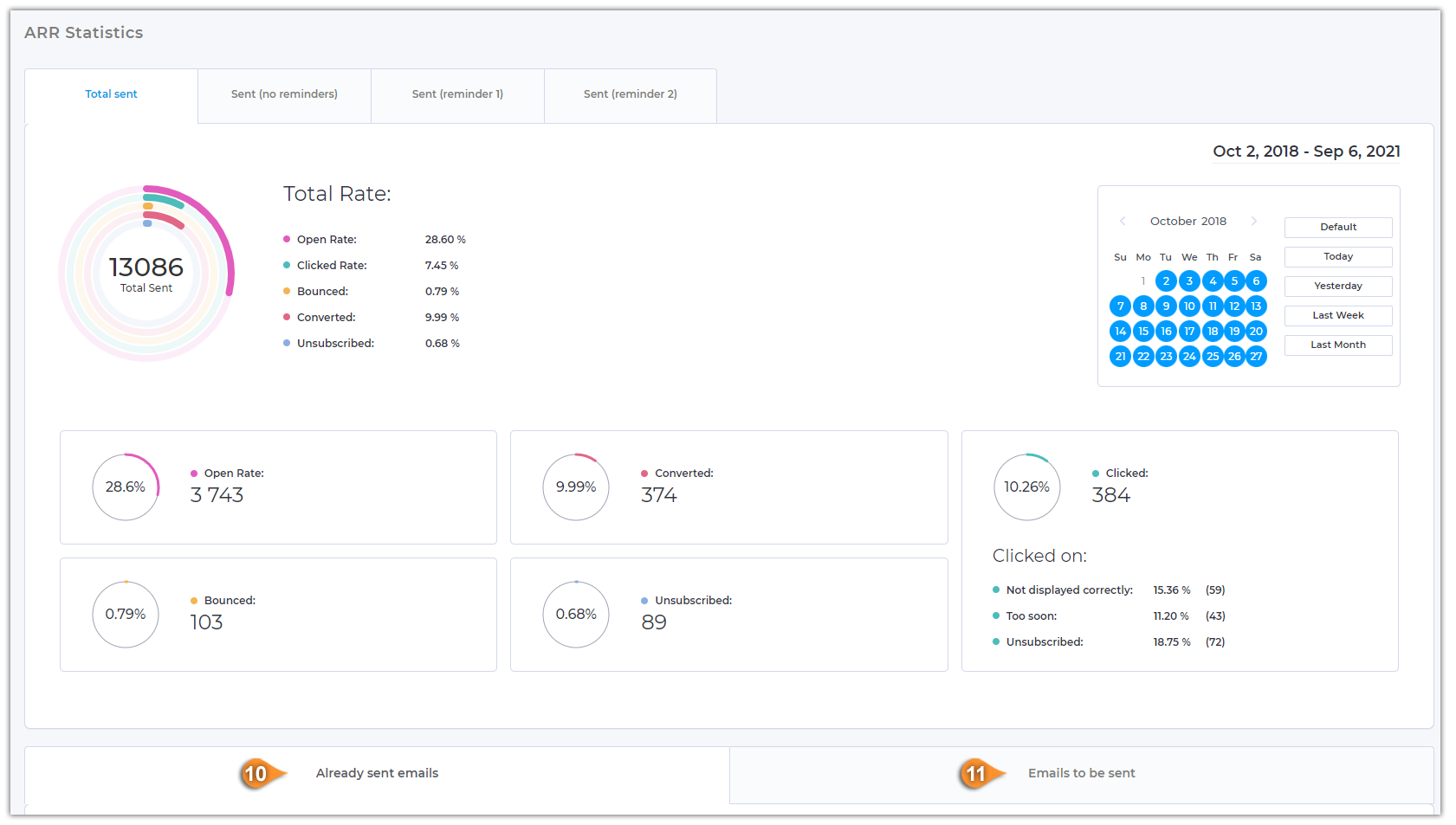
Thank you for choosing Wiremo!