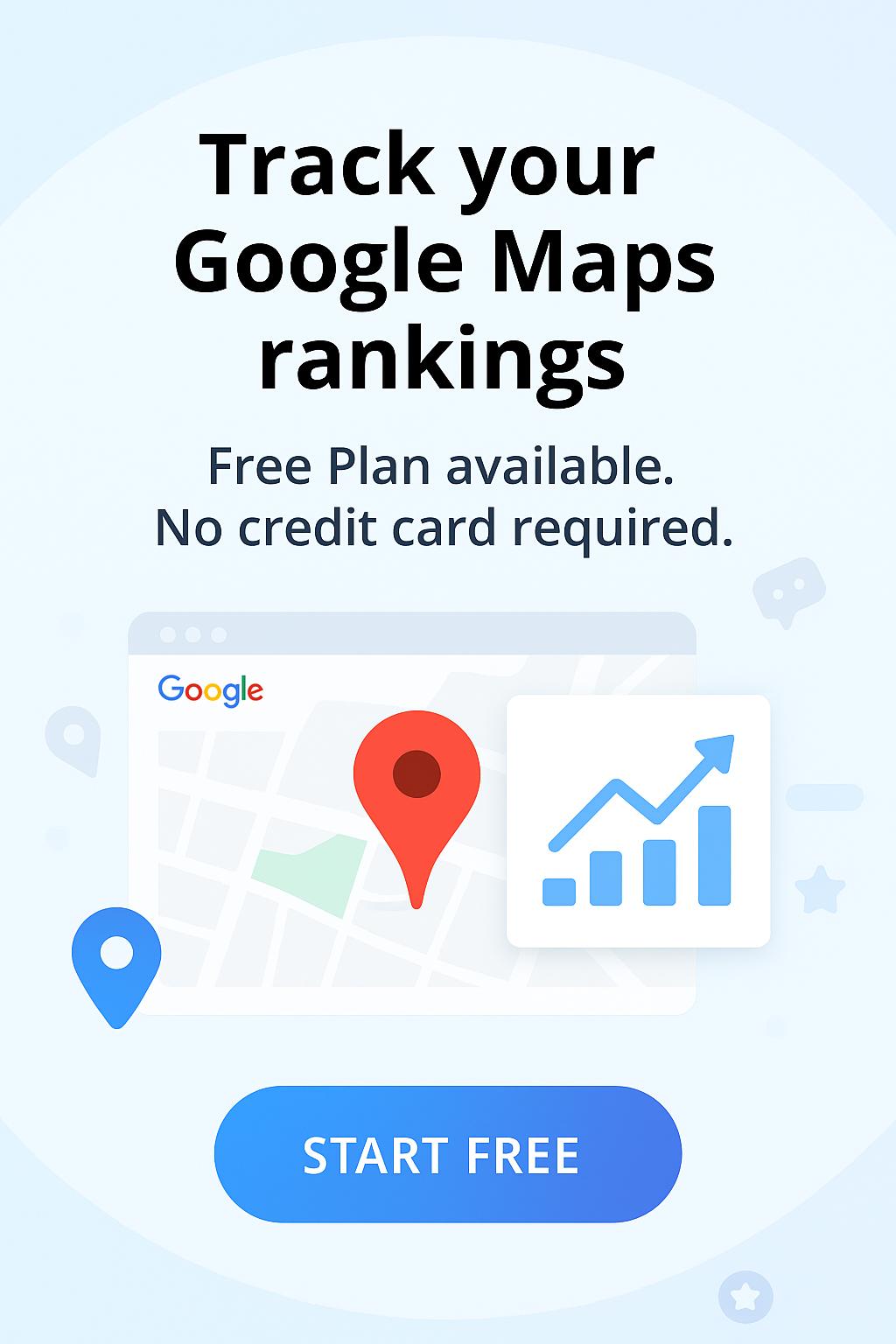Welcome to Wiremo! In this step-by-step tutorial, you will find out how to set up one of the best customer reviews widgets on WordPress.
Important:We strongly recommend you to use our Wiremo plugin for WordPress.
1. First login to your WordPress site dashboard. Go to "Pages" (pin 1), then at the top select option "Add New" (pin 2).
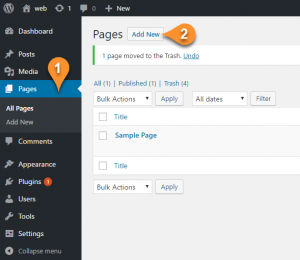
2. We've created a sample page named "wiremo page"
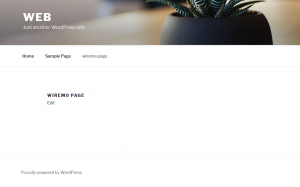
3. Now you need to login to Wiremo Dashboard and select “Install Wiremo” (pin 3) in main menu. Type your website address (pin 4) and then click the “Next” button (pin 5).
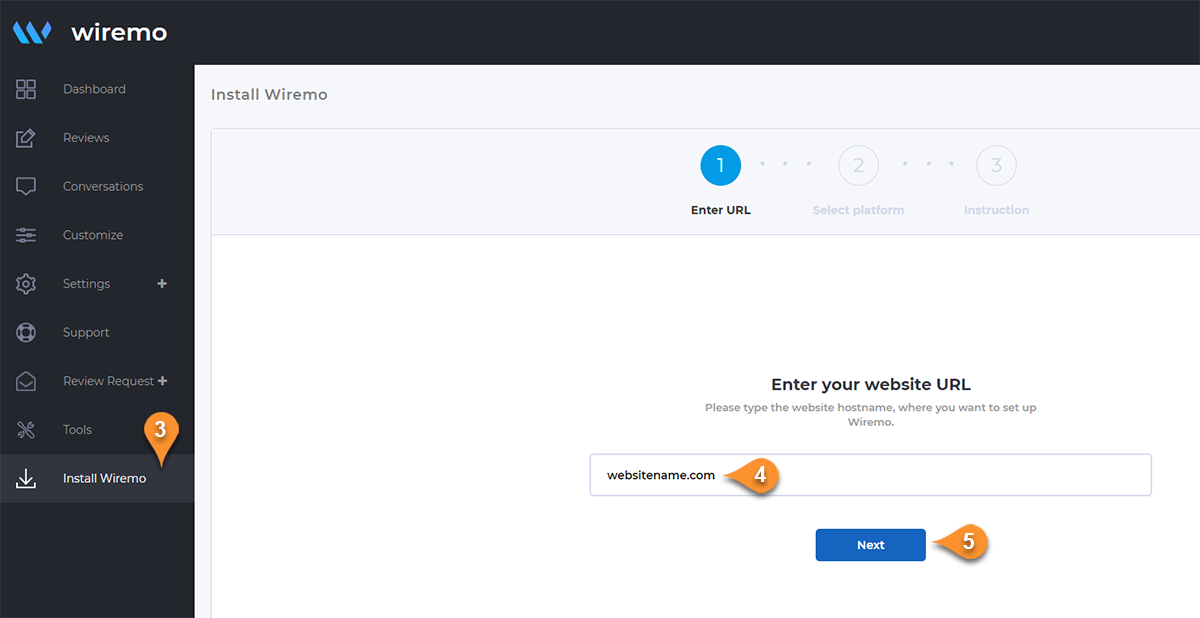
4. Now press on the "Install manually with Universal code" button
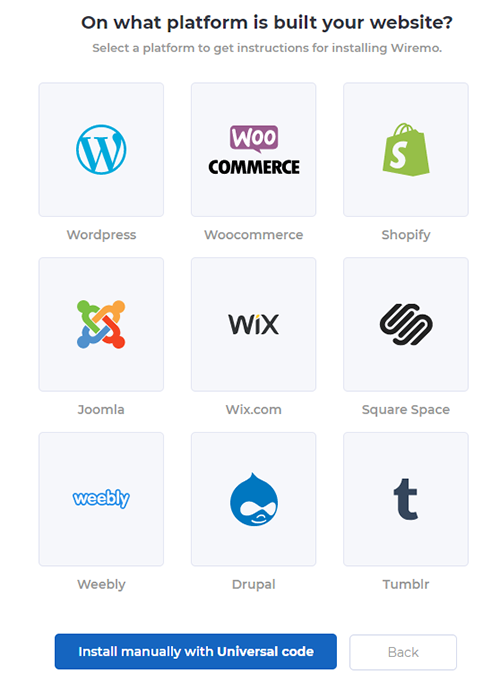
5. Then in the opened page, under the point “2”, copy the script by clicking “Copy code” link
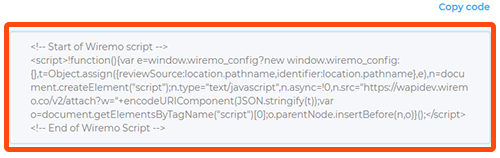
6. In your WordPress page, click on the html editor tab (pin 7) and add the script at the top of the page (pin 8) while you are in html editor.
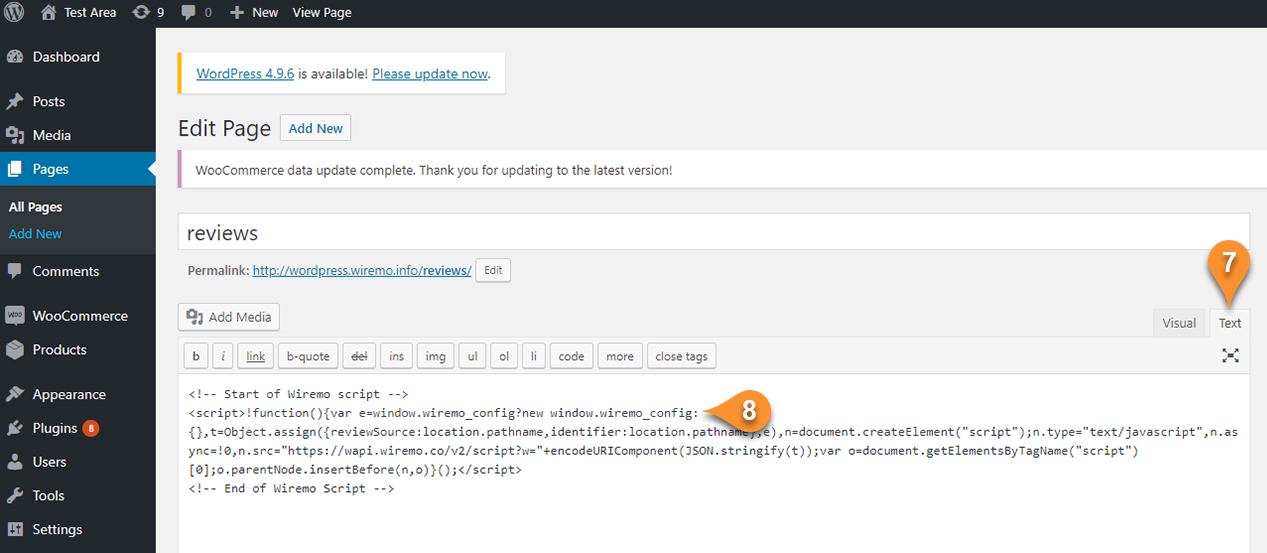
7. Now go back to Wiremo Dashboard (same place as it is shown in point 5 of this tutorial) and copy the div <div id=”wiremo-widget”></div> under the third step.
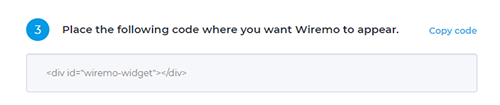
8. We've used a sample text in the example below. We'll be placing Wiremo below the text. In the image below you can see how we placed the code in the WordPress page (pin 9).
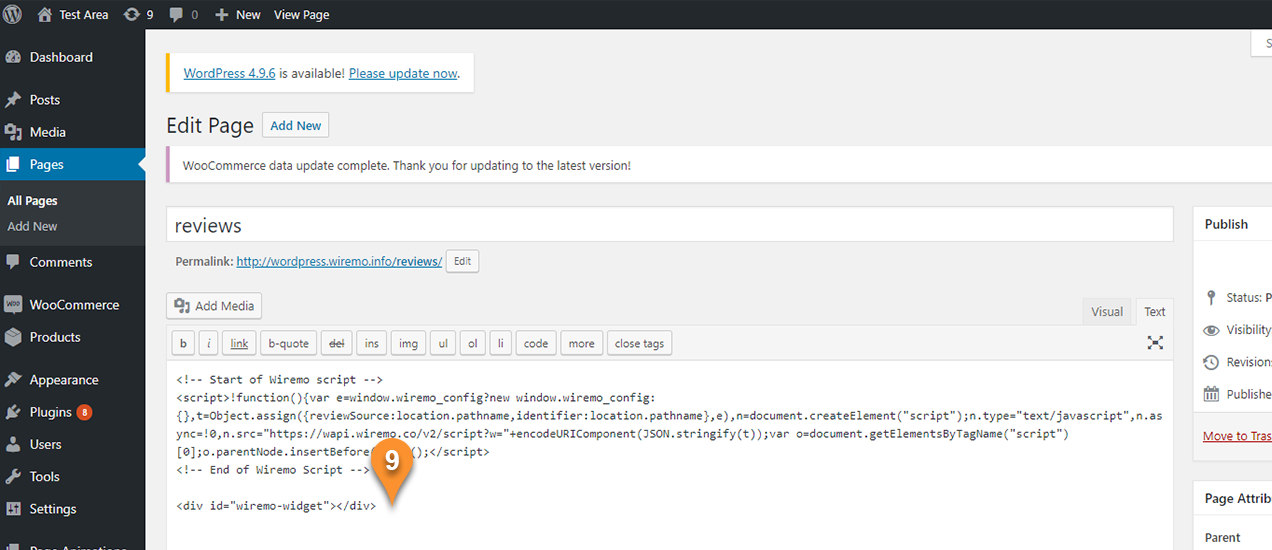
9. Now go to the page where you've placed the widget and check it! Once everything is ok get back to Wiremo Dashboard and press the "Validate Website" button to activate your widget!
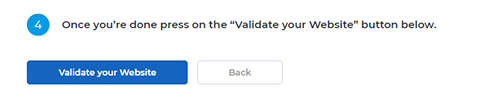
10. And finally, this is the result you should get!
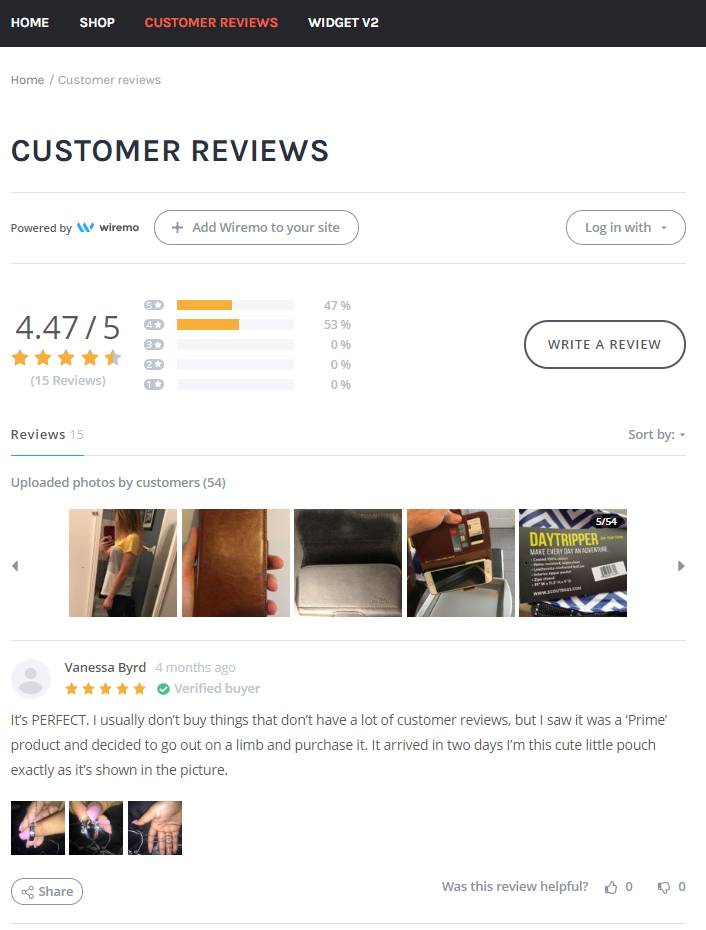
Thank you for choosing Wiremo!