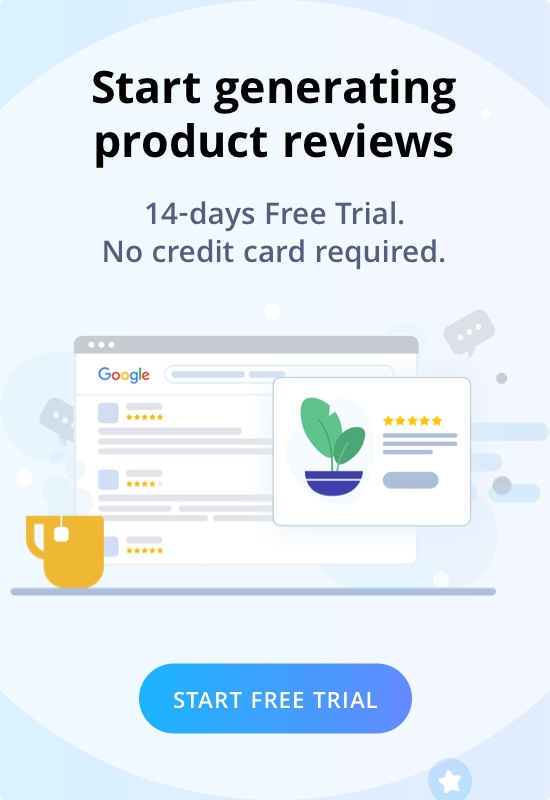We all look at reviews before visiting a restaurant, buying a pair of jeans, and even hiring a plumber. It's because we trust Google to lead us to the best services 'near us.'
Over 79% of consumers say that they trust online reviews just as much as personal recommendations from friends and family.
With this in mind, you must have heard countless times that it's essential to embed Google reviews on your e-commerce business website. However, not all of us are tech-savvy enough to DIY our way through embedding Google reviews on our website.
Now, to make the how and way easier for you, here's a definitive guide for you to embed Google reviews on websites and make your e-commerce business trustworthy online.
So make sure to take notes and dive right into it! We assure you that you’ll be doing your brand a huge favor.
Is it necessary to embed google reviews on your website?
Starting with the ‘why,’ one of the most important aspects of web marketing is finding ways to get the best results using the least amount of effort possible. An effective way to get positive reviews online is to display user-generated content, like embedding Google reviews on your website.
Why is it effective?
Well, here are just some of the most important ones it can positively affect your website.
- It allows you to show that your website is legitimate and trustworthy. This gives users the confidence that they need to trust your company and encourage a purchase.
- It helps increase the authenticity of your business; it shows that you are a real business.
- It gives you the opportunity to gain social proof and establish yourself as an authority in your industry.
- It helps generate leads and sales. Most buyers online read other user reviews about your business on Google and trust your brand because they trust Google to show valid information.
Besides all these benefits, 81% of users turn to Google out of all other review platforms to evaluate local businesses before making a purchase.
![How To Embed Google Reviews On Any Websites? [Step by Step Guide] 2 consumer survey](https://cdn-blpcg.nitrocdn.com/IBfciWCHewcQqCOvLDdLbhkLdFutBvtc/assets/images/optimized/rev-80ba615/wiremo.co/wp-content/uploads/2022/07/consumer-survey-300x256.jpg)
Source: Brightlocal
So if a potential customer has landed on your website, you wouldn't want them to leave and look for reviews on Google, which could increase your bounce rate. Instead, a better mode of action is to create a separate Google review section on your website that shows real-time reviews.
Should I embed Google reviews for better SEO?
If you're looking for ways to embed Google reviews on your website, you must already have a Google Business account running. If you don't, make it right away because how else will you get Google reviews online for your business?
To understand how to embed Google reviews on websites and its benefits for SEO, you must familiarize yourself with Local SEO. But in simpler terms, the way you build your brand authority on Google's search engine is what ranks your e-commerce website on the top, and positive reviews are one of the factors that help your website climb those ranks.
![How To Embed Google Reviews On Any Websites? [Step by Step Guide] 3 embed google reviews](https://cdn-blpcg.nitrocdn.com/IBfciWCHewcQqCOvLDdLbhkLdFutBvtc/assets/images/optimized/rev-80ba615/wiremo.co/wp-content/uploads/2022/07/review-1-300x154.jpg)
Another advantage of using a Google review widget on your website is that fresh content is constantly added to your web pages, keeping them relevant. And since new content is the key to better SEO, automated review generation also assists your website in ranking better.
How to embed Google reviews on a website
We're not living in the stone age to copy-pasting our reviews on websites manually. Integrating an automated google review plugin like Wiremo on your e-commerce website will make the process easier for you and offer several other benefits.
Whether your e-commerce website is built on WordPress, SquareSpace, or Shopify, we have a simple step guide no matter which plugin you use for the Google reviews embed.
Embed Google reviews on WordPress
An e-commerce website on WordPress is usually developed using the WooCommerce extension to give your website all features of an e-store. Although WooCommerce has its own review tool, the functionality and features won't make the impact you need.
The first step to embedding Google reviews on a website, no matter which platform it's built on, is to sign up with a review aggregation tool that has advanced features and complete integration with Google's review platform to embed Google reviews seamlessly.
Step 1: Install and setup
![How To Embed Google Reviews On Any Websites? [Step by Step Guide] 4 wiremo](https://cdn-blpcg.nitrocdn.com/IBfciWCHewcQqCOvLDdLbhkLdFutBvtc/assets/images/optimized/rev-80ba615/wiremo.co/wp-content/uploads/2022/07/wiremo-300x148.jpg)
- Go to your WordPress dashboard and click on Plugins. On the plugins page, click on 'Add new.'
- Search for Product and site reviews by Wiremo.
- Once the plugin appears, click on Install. After the installation is complete, you must click on 'Activate' to put the plugin in effect.
- If you already have an account, click the 'connect Wiremo account' button. If you don't have one, you can create a new account from the same page by clicking on the 'create Wiremo account' button.
- Now that you have your account connected in the opened pop-up window enter your Wiremo Dashboard email and password and click login.
Step 2: Configure Wiremo for WooCommerce
Your Wiremo dashboard for WooCommerce will show three tabs: General settings, Automated Review Request, and Past Orders Review request. Starting with the general settings, you have to enable Wiremo for WooCommerce.
![How To Embed Google Reviews On Any Websites? [Step by Step Guide] 5 woocommerce review](https://cdn-blpcg.nitrocdn.com/IBfciWCHewcQqCOvLDdLbhkLdFutBvtc/assets/images/optimized/rev-80ba615/wiremo.co/wp-content/uploads/2022/07/woocommerce-review-300x186.jpg)
- Disable WooCommerce native reviews. In case you were using WooCommerce native reviews, this will disable them.
- Enable Wiremo reviews. Now your website will have the Wiremo reviews widget to embed Google reviews.
- Next, you can choose from two orientations, Tab or Footer, to show the Wiremo widget on the single product page. You can place it on the same page below the description or create a separate tab for it.
- In case you selected Tab for Reviews location, you can customize your Tab name.
Embed Google reviews on Squarespace
SquareSpace has also become a widely used website development platform in recent years. You need a review widget for SquareSpace website supported by the platform and Google.
Since SquareSpace does not have a default google reviews embed, you need to start the setup by signing up directly on the Wiremo platform.
Step 1: Submit the website on the Wiremo dashboard
![How To Embed Google Reviews On Any Websites? [Step by Step Guide] 6 website url](https://cdn-blpcg.nitrocdn.com/IBfciWCHewcQqCOvLDdLbhkLdFutBvtc/assets/images/optimized/rev-80ba615/wiremo.co/wp-content/uploads/2022/07/website-url-300x122.jpg)
- Login to Wiremo Dashboard and select “Install Wiremo” on the main menu. Type your website address and click the "Next" button.
- A list of different platforms will appear. From there, you can select SquareSpace.
- A set of instructions will be provided on the Wiremo dashboard to install and set up SquareSpace. Follow them carefully, and you'll get your Wiremo integrated with the SquareSpace website in minutes.
Step 2: Configuration and customization
![How To Embed Google Reviews On Any Websites? [Step by Step Guide] 7 squarespace plugin](https://cdn-blpcg.nitrocdn.com/IBfciWCHewcQqCOvLDdLbhkLdFutBvtc/assets/images/optimized/rev-80ba615/wiremo.co/wp-content/uploads/2022/07/squarespace-plugin-247x300.jpg)
Similar to Wiremo's WP plugin, the SquareSpace plugin will show four different tabs: General settings, Automated Review Request, Past Orders Review request, and Exclusions. You can navigate these areas and customize how you will embed google reviews on the website.
You can also migrate old reviews and create automated review requests for all Wiremo plugins. The setup for that is explained in detail on the support page for SquareSpace, or even better, you can watch a video on how to do it on Wiremo's YouTube channel!
Embed Google reviews on Shopify
Shopify is the go-to platform for most e-commerce websites to get their online stores selling. It's not only the features, but the platform also offers a range of Shopify themes you can use for your website to make them high-end on a budget.
With everything in place, all your website needs are the right tool to embed Google reviews and bring more advanced features to your website. Of course, Wiremo is a versatile platform, so you can't expect any less.
Setting up Wiremo for your Shopify website is similar to SquareSpace. The only difference is that you use the Shopify dashboard instead of Wiremo for configuration.
Step 1: Install and Login
- You must start by logging in to the Wiremo Dashboard and selecting “Install Wiremo” on the main menu. Enter your website address here and click next to begin.
- A list of platforms will appear. Click on the Shopify icon, which will redirect you to the Shopify dashboard.
- Log in to your Shopify dashboard.
Step 2: Add Wiremo code in Shopify
![How To Embed Google Reviews On Any Websites? [Step by Step Guide] 8 shopify theme](https://cdn-blpcg.nitrocdn.com/IBfciWCHewcQqCOvLDdLbhkLdFutBvtc/assets/images/optimized/rev-80ba615/wiremo.co/wp-content/uploads/2022/07/shopify-theme-300x171.jpg)
- If you have your own theme, you can edit that. To demonstrate, we will be using sample themes Shopify offers. Navigate to “Online Store.”
- Go to “Themes,” press on option “Actions,” and choose “Edit code.”
![How To Embed Google Reviews On Any Websites? [Step by Step Guide] 9 shopify install instructions](https://cdn-blpcg.nitrocdn.com/IBfciWCHewcQqCOvLDdLbhkLdFutBvtc/assets/images/optimized/rev-80ba615/wiremo.co/wp-content/uploads/2022/07/shopify-install-instructions-300x153.jpg)
3. Now you need to copy the Wiremo widget code. Go to Wiremo Dashboard > Install Wiremo and press the "Copy code" link.
![How To Embed Google Reviews On Any Websites? [Step by Step Guide] 10 coding](https://cdn-blpcg.nitrocdn.com/IBfciWCHewcQqCOvLDdLbhkLdFutBvtc/assets/images/optimized/rev-80ba615/wiremo.co/wp-content/uploads/2022/07/coding-300x141.jpg)
4. Back on the Shopify dashboard, under the “sections” tab, find “footer. liquid” and click on it. Paste the Wiremo code at the end of the template file and press the "Save" button.
You can do the same for any page you want to add a review widget on. There's also an in-depth guide you can refer to on Wiremo's platform to integrate the plugin on Shopify.
Everything on one platform - embed Google reviews with Wiremo
Wiremo is a customer review platform that helps you connect with your audience in real time. Allowing you to start an instant conversation with potential customers and get the inside scoop about your products and services, as well as encourage them to leave a review.
Wiremo analyzes review sentiment around your product/service pages and displays negative reviews first. This improves conversions and ROI while increasing satisfaction and loyalty among your customers.
![How To Embed Google Reviews On Any Websites? [Step by Step Guide] 11 adjust design](https://cdn-blpcg.nitrocdn.com/IBfciWCHewcQqCOvLDdLbhkLdFutBvtc/assets/images/optimized/rev-80ba615/wiremo.co/wp-content/uploads/2022/07/adjust-design-300x158.jpg)
You can also access several innovative features to make the process smoother and hassle-free for you, including:
Import reviews
We've walked you through all steps on how you can embed Google reviews with Wiremo. The AI-based software can import reviews from other platforms via CSV files or manually via the Wiremo dashboard. The platform is the best option if you want to import your existing reviews with one click.
Review requests
You can create a complete email campaign and reach out to your customers. Wiremo allows you to keep track of analytics, create email templates and integrate actionable links for customers to leave feedback.
Pop-up trigger
The platform auto-generates pop-ups for customers after they leave a review. You can customize them to show promotional or discount codes, a simple Thank You, or redirect them toward other product pages by using a link.
Reply feature
Responding to your reviews is one way to come off as authentic and friendly to your audience. You can use the reply feature to write personalized replies to every customer and even answer their queries.
Support feature
You can lead your customer to a private conversation on the dashboard in case of an issue or share a coupon as gratitude. This feature has many string benefits, especially for easy customer support where you don't need the whole team to manage replies.
There are endless Wiremo features you can use to your business's advantage. The best part is that you don't have to be a coder or web developer to manage this plug-in.
The user-friendly interface gives you complete access to customize and organize your campaigns and make your website look professional. Wiremo's automated functionality will allow you to focus more on your business while providing high-quality customer support and engagement.
Experience the advanced technology for managing customer reviews on your website with Wiremo yourself! Start your 14-day trial here.
Key Takeaway
If you've made it all the way down here, you know everything there is to successfully embed Google reviews on your website. From why to how and a reliable solution, we hope this guide helps you get customer engagement, better reviews, and a bunch of more sales!
Since we've talked about feedback for so long, we’d love to hear from you as well. So, don't forget to leave your feedback if this guide has made it easier for you to embed Google reviews like a pr.
We would love to hear about your experience of embedding Google reviews and we’ll be sure to learn more from your views!
Tags: embed google review, embed google reviews, google reviews
![How To Embed Google Reviews On Any Websites? [Step by Step Guide] 1 featured image 3 scaled](https://cdn-blpcg.nitrocdn.com/IBfciWCHewcQqCOvLDdLbhkLdFutBvtc/assets/images/optimized/rev-80ba615/wiremo.co/wp-content/uploads/2022/07/featured-image-3-scaled.jpg)