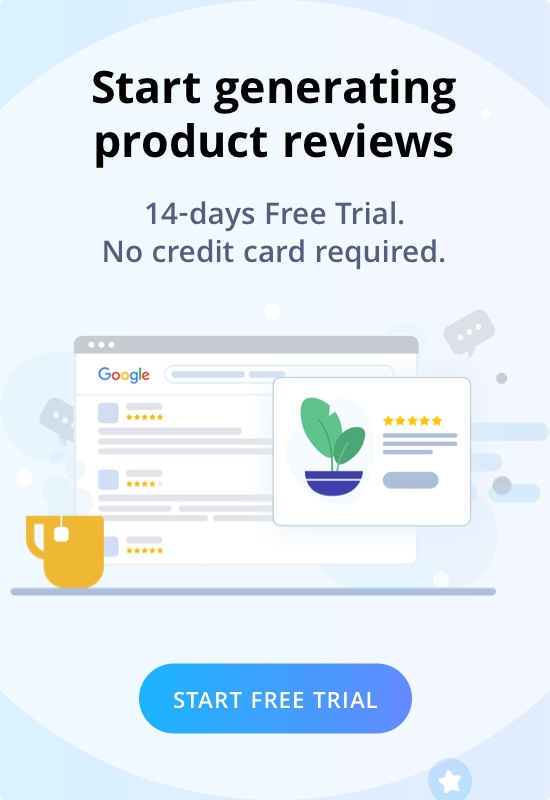Welcome to Wiremo! In this step-by-step tutorial you will find out how to setup one of the best customer reviews widget on Joomla.
1. Login to Joomla Control Panel. Select “Menus” option from top (pin 1), then select “Menu Items” option (pin 2) and click on “New” tab (pin 3)

2. Please make sure you gave a menu title, then select “menu item type” as “single article” (pin 4). We’ve used “about” article as sample. Click on “edit” button from “Select article” options (pin 5).

3. If the article has some content on it you can use that content or wipe it clean as we did.

4. Now you need to login to Wiremo Dashboard and select “Install Wiremo” (pin 6) in main menu. Introduce your website address (pin 7) and click Newx (pin 8).

5. Now press on the Joomla button
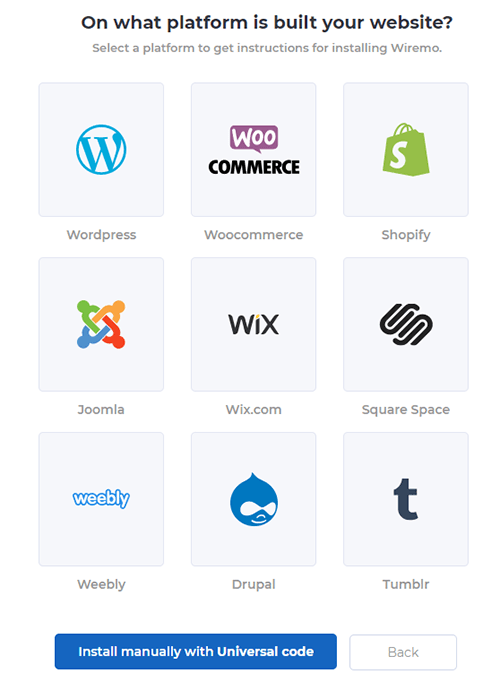
6. Then in the opened page, under the point “2”, copy the script by clicking “Copy code” link.
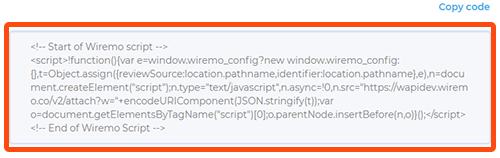
7. Add the script at the top of the page while you are in html editor (pin 10).

8. Now go back to Wiremo Dashboard (same place as it is shown in point 6 of this tutorial) and copy the div <div id=”wiremo-widget”></div> under the third step.

9. Paste the div code where you want Wiremo to display. In the example below we’ve added Wiremo below the text (pin 12). Once it's done click “Save & Close”.

10. Go back to “Menu items” and make sure your page is visible as it is shown in the screen below (pin 13).

11. Now go to the page where you’ve placed the widget and check it! Once everything is ok get back to Wiremo Dashboard and press the “Validate Website” button to activate your widget!

12. And finally, this is the result you should get!

Thank you for choosing Wiremo!