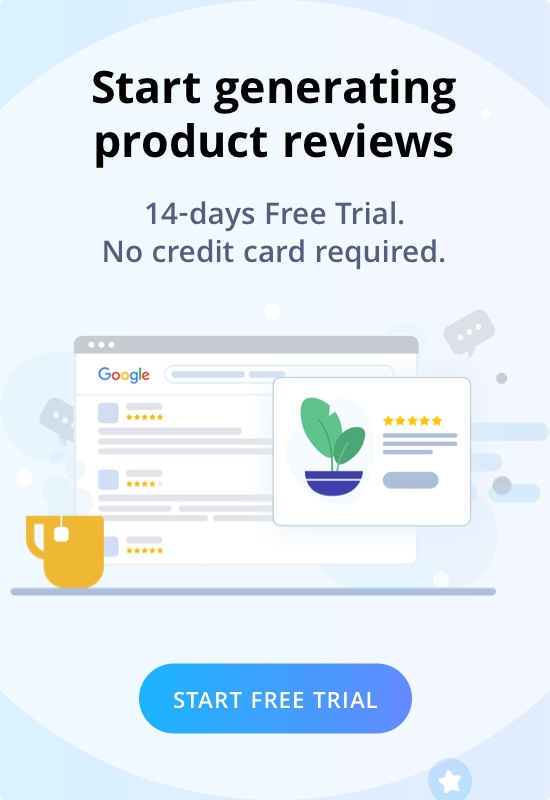Welcome to Wiremo! In this step-by-step tutorial you will find out how to setup one of the best customer reviews widget on Drupal.
1. Sign-in Drupal Dashboard. Select “Content” option (pin 1) and click on “Add Content” (pin 2).

2. Then select “Basic Page” (pin 3)

3. Now you need to login to Wiremo Dashboard and select “Install Wiremo” (pin 4) in main menu. Introduce your website address (pin 5) and click Next (pin 6).

4. Now press on the Drupal button

5. Then in the opened page, under the point “2”, copy the script by clicking “Copy code” link

6. Add the script at the top of the page while you are in html editor and make sure “Text format” of the page is “Full HTML” (pin 8).

7. Now go back to Wiremo Dashboard (same place as it is shown in point 5 of this tutorial) and copy the div <div id=”wiremo-widget”></div> under the third step.
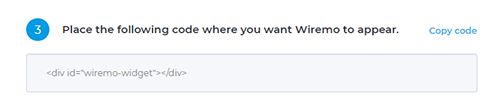
8. In the example below we’ve added Wiremo below the text (pin 10). If you want this page to be in main menu tick the box that says “ Provide a menu link”.

9. Now go to the page where you’ve placed the widget and check it! Once everything is ok get back to Wiremo Dashboard and press the “Validate Website” button to activate your widget!
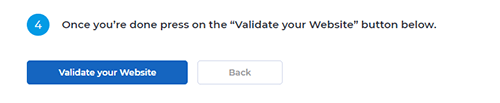
10. And finally this is the result you should get!

Thank you for choosing Wiremo!